HD recordings such as HD MTS, M2TS, M2T, and TS generated by a brand new Sony, Panasonic or Canon HD camera or camcorder shall not stay in the camera forever, and it is not convenient to power up a camera each time only to watch the HD captures. HD MTS, M2TS, M2T, and TS files need to be used for multiple purposes like sharing, editing, movie creating and watching on those more portable devices.

When handling an HD MTS, HD MTS, M2TS, M2T, or TS file, you may feel quite frustrated with the format recording. How many times you want to make these HD recordings easier to control and operate only to find that they are not easy to cooperate with? An HD video converter Pavtube Video Converter (Mac & Win) will take care of the format issue and convert HD MTS, HD MTS, M2TS, M2T, and TS recordings to an HD format like MKV, and of course other formats standard or high definition.
How to convert HD MTS, M2TS, M2T, and TS files to HD MKV on Mac/Windows?
Step 1. Add HD MTS/M2TS/M2T/TS
Open the Mac HD video converter on your Mac PC and click “File” > “Add Video/Audio” or “Add from Folder” to import your HD MTS, M2TS, M2T, and TS camera recordings.
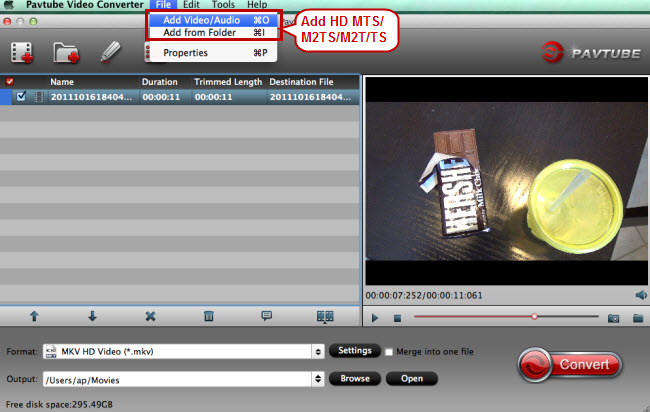
Step 2. Select HD MKV as target format
To maintain the HD quality of your HD camera videos, this HD video converter allows you to choose a bunch of HD output formats. Go to the format list by clicking on the format bar to choose “HD Video” > “MKV HD Video (*.mkv).”
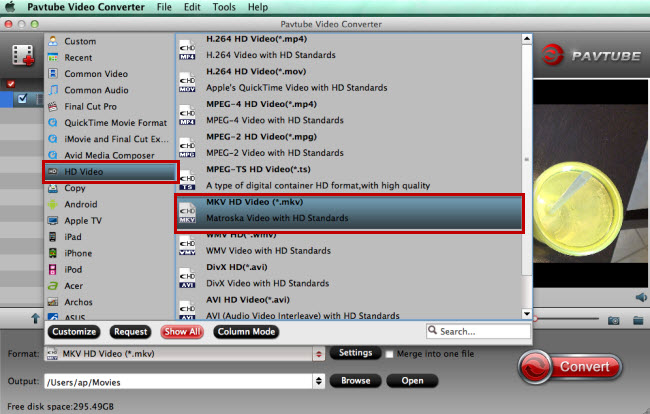
To edit HD MTS, M2TS, M2T, and TS in FCP, choose “Apple ProRes” as the output format.
Step 3. Edit HD MTS/M2TS/M2T/TS recordings (Optional)
If you want to make a little editing work on your recorded HD videos, click “Edit” to go to “Video Editor” window for editing. Tap on each button on the function bar to try creating a different video of your own. Here you’re allowed to save the wanted recording clips you want by trimming, cut off black bars by cropping, affix remarks by adding watermarks, add special effects, etc.
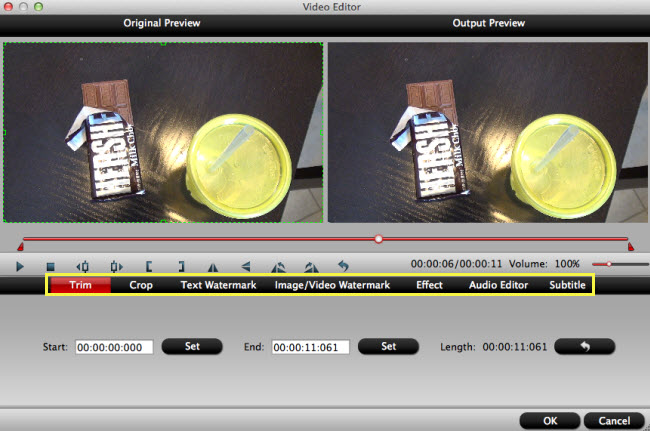
Step 4. Convert HD recordings to HD MKV
Click “Browse” set an output folder or create a new one to save the output videos. Then click on “Convert” to start ripping HD MTS, M2TS, M2T, and TS files to HD MKV format.
Step 5. Use HD MTS/M2TS/M2T/TS for multiple purposes
What can you do with the output format HD MKV? Here are some options for you: streaming to smart TV; watching on a projector; play on mobile devices with a video player supporting multiple formats…



