Spotify is one of the world's largest free music services with over 20 million songs available for streaming. Audience with Spotify free accounts can stream a track only 5 times without getting asked to pay for it (this limitation begins after 6 months of using the service). Lots of people want to ask that "Are there any ways to download music from Spotify and convert to MP3 for offline listening whenever and wherever?" The following article will give you the answer and solutions to save spotify music in MP3 format in a professional and simple way.

Part One: How to download Spotify music to computer
Part two: Convert Spotify music to MP3
Part One: How to download Spotify music to computerSpotify introduced its very own music store and it uses Ogg Vorbis audio, rather than MP3 to stream music. The music appears to be in Ogg only on the desktop while in Web Player, it appears to be in MP3. Spotify music Offline Mode is only provided for premium subscribers ($9.99/month). If you have a monthly premium subscription, then you can free download any song/playlist as you wish for offline playback on Spotify apps, the Web Player Website or other apps authorized by Spotify.
Since the Spotify music downloaded offline are usually in Ogg format on your desktop, if you want to play the songs on other devices such as CD, iPod or other MP3 player, you will need to convert them to MP3 or other audio file formats.
Part two: Convert Spotify music to MP3A workable and simple to use application called Pavtube Video Converter for Windows/Mac (support Mac OS X El Capitan) is recommended to you, it enables you to convert any music downloaded from Spotify to MP3 or other popular audio file formats such as WAV, WMA, AAC, AC3, M4A, AIFF, FLAC, MKA, MP2, etc for playing on various different MP3 players.
How to convert Spotify music to MP3 for offline listening on iPod, MP3 Players?
Step 1: Load Spotify music files into the program.
Install and launch the Spotify music to MP3 converter on your computer, on the mainly interface, click "File" > "Add Video/Audio" or "Add from Folder" to load Spotify music on your computer.
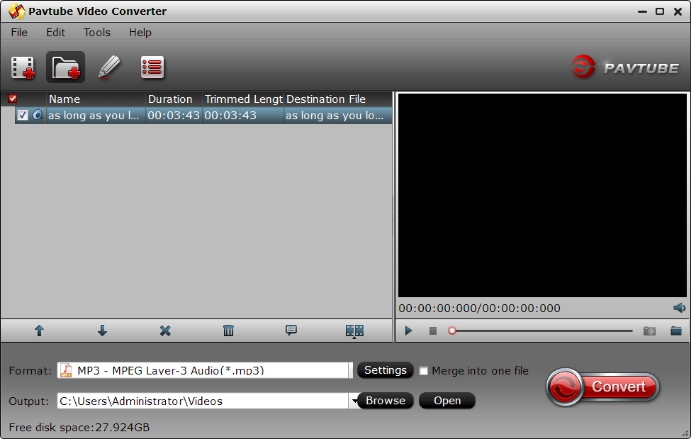
Step 2: Choose output audio file format
Choose "MP3 - MPEG Layer-3 Audio(*.mp3)" as output audio format under "Common Audio" main category.

Tips: Click "Settings" to pop out "Profile Settings" window, you can adjust the output audio codec, sample rate, bit rate and channels to get better output audio quality.
Step 3: Start Spotify music to MP3 conversion process.
Go back to the main interface to begin the conversion from Spotify music to MP3.
When the conversion is over, click "Open output folder" to pop output the directory with the converted MP3 audio files.
Free download and convert Spotify music to MP3
For those people who do not have a premium Spotify account, you still have the chance to free download and convert Spotify music to MP3 with a sound recorder tool.
1. Download a tool that records sound on your computer.
There are several options available - do a search online to compare.
2. Open up Spotify.
Arrange the tracks you want in a separate playlist in the order you want them in.
3. Open up your recording program.
4. Play the songs.
You should see input levels on your recording program.
5. All for all of the songs to finish playing and recording.
6. Rename the songs if you need to.
Most recording tools will be able to identify the song you are downloading.
7. Convert the files to MP3 or WAV, WMA, etc.
Most recording tools will record the song in one of these formats anyway. All these formats are compatible with Windows Media Player. If you want to put them on an iPod, they will need to be either MP3 or MP4 formats.
8. Use the songs.
The files are now ready to be played, transferred to a MP3 player or iPod or burned to a disk.



