" Several .WMV videos seem laggy and jerky when I play them via latest Plex client/server on my Mac Mini. What do I need to do to fix this? "

Windows media files, aka *.asf, *.wma, *.wmv, *.avi play well on Windows media center with proper decoders. However, Quicktime player cannot decode above files well so files can be jerky or just unable to play even if you use Plex to stream to Mac Mini.
Hot Search: Blu-ray to WMV | Free WMV Removal | Edit G2M WMV Files
To watch Windows media files on Mac Mini via Plex, the most recommended way is to convert *.asf, *.wma, *.wmv, *.avi to Quicktime MOV as standard format for Mac Mini. Pavtube iMedia Converter for Mac is such an all-in-one Windows Video Converter that can help you convert Windows media files to Mac, iPad, iPhone or Apple TV.
To achieve better WMV playback on Mac Mini with Plex server, you might as well have a reference at this article: Video Settings for Playing with Plex.
How to transfer Windows media files to Mac Mini via Plex?
Step 1. Import videos
You can hit the "Add Video" icon (the second one with a minor read "plus") to import Windows media files, or just drag and drop it directly. Blu-ray/DVD can also be ripped for playing on Mac Mini.

Step 2. Choose MOV as output
As MOV is natively supported by Mac, just go to the format list by clicking the format bar and choose "Common Video" and pick "MOV - QuickTime (*.mov)."

Step 3. Customize profile settings (optional)
Hit on the Settings icon and you can customize audio and subtitle tracks. Frame rate can be set to 30 or "original". As for bitrate, the higher bitrate you choose, the better video quality will be.
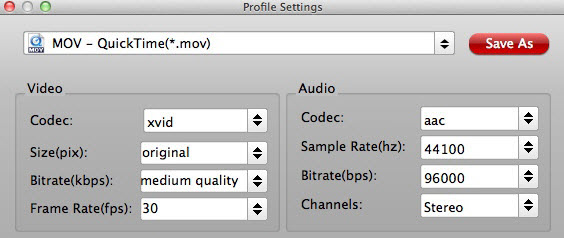
Step 4. Start Windows media video to Mac Mini conversion.
Hit the "Convert" button and start converting Windows media files to MOV with this Windows Video Converter.
After the conversion is done, get the converted video in output folder, and then transfer to enjoy these videos on your Mac Mini via Plex Media Server!



