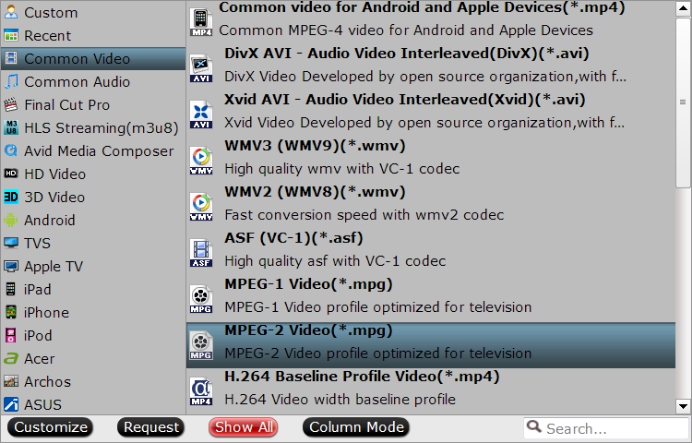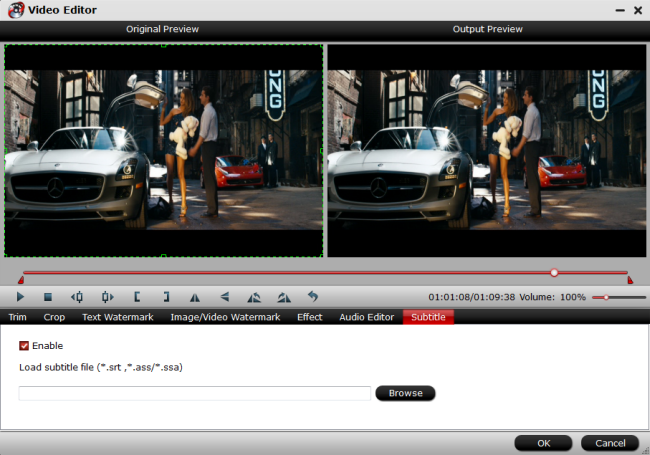As we all know, not all recordable disc formats are compatible with all DVD players, but most DVD players support a number of the most common disc formats, allowing you to watch movies in certain formats through your DVD player and home theater system. By the way, which video format does a DVD player play? Now, Let's check descriptions for the DVD player supported video formats and to see whether the DVD player you're considering will play your movies.
What Kind of Formats Does A DVD Player Support
DVD Video
This is the most common format used to mass-produce movies and can be played universally on any DVD player. It is usual for you to see a "DVD Video" logo somewhere on the DVD case. Unless you have a multi-region DVD player, you will only be able to play DVDs with the same region code as your DVD player. Support is not so universal for the various recordable and rewriteable DVD formats, like DVD+RW.
Common DVD Player Format
MPEG-2 format is used in most standard DVDs. MPEG-2 is also called H.222 or H.262. It is a compression type that allows for very clean video and audio playback on DVD player. Thanks to its common distribution, you can find this format is used very widely around the media entainment world.
CD, VCD Player Format
Your DVD player can probably also read CDs (compact discs) and VCDs. If you have a home theater speaker system connected to your DVD player, you'll be able to enjoy your CDs and VCDs at great sound quality and control them with the remote. Video CDs, or VCDs are MPEG-1 compression, a lower video quality than an MPEG-2.
Other Formats
Besides the basic formats, there are a handful of DVD players that can support MOV, WMV, and WMA,etc. The specs online for the DVD player should tell you if it can support any of these.
WMVWindows Media Video (WMV) files are a common digital video format that is used by many computers. A DVD player that reads WMV files will be able to play any videos in the format that you record on a burnable DVD or CD.
SVCDSVCD was an alternative to DVD Video that never gained wide acceptance. Your DVD player may or may not support SVCD video format, designed for use with compact discs.
DivXThis is another high-compression digital format; DivX is used to fit large amounts of video into small files. Your DVD player will decompress the DivX file and play it. This format is not to be confused with the DivX HD format, which will play HD video in some high-definition DVD players.
Note: DVD players that recognize DivX format files can do so so long as they have AVI encoded in them.
Latest DVD Formats
Newer DVDs are in H.264 or MPEG-4 standard, more commonly known as Blu-Ray. This is also the format used by iTunes movies, and it can be found on YouTube for the high quality videos. Many HD broadcasts by cable and satellite companies are in MPEG-4 as well. Blu-Ray players can play DVDs, but not the other way around.
This video compression format is capable of putting huge amounts of data on special discs the exact same physical size as regular DVDs.
Recently, you may also see MKV as a format – this is also Blu-Ray, but it's the video format you would have on a home burned DVD, not a commercially produced one. It is a universal format that is able to handle large amounts of data.
Conclusion
So is there any way to see if the DVD player you have can support any of the above types of formats? Generally, the specs online for the DVD player should tell you if it can support any of these. What's more, most of them will have logos on either the box or the face of the player, or perhaps both, that will indicate what they play. Older models will usually show just DVD and CD, but newer ones will have many more options. Newer DVD players often come with a high definition upconversion feature as well.
How to Play Unsupported Video Files on DVD Player?
You may have shot a video with your camera or downloaded a movie from Internet in the format of AVI, WMV, MKV, MP4,etc. Is there any way to play these videos on your DVD player? In such cases, you'll need to convert your files to the DVD player supported format since not all DVD players can read AVI, WMV, MKV, MP4, 3GP,etc, the most common formats for video shot with mobile phones, camcorders and spreading on the Internet.
Pavtube Video Converter Ultimate for Windows/Mac is the best answer to question like " How to play unsupported video files on DVD player?" or " How can I convert video to DVD?". With this handy tool, it will become much easier to encode common file formats such as AVI, MP4, MOV, FLV, MKV, etc to MPEG-2, which is compatible with most DVD players, in just a couple of clicks.
To bring you a perfect movie viewing experience on DVD player, you can customize the movies with the program's built-in video editor. For example, you can select only your wanted parts of video clips to be displayed via DVD player with the trimming function, add external subtitles to movies, adjust aspect ratio to let it fit with your DVD player connected TV display screen aspect ratio. Or adjust output profile parameters such as video resolution, bit rate, frame rate, audio channels, sample rate, bit rate, etc for better quality.
Download the converter and follow our step-by-step guide.
Step by step to convert unsupported video for DVD player
Step 1: Add video files to the converter
Drag and drop your video file to the converter. Or you can click "File" > "Add Video/Audio" button to locate the video file you want to add. This application supports batch conversion, so you can add more than one file at a time.
Step 2: Output DVD player supported format
From the drop-down list of "Format", you can select "MPEG-2(*mpg)" from "Common Video" category as the output format. When you have selected the output format, you should select a destination folder for the output file by clicking "Browse", you can also let it be the default one.
Step 3: Edit your video file
Just hit on the "Edit" button on the main interface to activate the "Video Editor" function, you can choose to customize your video by cropping the video to get your choice view or even trimming the video into segments. You also have the option of adding your own text/image/video watermark. Plus, in the opened "Video Editor" window, under "Subtitle" tab, check "Enable", then you will be able to add external ASS/SSA/SRT subtitles downloaded from reliable online subtitle sites to the video as hard subtitles for viewing on DVD player.
Tips: You can also click "Settings" to customize output video parameters such as video size, video bitrate, audio channels and so on depending on your needs.
Step 4: Start conversion
When all the work has been done, please click Red "Convert" button to start converting your video files to MPEG-2. You can find conversion information on the window, such as Time elapsed, Time left, Generated size, and Estimated size.
Once it is completed, you can click "Open output folder" to find your converted files. Afterwards, simply import converted video files to DVD player. Then you will be able to watch your favorite movies or videos via DVD player on your large screen TV without any problem.