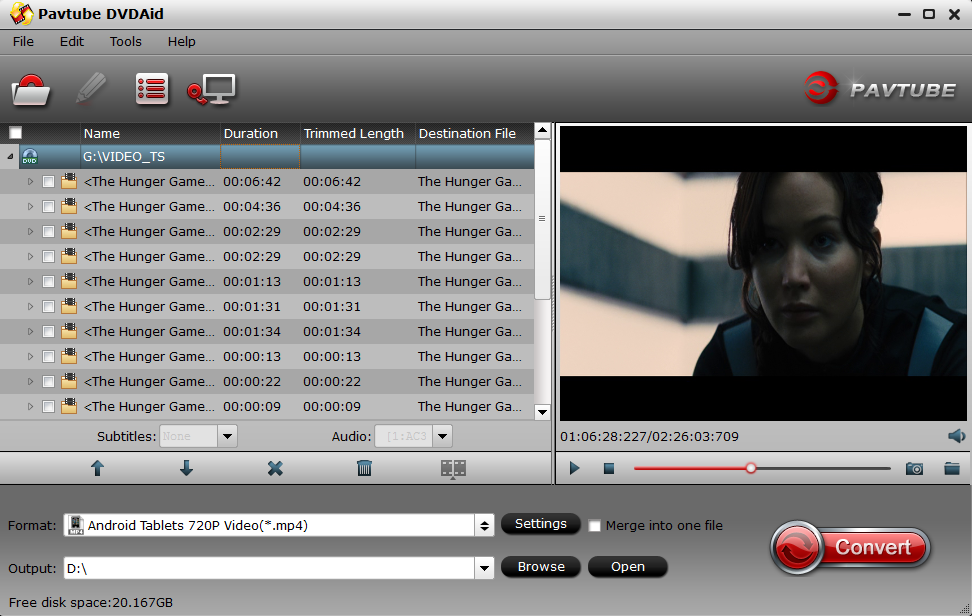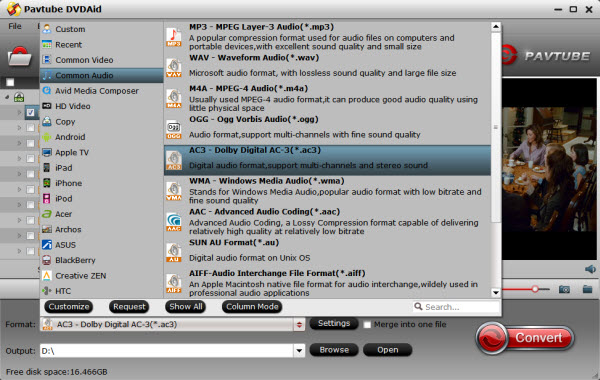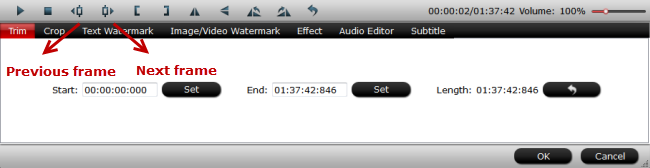My sister is teaching Japanese in a college and recently she found many classic Japanses DVD movies that can be used on her class. In order to achieve a better effect of listening training, she decided to extract the audio from DVD first and then play the audios of Japanese movies on the class. However, she had no idea about how to extract audio from DVD and had to ask for my help. Finally, I suggest her to rip DVD to AC3 audio file with a professional DVD ripper software, which can be easily found on the Internet. In the next article, I'd like to explain why I suggest her extract AC3 stream from DVD and how to successfully get this work done. If you have the same needs of extract music files from DVDs, just keeping reading.
Benefits of riping DVD to AC3 audio files
AC3 which stands for Audio Coding 3 is composed of up to 6 audio channels. In common usage, it involves five normal-range speakers (20 Hz - 20,000 Hz) and one channel (20 Hz - 120 Hz) for the subwoofer driven low-frequency effects. Except for DVDs, AC3 audio format are commonly used in many cinema theater and game consoles. By ripping DVD to AC3, you will enjoy the following benefits:
- Save space for your device: AC3 has high compression ratio, so its file size is really small and can be copied easily and quickly.
- Keep good sound effect: AC3 audio brings excellent audio effect, which enables you to enjoy original DVD sound effect.
- Get rid of DVD player or DVD disc drive: After ripping DVD to AC3, you have no need to prepare DVD player or DVD disc drive. And you can save audio files to your smartphoe or other portable device to share the audio with people without any limits.
Now the question is which DVD ripper is the best? And how to rip DVD to AC3? Next is a detailed guide on extracting AC3 from DVD discs.
How to rip DVD to AC3 with the best DVD ripper?
As a professional DVD ripper, the Pavtube DVDAid is deeply appreciated by me. It can easily rip copy-protected DVD to video and audio in 200+ video and audio formats, such as MKV, MP4, AVI, MPEG, WMV, FLV, MP3, AAC, WAV, AC3, etc. And it also has perfect editing function, you can use the built-in editor to create your desired effect. For example, if you only want a part of DVD background music, then you can use the "Trim" function to get rid of the unwanted segments. Read the review.
Note: Pavtube DVDAid also provides an equivalent version for Mac users> Pavtube DVDAid for Mac, you can easily convert DVD to AC3 Audio File on macOS 10.13, macOS Sierra, Mac OS X 10.11 El Capitan, etc.
Want to know more details of extracting AC3 from DVD discs with the help of Pavtube DVDAid, just refer to the following steps:
Preparations:
- Download and install the DVD ripper on your computer. ( Remember to select the right version: Windows or Mac)
- A DVD disc you want to extract audio files from.
- If your computer has no built-in DVD drive, prepare a external DVD disc drive.
Step 1: Load DVD to the DVD ripper
After running Pavtube DVDAid, just click "Load disc" button to load source DVD disc. DVD Folder, DVD IFO File, DVD ISO Image File are also can be imported.
Step 2: Select AC3 audio as output format.
Click "Format" drop-down list, and you will find many video and audio formats, even some popular device presets are listed here. Just choose "Common Audio" > "AC3 - Dolby Digital AC-3 (*.ac3)" as output format.
Step 3: Adjust audio specs and trim audio length (optional).
If you are not satisfied with the default audio quality, just click the "Settings" icon to open the Profile Settings window to choose wanted audio settings, such as sample rate, bitrate and audio channel.
If you only want to extract one clip of the long music from DVD, you can click "Edit" icon. Once the "Video Editor" Window appears, you can find many edit functions here. Go to the "Trim" tab to decide where to start and where to end when converting the selected clip, so that unwanted segments will be cut out after conversion.
Just drag the control sliders to include the segment you want to remain. Then click the left square bracket to set start point, and click the right square bracket to set end point. Or directly input specific values to “Start” and “End” box. Finally click "OK".
Trim frame by frame
Pavtube DVDAid offers "Previous Frame" and "Next Frame" options for users to select frames and trim accurately.
Step 4. Start ripping DVD to AC3 audio files.
Now back to the main interface and hit on the big red button "Convert" to rip DVD to AC3 audio files. Wait for a while, after it completed, click "Open output folder" to locate the converted audio file.
With the help of this powerful DVD Ripper, you will easily extract the AC3 audio from DVD and then play AC3 audio files on various devices or media players, such as VLC and Windows media player. That's it! Just enjoy the music files at ease!