It is expensive to purchase HD movies from iTunes. But if there aren't many movies that we can sync to our iPad and iPhone for watching later, why we use iTunes? Well, if you have many DVD collections, the issue can be easily fixed with $30-$50. If you don't mind the watermark, it will be free to solve the probelm. You can get a DVD to iTunes Converter for Mac then copy DVDs to iTunes in iOS devices supported format then you can watch your favorite movies with iTunes on your iPad 2017, iPad Pro, iPhone 7 Plus on the move.
Through a web searching "Best DVD to iTunes Ripper" on Google, there are many software floating there. We picked up the top 5 DVD to iTunes Converters for Mac according to the DVD ripping speed, DVD decryption ability, the format for iTunes and output video and audio quality. You can read their reviews to learn the details or switch to the part 2 to watch the comparison.
Overview
Part 1: Top 5 DVD to iTunes Converter Reviews for Mac
Part 2: DVD to iTunes Converters Comparison
Part 3: Copy DVD to iTunes with the Best DVD to iTunes Ripper
Part 1: Top 5 DVD to iTunes Converter Reviews for Mac
NO.1 of the Top 5 DVD to iTunes Converters: Pavtube ByteCopy for Mac
If you want to copy DVD to iTunes with lossless quality, you must choose Pavtube ByteCopy for Mac. This DVD Ripper has the best DVD decryption capacity that can remove copyright protection from the new released DVD discs including Disney X Project DRM, CSS, Region Codes (1-6), Sony ARccOS, UOPs, RCE, and more. Then, the DVD to iTunes Ripper can shift DVD VOB files into iTunes compatible .m4v .mov .mp4 formats. You also can rip DVD keeping multiple audio tracks in MOV/MP4 formats with this excellent DVD to iTunes copying tool.
It comes with some video encoding settings, including video resolution, frame rate, encoder, and bit rate. Audio output settings: sample rate, channel, encoder and bit rate. You can customize the A/V parameters to fit in your iPad and iPhone HD/2K/4K display. It also comes with a built-in video editor which allows you to extract audio from DVD for iTunes. If needed you also can crop the black bar of the video. Pavtube ByteCopy for Mac can rip DVD TV boxs to separate episodes for your convenient playback on iTunes.

NO.2 of the Top 5 DVD to iTunes Converters: DVDFab DVD Ripper for Mac
DVDFab for Mac has excellent DVD ripping ability to remove DVD copy protection then to get DVD playable on iTunes. By ripping DVDs, your iTunes will have large video library without costing. DVDFab can convert RedBox, Netflix DVDs to MP4, MOV, M4V for iTunes, iPhone 7 Plus, iPhone 7, iPad 2017, iPad Pro, Apple TV 4 streaming. The application doesn't take long to install and it doesn't come with a complicated setup that you would need to complete before you can actually use it.
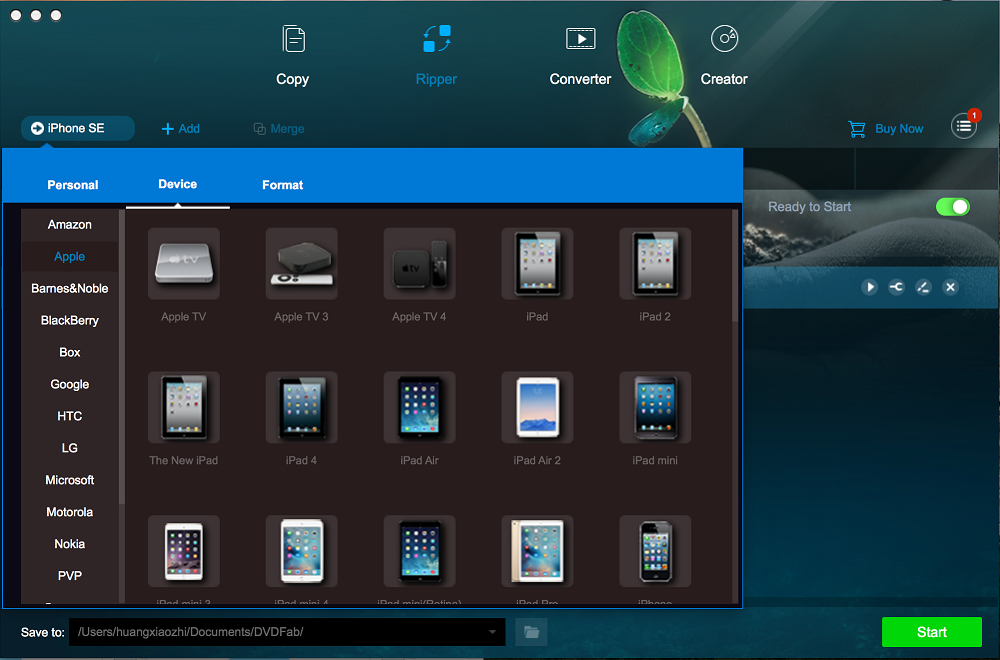
NO.3 of the Top 5 DVD to iTunes Converters: Pavtube BDMagic for Mac
With a Pavtube BDMagic for Mac in hand, you don't consider if your DVD is protected or not cause that BDMagic can copy both unprotected and protected DVD discs into iTunes accepted MP4, MOV, M4V video files. It works stably on macOS Sierra, El Capitan and now is ready for updating to support the upcoming macOS High Sierra. You can get the most smooth and stable DVD ripping process with this perfect DVD copy software.
BDMagic for Mac can be used to rip directly from DVDs to iTunes, but it also works with ISO images, and folders of DVD files. Once your input has been analyzed – a process that doesn't take long – you can take your pick from a raft of ready made profiles. These profiles help you to quickly output a video that is suitable for playback on iTunes, iPad, iPhone, Apple TV, Android, Xbox One S, PS4 Pro, Plex, Roku Ultra, Kodi, etc. You can choose to rip the built-in subtitles or embed your own, and you can select which audio tracks should be included; it's all beautifully simple and pleasingly fast.

NO.4 of the Top 5 DVD to iTunes Converters: Pavtube DVDAid for Mac
No matter it are the DVDs you bought from Amazon, Netflix, RedBox or the online rentals, all of the discs can be ripped to iTunes, iOS devices, Android devices, game consoles, media server, cloud storage using. The interface of the application is standard and both beginners and experienced individuals can easily get accustomed to this program.You can set the video codec (H.264, H.265, MPEG-4, MPEG-2) framerate and quality, audio codec (AAC, HE-AAC, MP3, AC3, OGG), sample frequency rate and bitrate.
Just get DVDAid for Mac to copy your John Wick: Chapter Two, Beauty & the Beast (2017), Fist Fight, Fifty Shades Darker, The Shack, Power Rangers, Before I Fall, Collide, CHiPs, Altitude and other DVD discs to iTunes freely.
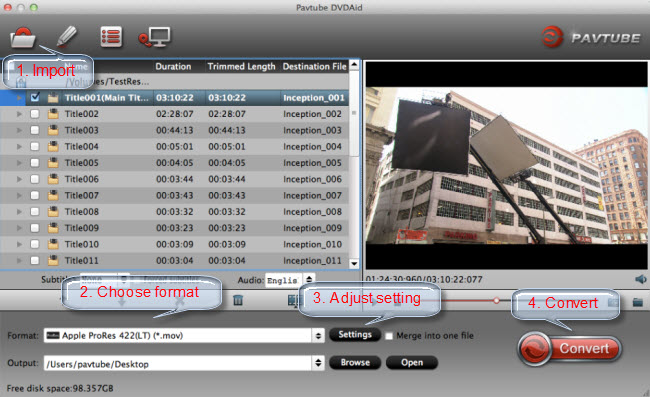
NO.5 of the Top 5 DVD to iTunes Converters: Leawo DVD Ripper for Mac
Leawo DVD Ripper for Mac converts DVD to video/audio on Mac in 180+ formats like MP4, MOV, FLV, MKV, WMV, AVI, 3GP, MP3, AAC, M4A, etc. Only if you choose the right video format, you can get the chance to transfer DVD movies to iTunes for Apple products using. It has practical bonus functions like disc region restriction removal that can remove DVD region codec (1-6). More than a DVD ripper for Mac to convert DVD to iTunes for Mac, it is video editor to customize DVD movies. Other features include: select subtitles freely, merge files into one, 10.12 OS X compatible, etc.
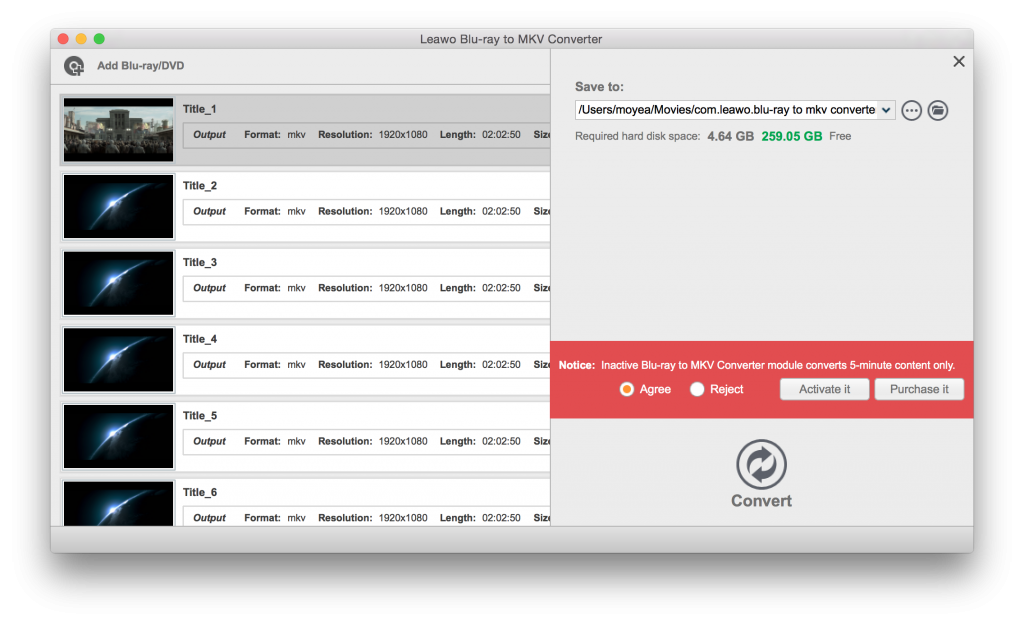
Part 2: DVD to iTunes Converters Comparison
Any one of the top DVD to iTunes converters can help you rip DVD to iTunes on Mac. But which one should we choose from the five software? You may get the answer from the below comparison chart.
| DVD to iTunes Ripper | ByteCopy for Mac | BDMagic for Mac | Leawo DVD Ripper for Mac |
DVDAid for Mac |
DVDFab DVD Ripper for Mac |
| Price | $42 | $39.2 | $29.95 | $35 | $49 |
| OS | macOS Sierra | macOS Sierra | macOS Sierra | macOS Sierra | macOS Sierra |
| Remove DVD Protection | Yes |
Yes |
Only remove region codes |
Yes |
Yes |
| Rip Protected DVD to iTunes | Yes |
Yes |
Yes |
Yes |
Yes |
| Rip Unprotected DVD to iTunes | Yes |
Yes |
Yes |
Yes |
Yes |
| Rip Blu-ray to iTunes | Yes |
Yes |
NO |
NO |
NO |
| Convert DVD to iTunes Formats | |||||
| DVD to M4V | Yes |
Yes |
Yes |
Yes |
Yes |
| DVD to MOV | Yes |
Yes |
Yes |
Yes |
Yes |
| DVD to MP4 | Yes |
Yes |
Yes |
Yes |
Yes |
| DVD to 3D MP4/MOV | Yes |
Yes |
Yes |
Yes |
Yes |
| DVD to 4K MP4/MOV | Yes |
Yes |
No |
Yes |
Yes |
| DVD to Multi-track MP4/MOV | Yes |
No |
No |
No |
No |
| Other Features | |||||
| Extract DVD Audio for iTunes | Yes |
Yes |
Yes |
Yes |
Yes |
| Trim & Crop DVD | Yes |
Yes |
Yes |
Yes |
Yes |
| Merge & Split | Yes |
Yes |
Yes |
Yes |
Yes |
| Select Subtitle and Audio | Yes |
Yes |
Yes |
Yes |
Yes |
Part 3: Copy DVD to iTunes with the Best DVD to iTunes Ripper
Through the comparison chart, it is obviously that Pavtube ByteCopy for Mac is the most powerful DVD to iTunes converter. Now, let's see how to copy DVD to iTunes using it.
Step 1: Import DVD Files
Run DVD to iTunes ripping tool and insert your DVD to internal/external drive and click “File” to load the DVD discs to copy to iTunes. Blu-ray, DVD discs, DVD folders, DVD IFO/ISO are all supported. You can choose desired subtitle and audio track and forced subtitles below the chapter list.

Step 2: Select Output Format for iTunes
Click the drop down box of “Format”, through which it is possible to select iTunes highly compatible format like H.264 MP4, MPEG-4 MP4 from “HD Video” and "Common Video" profile list. If you want to add the DVD movie to iTunes for play on iPhone, iPad, iPod, Apple TV, etc., you can also directly select iPhone, iPad, Apple TV or iPod as the output format to get videos with optimized settings for your iDevices. By choosing an audio format, you extract only the audio track from the DVD for iTunes playback.
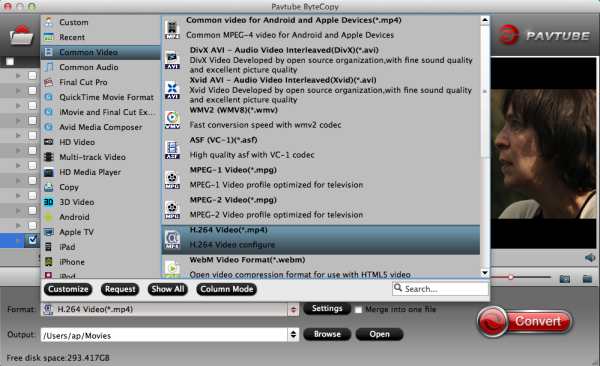
You can configure the video and audio encode codec, bitrate, frame rate, channel, bitrate to make the output video more compatible with iTunes and iPhone, iPad, Apple TV.
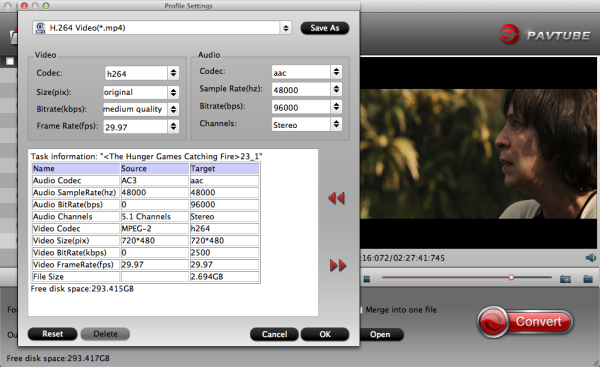
Step 3: Start to rip DVD to iTunes
Before started, you can change the output folder by selecting the Output option at bottom. Otherwise, the default folder will be used. Finally, click "Convert" button on the main interface to start to backup DVD to iTunes in MP4 format. When the process done, you’ll receive a prompt message and choose whether to open the output folder.
Now you can play DVD movies with iTunes. To watch DVD movies on iPads or iPhones or Apple TV, move the converted videos to iTunes library first and then start syncing with iTunes.



