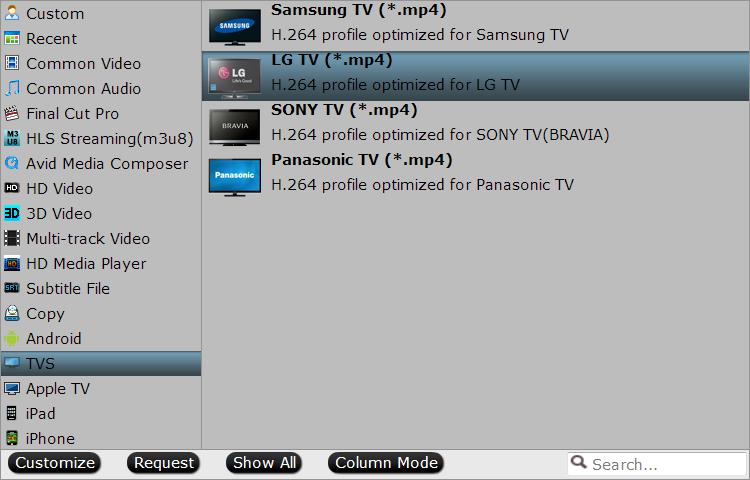LG (Lucky-Goldstar) has a large lineup that covers everything from the very cheap and small lower resolution TVs to the very high end with their OLEDs. To take the cinema home, LG TV is a great option which aims to integrate standard TV with apps and Internet content in one simple device. In addition, it is convenient to put movies on USB drive and play on LG TV. If you have some DVD movies, chances are you want to watch them on your LG TV using an USB drive without connecting to a DVD player. Here is a simple tutorial for you.
How to play DVD on LG TV via USB Drive?
When you try to copy DVD to USB drive and then enjoy DVD movies on LG TV, you will encounter many problems, because the DVD movies you purchased are all copy protected, you are not able to copy DVD movies to other media players for watching directly. In this case, how to get rid of DVD copy protection and play DVD movies on LG TV via USB? You will need to use DVD Ripper software to rip DVD to unprotected common videos, and then you can copy ripped DVD movies to any devices for watching directly.
Ripping DVD for playing on LG TV via USB will be an easy job with Pavtube Video Converter Ultimate. It is a professional and powerful DVD ripper, which is able to break the copy protection of commercial DVD discs and then convert DVD to H.264 MP4, which is compatible with all LG TVs including LG LED, LCD, 3D or Ultra HD 4K TV.with original video quality. This program is also equipped with "TVs" profile, where it lists the optimized video format for Sony/Samsung/LG/Panasonic TV so that you don't need to adjust the video/audio parameters on your own. It is considerate for those who aren't good at DVD ripping. (Read the review)
Now Just download, install and launch this great DVD to LG TV converter and then follow the tutorial to play DVD movies on LG TV using an USB Drive.
If you're a Mac user, simply turn to the Mac version, which enables you to convert DVD, DVD Folder, DVD IFO File, DVD ISO Image File to LG TV supported video on Mac OS X (macOS High Sierra included).
Guide: How to Rip a DVD for Viewing on LG TV via USB
Step 1. Import DVD movie
Start DVD to LG TV converter and insert DVD disc to DVD drive. Click "File" to choose "Load from disc" to import DVD video to the software. Besides DVD movies, you can also import your Blu-ray collections, online downloaded movies or camera/camcorder/DVR recorded video footage to this converter.
Step 2. Choose output format for LG TV
Now click the Format bar to reveal output panel. Go to "TVs" catogery, the formats here are equipped with the most suitable video/audio parameters according to the TV official website and user manual. Just select LG TV as the output format.
Of course, you can simply choose "H.264 MP4" for your other TVs in "Common Video". If you choose common MP4 video rather than the optimized format, you can click "Settings" to open the profile settings window to adjust the video and audio codec, size, bitrate, frame rate, etc in your favor.
Step 3. Start the DVD ripping for TV
Click the "Convert" button at the bottom right corner, this program will start to rip DVD for playback on LG TV via USB immediately. Once the conversion is done, simply click "Open putput folder" to find the ripped DVD files.
Now, transfer your ripped DVD movies to USB hard drive on computer. Take the external memory storage with you. When you want to enjoy DVD movies on your LG TV, just insert the USB hard drive into the USB port on your TV. Then, you can enjoy your favorite DVD movies on LG TV via USB freely.