You might want to back up your DVDs in case they are damaged and also because they are becoming obsolete. You can make an intact duplicate of your DVD discs and also can convert DVD to digital files so that you can store the DVD videos in iTunes for streaming on Apple TV, iPhone, iPad and iPod Touch. No matter you want to backup DVDs or convert DVDs, DVDFab HD Decrypter can help you complete the tasks all.
DVDFab HD Decrypter Review |
DVDFab HD Decrypyer is a simple version of DVDFab "DVD to DVD" and DVDFab "Blu-ray to Blu-ray". It copies entire DVD/Blu-ray movie to hard drive, and removes all the DVD protections (CSS, RC, RCE, APS, UOPs and Sony ARccOS) and part of Blu-ray protections while copying. Videos from DVD/Blu-ray discs can be converted to AVI, WMV, MP4, 3GP, MKV and many others. When not familiar with DVDFab, its complexity can intimidate beginner users, but it only takes you a few minutes to get used to this utility. The buttons are named and the interface is airy and orderly for optimal user experience.
NOTE! The decryption, DVD to HDD and Blu-ray to HDD, is FREE, if you want more features then it's a trialware. And it may take 1-6 months until it supports NEW DVD/Blu-ray releases. And click on TRY even if it says that the trial has expired.
You can learn DVDFab price referring the chart below.
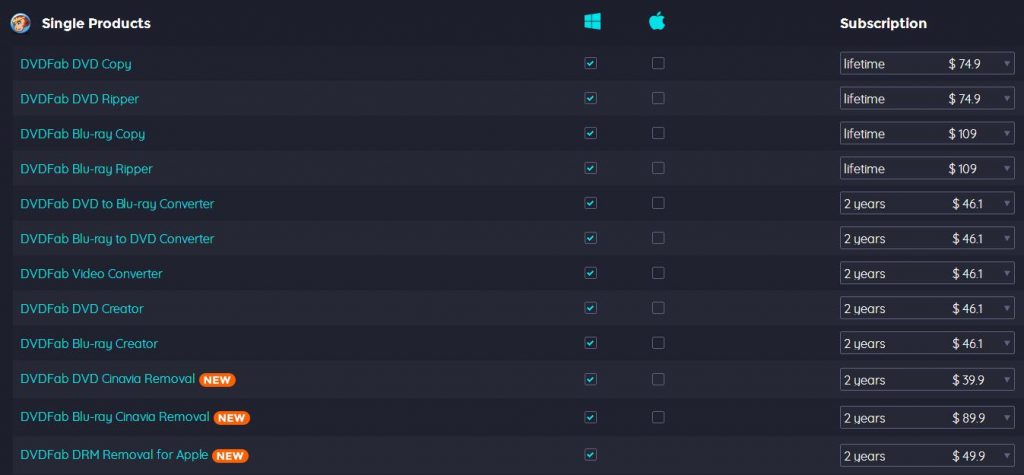
DVDFab HD Decrypter Guide |
When you downloaded and installed DVDFab HD Decrypter, you can copy your DVD discs to hard drive now.
Step 1: Run DVDFab HD Decrypter (DVDFab 10), choose Copy module and click the "Copy Mode" tab on the top left corner of the main interface to choose a copy mode. You have 6 modes to choose. Here I take Main Movie mode as an example.
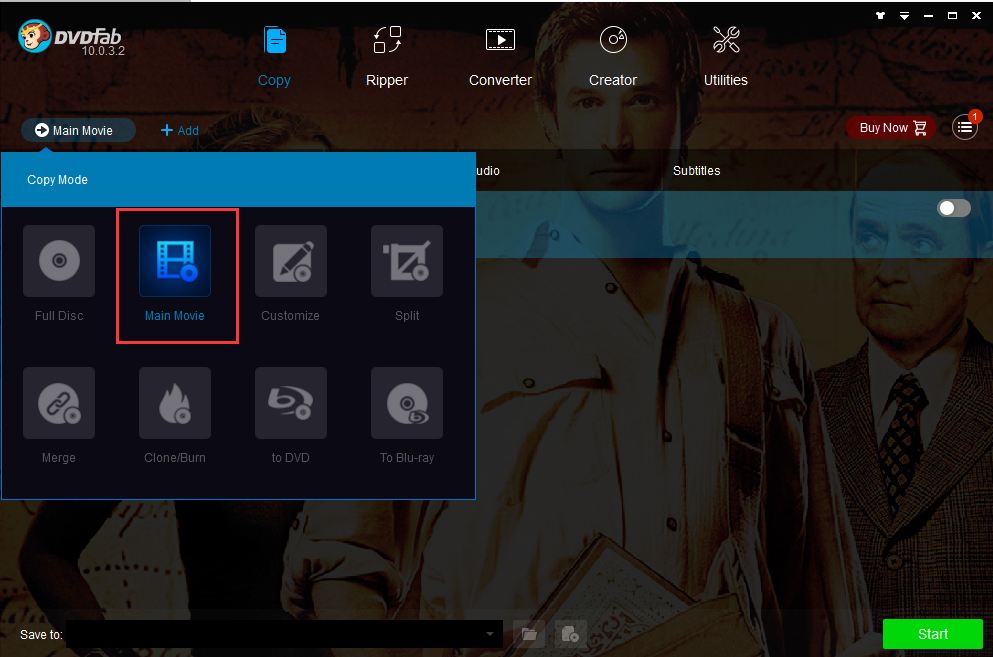
Step 2: Load the source. After the source is loaded in, the longest title, namely the main movie, will be selected by default. Then you can change the chapters, audio tracks, subtitles and do advanced settings according to your needs. On "Advanced Settings" panel, you can decide the output as DVD 5 or DVD 9.
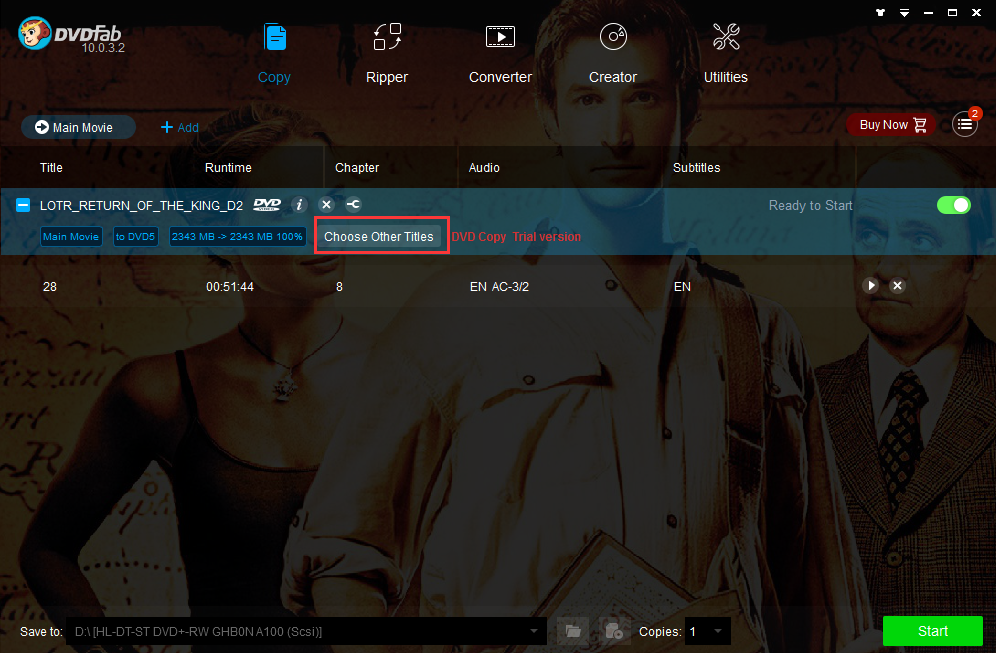
Step 3: Navigate to the bottom of the main interface to select a directory to save the output DVD: to select your optical drive as the directory from the drop-down list box is to save the output to a blank disc; to select a directory by clicking the "folder" icon is to save the output as a DVD folder; to select a directory by clicking the "image" icon is to save the output as an ISO image file.
Step 4: Click the "Start" button to start the copy process.
DVDFab HD Decrypter Best Alternative |
DVDFab HD Decrypter is the best DVD copy and Blu-ray copy tool. It is also the most expensive one. For those who have only several Blu-ray and DVD discs, it won't be worthy to cost $109 to get 1 year license of Blu-ray and DVD copy function. If you also want to convert Blu-ray and DVD to MP4, MKV, AVI, etc, you need to pay another $109 to get the license to rip Blu-ray and DVD to digital files within one year. Therefore, it is economic to get an alternative to DVDFab HD Decrypter, which is cheaper than DVDFab HD Decrypter but can copy Blu-ray, copy DVD, convert Blu-ray and convert DVD with only one time payment.
Pavtube ByteCopy will be the ideal choice to replace DVDFab HD Decrypter. You costing $42, you can backup Blu-ray/DVD and shift Blu-ray/DVD M2TS, VOB files to MKV, AVI, MP4, WMV, TS, etc. It allows you to back up your discs in case they are damaged. Other options include copying , ripping, decrypting and settings which personalize your Blu-ray and DVD. It is a powerful tool, which eliminated most common DVD protections, like CPRM, CPPM, CSS, RC, RCE, UOPSs, APS, RipGuard, ARccOS, Core X2, FluxDVD and remove AACS, BD+, RC, BD-Live, UOPs Blu-ray protection.
Main Features
Ø Copy any DVD/Blu-ray disc to HDD as DVD/Blu-ray VOB/M2TS file or standard DVD/Blu-ray folder;
Ø Rip Blu-ray/DVD to lossless/uncompressed MKV files keeping all subtitle and audio tracks and chapter markers.
Ø Convert Blu-ray and DVD to MP4, AVI, MOV with multiple audio tracks and chapter markers.
Ø Convert 2D DVD/Blu-ray disc or other 2D videos to 3D video files like AVI/MP4/MKV and more.
Ø Convert 3D Blu-ray to to 2D/3D video files like AVI/MP4/MKV and more.
Ø Remux Blu-ray and DVD to a different container with zero quality loss.
Ø Trim/Merge/Split/Crop/Flip/Rotate/Volume/Add subtitle/Add watermark/Edit Audio
Ø Configure video and audio encoder, bit rate, frame rate, sample rate, channel, resolution.
Ø Support NVIDIA CUDA & AMD APP hardware acceleration.
How to Copy Blu-ray and DVD Using Pavtube ByteCopy? |
Step 1: Load Blu-ray/DVD disc
Run the program on your computer, insert the Blu-ray/DVD disc into the optical drive. Click "File" > "Load from disc" to load disc into the program. Apart from disc, you can also use the program to rip Blu-ray and DVD folder and IFO/ISO image file. You can choose subtitle and audio track at the bottom of the chapter list.

If you want a DVDFab HD Decrypter for Mac alternative to copy Blu-ray and DVD on Mac, you can use Pavtube ByteCopy for Mac.
Step 2: Copy and Convert Blu-ray and DVD
Option A - Full disc copy Blu-ray and DVD
Make a full disc copy by hitting the  icon on the top tool bar of the main interface.
icon on the top tool bar of the main interface.
Option B - Main movie copy Blu-ray and DVD
From "Format" bar, select "Copy" > "Direct Copy" to copy the main movie of the DVD disc and Blu-ray disc. You also can main title copy 3D Blu-ray to 3D M2TS.

Option C - Convert Blu-ray and DVD to MKV, MP4, AVI
From "Format" bar drop-down list, select one of your desired file formats or device preset profile formats according to your own needs. When you choose lossless MKV format and convert Blu-ray to MKV and DVD to MKV, you can keep all the chapter markers and subtitle and audio tracks. Click “Settings” on the main interface to open “Multi-task Settings” window, all audio and subtitle tracks from the source Blu-ray files are checked and to be saved in the output MKV container by default, if there are some audio tracks or subtitle streams you don’t like, uncheck and remove them under the “Audio” and “Subtitle” tab. Here, the DTS-HD MA, TrueHD 7.1, Dolby 5.1 audio in original Blu-ray can be also kept.

Step 3: Start to copy and convert Blu-ray and DVD
After finishing all the settings, go back to the main interface, press the right-bottom “Convert” button to start to main title copy Blu-ray and DVD or convert Blu-ray and DVD to MKV, MP4, etc. Once the process ends, you can locate the Blu-ray and DVD rips in output folder.
Now, you have copied and converted Blu-ray and DVD with DVDFab HD Decrypter alternative. Is it easier to use than DVDFab HD Decrypter?



