Edit Blu-ray/DVD in Adobe Premiere Pro
I need to be able to edit clips from Blu-ray or DVD movies in Premiere. so i need to convert the movie into a file format that Premiere understands. what software is best for converting the movie? i know that i could google this but i get guides that are 5 years old. i need software that uses ripping tech of this year im a pc user. Thanks.
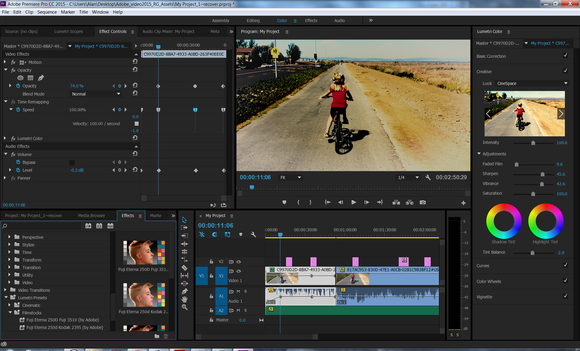
Extract clips from Blu-ray/DVD for Premiere Pro Editing
Unlike common digital file formats, you can't directly load Blu-ray or DVD disc into Premiere Pro for editing. You will need a special program to copy the Blu-ray/DVD disc to local hard drive and go into the STREAM directory there you will find your movie, its a m2ts file. You can import this into Premiere or extract a video clips from Blu-ray/DVD and save as one of Premiere Pro CC editable file formats.
As commercial Blu-ray/DVD disc all has complicated copy and region protection, you will need a good disc ripping program which keeps upgrade with support for the newest Blu-ray/DVD disc. Here, you can easily rip Blu-ray/DVD to Premiere Pro CC supported file formats with this combo function tool - Pavtube BDMagic (upgrade with support for MKB61), the program has full support for both commercial Blu-ray and DVD disc and allows you to automatically bypass all the copy and region protection equipped on Blu-ray and DVD disc in the background. As for the output options, you can either choose to output one of Premiere Pro CC editable file formats and then adjust the profile parameters to output the best editing settings for Adobe Premiere Pro CC or directly ouptut Premiere Pro CC specially optimized editing settings with the optimal editing settings.
Besides generating best editing formats from Blu-ray/DVD for Adobe Premeire Pro CC, you can also use the program to transcode Blu-ray for high quality and high performance editing in Davinci Resolve, Avid Media Composer or download the Mac version - Pavtube BDMagic for Mac to load Blu-ray/DVD into iMovie, Final Cut Express, Final Cut Pro for editing on macOS Sierra.
Edit Blu-ray/DVD with built-in vidoe editing tools
Before loading Blu-ray/DVD disc into Premiere Pro CC for professional editing, you can first perform some simple video editing with the program's built-in video editing option. You can extract only your favorite clips from the Blu-ray or DVD titlte with the trimming function, crop out unwanted black bars or area around the video frame, personalize video by adding video/image/transparent text watermark, change video picture effect or apply special rendering effects, etc to the video, replace/remove audio track in video or add external SRT/ASS/SSA subtitles to Blu-ray/DVD movies.
How to Import Blu-ray/DVD to Premiere Pro CC 2015/2014/CC7/CC6?
Step 1: Load Blu-ray or DVD disc into the program.
Launch the application on your computer, click "File" > "Load from disc" to Load Blu-ray disc or DVD from optical drive. When both Blu-ray and DVD exists, the software will load DVD.

Step 2: Select output file format.
Click the "Format" bar and switch to "Adobe Premiere/Sony.." option and select "MPEG-2(*.mpg)" as the output format for non-linear post work-flows in Premiere Pro CC.

Step 3: Edit Blu-ray/DVD chapters.
On the top tool bar on the main interface, click the pencial like icon to open "Video Editor" window, you can trim Blu-ray/DVD movies to remove the unwanted parts by setting the start and end time, crop to remove the black borders or unwanted area by dragging the dash line around the video frame, flip video, add text/image/video watermark, change video picture effect, replace/remove audio in video, add external subtitles, etc.
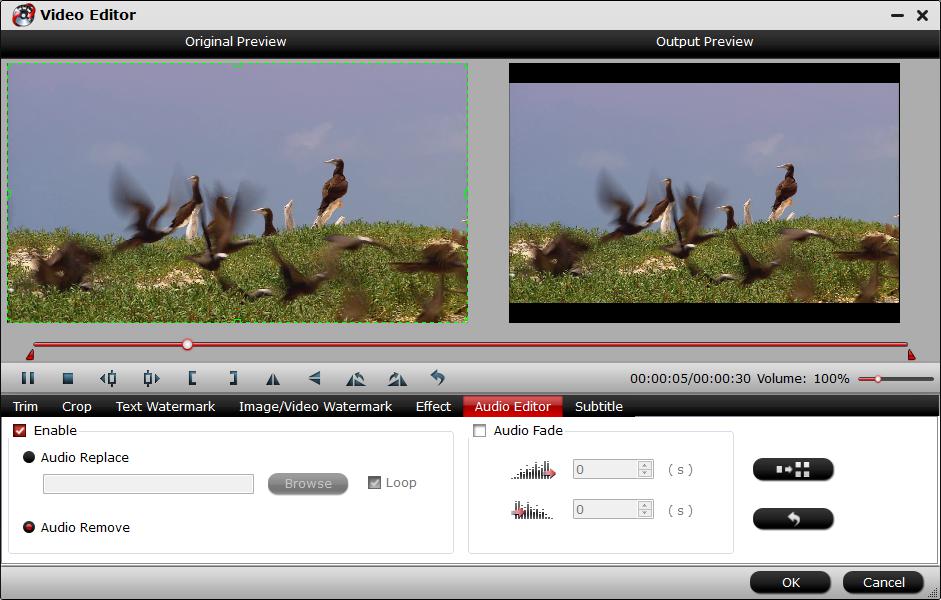
Step 4: Begin the conversion.
Click the "Convert" button to start commercial Blu-ray/DVD to Premiere Pro CC supported editing codec conversion process. When the conversion is completed, you will have no problem to import video to Premiere Pro CC for high quality and high performance post video editing.



