Want to extract a favorite video clip on a DVD disc or bring the whole DVD disc into Windows Movie Maker for some simple and basic editing task? However, you may find that the DVD format is incompatible with Windows Movie Maker. In addition, if your DVD disc are commercial ones equipped with copy protection, there will be a lot of extra job to do. The following article will show you how to import home-made and commercial DVD into Windows Movie Maker.
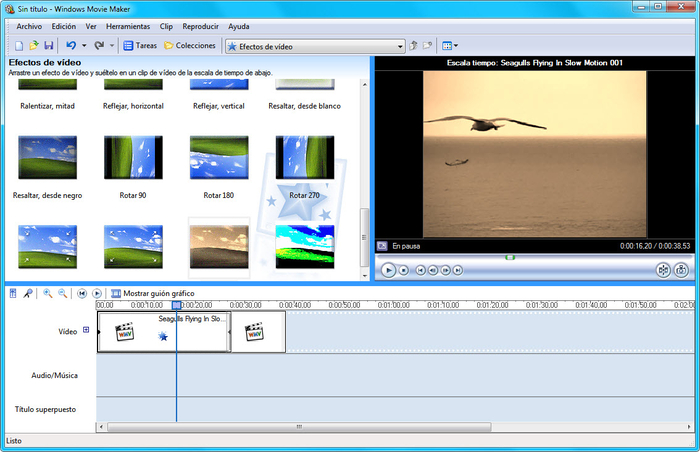
Import home-made DVD movies into Windows Movie Maker
To load home-made DVD movies into Windows Movie Maker for editing, what you need to do is ripping DVD into Windows Movie Maker editable file formats including WMV, QuickTime MOV, DV AVI, MPEG-4, MPEG-2, MPEG-1, etc. The good news is that there are many free DVD Ripper software such as Handbrake, MakeMKV, Format Factory, VidCoder, MediaCoder, WinxDVD Ripper, etc can assist you to complete the job by rippering DVD into Windows Movie Maker compatible file formats listed above.
Tips: Some of the free DVD Ripper software like MakeMKV can only helps to backup DVD into a large MKV file, you still need to convert the MKV file into Windows Movie Maker supported file formats with a video encoding application.
Edit commercial DVD movies with Windows Movie Maker
For commercial DVD movies , you will need a special program to bypass the DVD copy protection. It would be a great hassle to find one program to bypass the DVD copy protection and another program to convert DVD into Windows Movie Maker supported file formats. Here, a program with combo function called Pavtube DVDAid is recommended to you, the program can automatically bypass all the DVD copy protection including DVD CSS, RCE, Sony Arccos, UOPs, Disney X-project DRM, etc in the background without installing any third-party program. You can then easily rip DVD into Windows Movie Maker compatible editing formats listed above.
Edit DVD video
Besides ripping DVD for Windows Movie Maker editing, the program can also act as a simple Windows Movie Maker alternative to finish some simple video editing work for you. You can trim or cut video to remove unwanted parts or segments, merge separate video into one, split large files into small parts by file size, length or count, crop the black bars around the video frame, add video/image/transparent text watermark to video, apply special rendering effects to video, remove/replace audio in video, add external srt/ass/ssa subtitles to DVD, etc.
How to Rip Commercial DVD for Windows Movie Maker Editing?
Step 1: Load DVD disc into the program.
Insert your DVD disc into the optical drive on your computer, launch the program, on the main interface, click "File" > "Load from disc" to load DVD disc with copy protection into the program.

Step 2: Select output format file format.
Click the pull down menu of "Format", then you will be able to select a Windows Movie Maker supported format from the output format profile, for outputting a high quality WMV format to edit with Windows Movie Maker, just output "WMV3(WMV9)(*.wmv)" under "Common Video" main category. For fast conversion speed, "WMV2(WMV8)(*.wmv)" would be the best output options.

Step 3: Edit DVD video.
Check a DVD title on the main interface to active the "Video Editor" function, then click the pencil like icon on the top tool bar to open the "Video Editor" window, you can trim video length, crop video black bars, add watermark, apply sepcial rendering effect, remove/replace audio in video, etc.

Step 4: Start the final DVD Ripping process.
After all the settings is completed, hit right-bottom "Convert" button to start to rip commercial DVD to Windows Movie Maker editable file formats.
When the conversion is completed, hit the "Open Output Folder" on the main interface to pop out the folder with the converted files. Then feel free to load video into Windows Movie Maker with no problem.



