Playlists are designed and created to group similar videos that you want your viewers to enjoy. To avoid adding YouTube videos to a single page one by one, you can present and embed an entire list of YouTube playlists to your blog or webpage so that the viewers and visitors don’t need to click through different pages. You can save page space and size as well as playing videos smoothly and continuously with the solution of embedding playlists to a blog or webpage. Here are two ways for you to embed YouTube playlists.
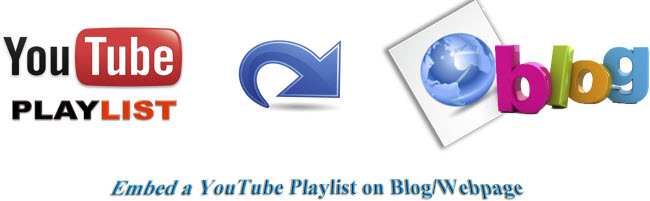
Method 1. Use iFrame Code to Imbed YouTube Playlists
The iFrame Code (new code) in YouTube playlists begins with “< iframe..." and supports both Flash and HTML5 video.
Step 1. Create a new playlist
Go to your Video Manager and click “Playlists.” Click “+New playlist” button and fill in the information and click “Create playlist.” Add videos to playlist.
Step 2. Select the playlist you’d like to embed.
Step 3. Copy the embed code
Then you’ll be taken to the player page. Under the video, click “Share” > “Embed.” And then copy the embed code.
Step 4. Paste the embed code to blog or webpage.
Method 2. Use Old Code to Embed YouTube Playlist
Some sites only support the old code. If a site rejects the iFrame code, you need to use old code to embed YouTube Playlist, and an old embed code begins with “< object..." and only support Flash.
To use old code to embed YouTube playlist, just follow “Share” > “Embed” and check the box “Use old imbed code,” and then an old code begins with “< object...” will be generated. Copy it to your blog or webpage.