The Canon C300 Mark II is released as a new 4K Digital Cinema camera. It's new range of XF-AVC H.264 codecs uses the MXF wrapper and is designed to be compatible with industry standard Non-linear Edit systems, makes integrating both 4K and 2K/Full HD footage into workflows effortlessly, while maintain the highest image quality. The range features XF-AVC intra for 4K, XF-AVC Long GOP and Proxy options for 2K/Full HD recording. The camera also offers new versatility for sound recording too, supporting 4-channel audio-recording in 16-bit or 24-bit and 48kHz.

"I shoot footage on the Canon C300 Mark II. I would like to export my MXF files to Apple Prores so that I can edit them on Final Cut Pro. I know that the camcorder record audio on 4 different audio tracks, I would like to export 2 audio-tracks out so that I can use them later for broadcasting. I did some researches on Google and figure out that I need to install Canon XF Utilities. I installed the Canon XF Plugin for Final Cut Pro but my FCP still won't recognize these files."
Canon C300 Mark II records 4K MXF files compressed with XF-AVC Intra H.264 codec, which can be ingested by Final Cut Pro using the Log and Transfer window. However, you can not export footage back to the XF-AVC Intra format from FCP since the AVC-Intra codec does not support encoding, therefore, you can transcode your footage to Apple Prores codec.
There are many application on the market enables you to transcode Canon C300 4K XF AVC-Intra MXF to Apple Prores codec, you can download Pavtube iMixMXF(best Mac MXF Converter Review), which enables you to directly output Final Cut Pro optimized Apple Prores codec format. However, if you want to preserve more than one audio track for the output video footage, it is ideal for you to choose multi-track Apple Prores format, which helps to keep all your desired audio tracks in an mov container. If you have no needs to export multiple audio channels, you can turn to Pavtube MXF Converter for Mac, which helps to convert Canon C300 Mark II to Apple Prores with mono audio tracks.
How to Encode Canon C300 Mark II 4K XF-AVC Intra MXF to Multi-track Apple Prores?
Step 1: Import Canon C300 XF-AVC Intra MXF files.
From "File" drop-down list, select "Add " to load source Canon C300 Mark II MXF files to the program.
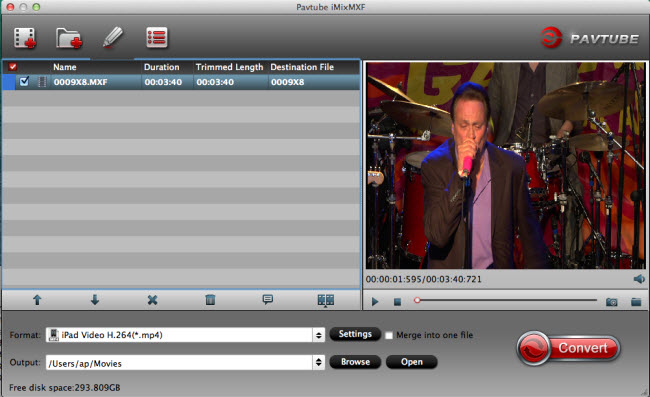
Step 2: Multi-Track video output.
Go to "Format" bar, from its drop-down list, select "Multi-track Video" > "Multi-track Apple Prores 422(*.mov)" as your target output format.

Tips:
1. There are five different types of multi-track Apple Prores codec, for better-quality footage edit with FCP, it is ideal for you to use the "Multi-track Apple Prores 422(*.mov)" or "Multi-track Apple Prores 422(HQ)(*.MOV)" codec.
2. Once you choose "Multi-track" as output format, you will not be able to edit the imported videos.
Step 3: Adjust multi-track settings.
After you choose to output "Multi-track Video" from "Format" drop-down list, click "Settings" button to open "Multi-task Settings" window, click "Audio" tab, check the audio track you want to output and specify the codec you'd like to encode with.
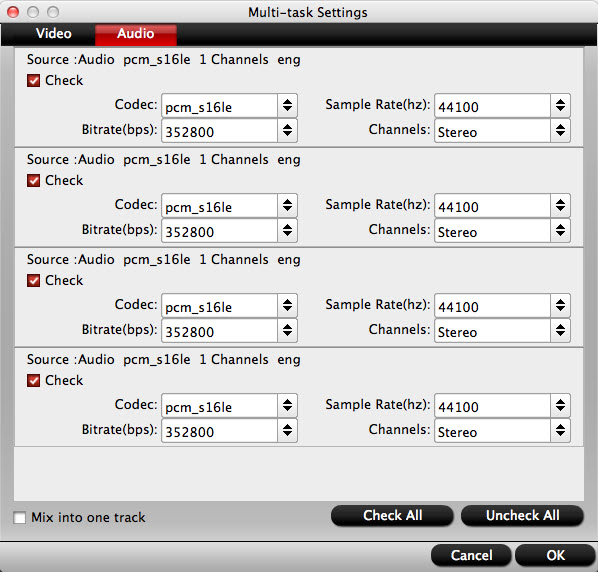
Step 4: Convert Canon C300 4K MXF to Multi-track Apple Prores 422.
After you have completed all the settings, go back to the main interface and press the "Convert" button to start the conversion process.
When the conversion is done, import video footage to FCP for further fast and fluid editing with multiple audio channels well preserved.



