The H.265 is more efficient to stream videos online than its predecessor – H.264 since it uses less data to display an image without degrading its quality. If you happen to have some high definition video files to stream over the Internet on your Mac computer, you can encode those video files to H.265 codec, which will ensure you a small file size with better quality but less bandwidth.
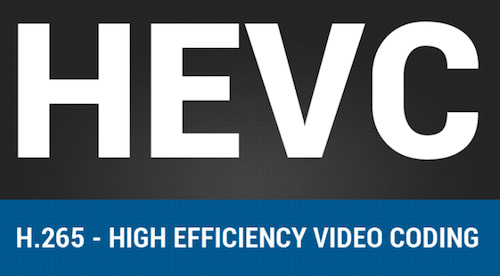
To encode videos to H.265 MP4 on Mac, you can download Pavtube Video Converter for Mac, which is the simple to use but powerful H.265 Video Encoder for Mac OS X Yosemite users. The program enables you encode multiple files to H.265 MP4, the supported files including AVI, WMV, MP4, MOV, FLV, MKV, etc and some online videos from YouTube, Netflix, Amazon, etc.
Simple guides to encode AVI, WMV, MP4, MOV, FLV, MKV to H.265 MP4 on Mac?
Step 1: Input files to the program
Click "File" menu on the top tool bar, and select "Add Video/Audio" or "Add from folder" to import source video to the program.

Step 2: Select output file format.
Click "Format" bar, you can choose "H.265 Video(*.mp4)" as the output format from the format list.

Step 3: Customize output profile parameters.
Hit "Settings" on the main interface, you will open the "Parameters" window, here, you can set the output video codec, size, frame rate, bit rate, audio codec, bit rate, sample rate and channels to improve output video quality.
Step 4: Convert videos to H.265 MP4 Mac.
Hit right-bottom "Convert" button to start video to H.265 MP4 encoding process.
When the conversion is over, you can smoothly stream videos on your Mac compute with less bandwidth.



