People love to download and enjoy music/videos from iTunes Store because of its intuitive interface and simple operation. All downloads can be directly played in iTunes, or stream to iPods, iPhones, Apple TV and iPad for enjoyments.
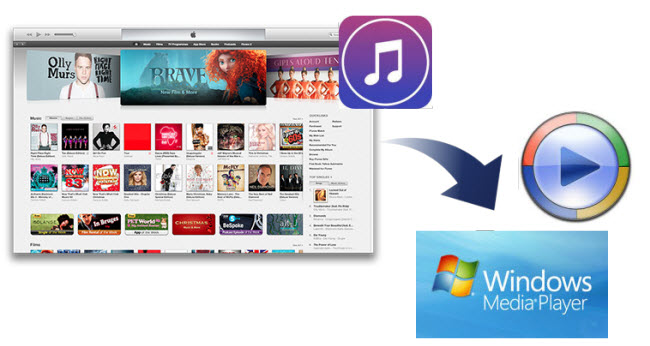
What if users would like to play iTunes videos in Windows Media Player on local computer? Due to Digital rights management (DRM), a class of technologies that are used to control the use of digital content and devices after sale, you may encounter trouble adding iTunes M4V videos to Windows Media Player. Plus, though all songs offered by the iTunes Store now come without DRM protection, neither iTunes M4A nor M4P audio file formats are accepted by Windows Media Player.
Hot Search: iTunes to Home Theater System | iTunes TV Shows to PS Vita | Ways to Backup iTunes Video
How to enable Windows Media Player play iTunes M4A music and M4V video?
For iTunes music files, you need transcode M4A audio to WAV/AAC that can be added into Windows Media Player; for iTunes videos, you should remove the DRM protection beforehand. Pavtube ChewTune(Top 10 DRM Removal Review) which is designed to get rid of iTunes DRM protection is the right choice of making iTunes music and video file compatible with Windows Media Player.

 (Click here for Mac OS X 10.5)
(Click here for Mac OS X 10.5)
Guide about converting iTunes Music Video to Windows Media Player
Step 1: Install Pavtube ChewTune.
Run the installation. At the end of the installation, DO choose to install the audio driver included which assures the success of DRM removing process.

Step 2: Add iTunes M4A/M4V file.
Click "Add Video" button, browse to destination folder and import iTunes music or video in to this app.
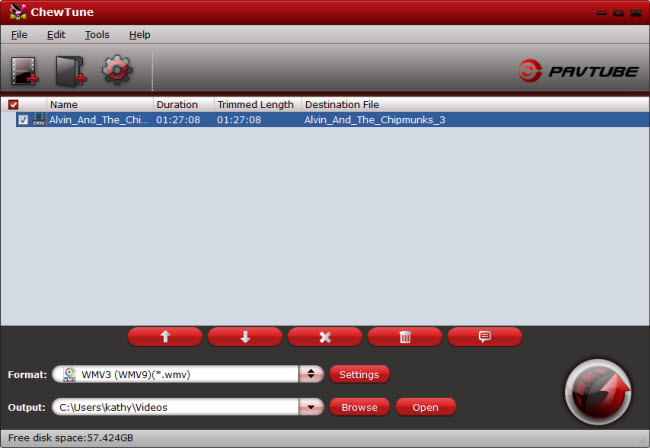
Step 3: Choose optimized format for Windows Media Player.
Supported audio file types for Windows Media Player are .wav and .aac, both can be found in Pavtube Format list under Common Audio category; Windows Media Player supported video formats are .wmv and .avi, you could choose either under Common Video category for output.
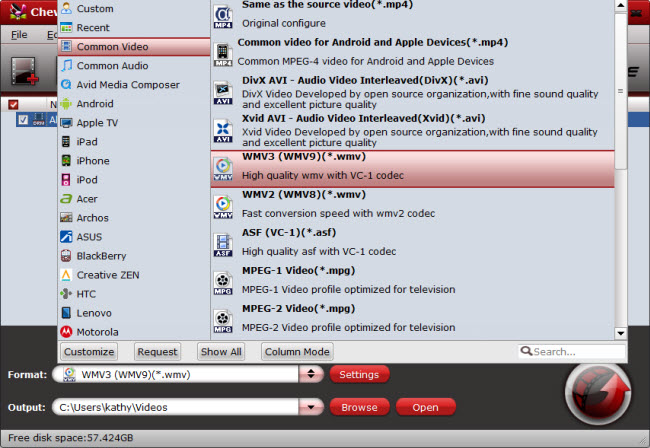
Step 4: Convert iTunes music/video to Windows Media Player.
Click the big "Convert" button on software main UI, and iTunes to Windows Media Player conversion begins. It is normal that iTunes automatically pops up and play iTunes video in the upper left corner of the computer screen.
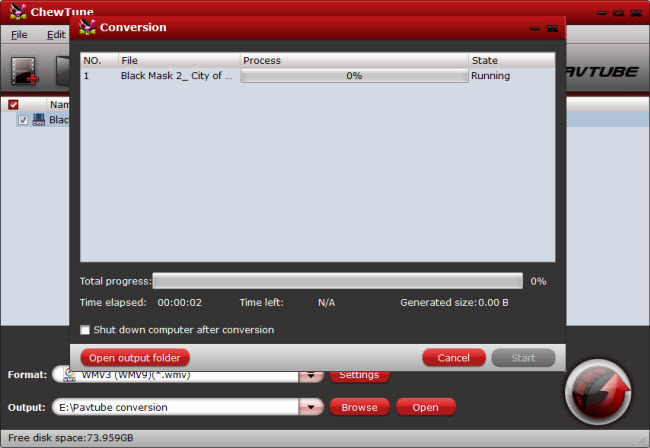
When the conversion completes. You can find the created file in output folder. Now you can watch iTunes music video with Windows Media player easily.



