Some passcodes are so effective that even you can’t remember what they are. If you’ve locked yourself out of your iOS devices, it’s not too complicated to get back in.
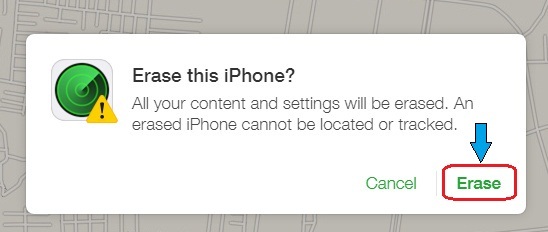
If you have made a iTunes or iCloud backup before you forgot your passcode, you can restore deleted data files and settings after you erase your device with iTunes or iCloud.
Erase your device with iTunes
1. Connect your device to the computer you synced with.
2. Open iTunes. If asked for a passcode, try another computer you’ve syned with or use recovery mode.
3. Wait for iTunes to sync your device and make a backup.
4. Once the sync and backup have finished, click restore.
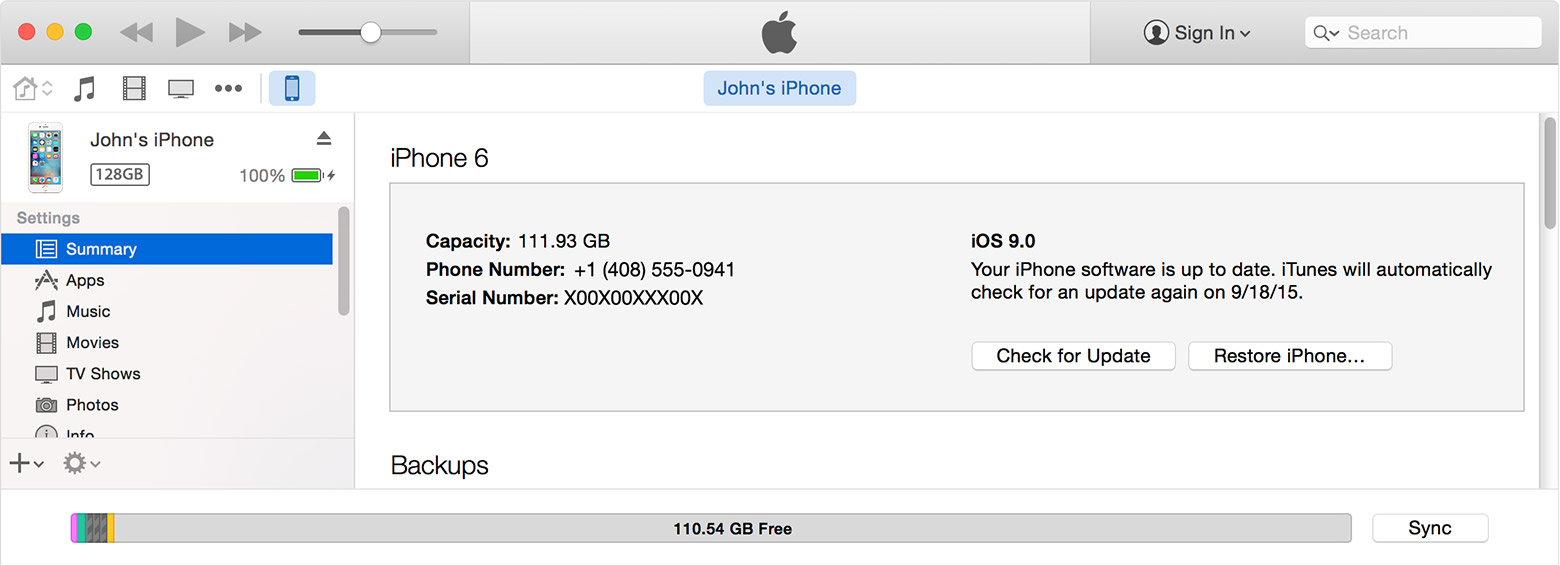
5. When you reach the Set Up Screen while restoring your iOS device, tap restore from iTunes backup.
6. Select your device in iTunes. Look at the date and size of each backup and pick the most relevant one.
Erase your device with iCloud
1. From another device, go to icloud.com/find.
2. If promoted, sign in with your Apple ID.
3. Click All Devices at the top of your browser window.
4. Select the device you want to erase.
5. Cick Erase [device] to erase your device and its passcode.
6. Now you can either restore from a backup or set up as new.
Erase your device by putting you device into DFU mode
If you’ve never synced with iTunes or set up Find My iPhone in iCloud, you’ll need to use recovery mode to restore your device. This will erase the device and its passcode.
1. Connect your iOS device to your computer and open iTunes.
2. While your device is connected, force restart it: press the power and home button simultaneously for about 10 seconds, when you see the Apple logo, release the power button but continue holding down the home button until you see the recovery mode screen: an image displaying a USB cable, the iTunes icon and a message that says “Connect to iTunes”.
3. When you see the option to Restore or Update, choose Restore.
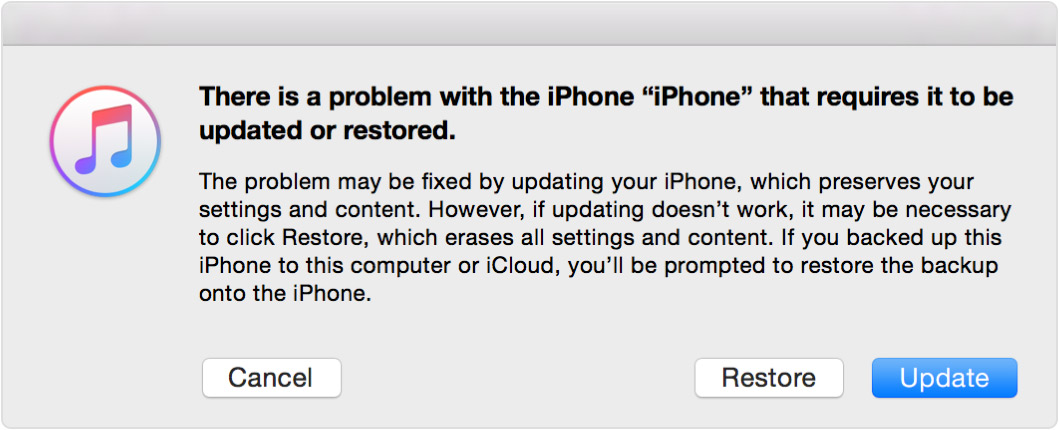
iTunes will download software for your device. If it takes more than 15 minutes, your device will exit recovery mode and you’ll need to repeat steps 2 and 3.
4. Wait for the process to finish, then sync your iOS devices with iTunes to restore all your data and you’ll have it back to normal with no password!
If there are important data lost from your locked iPhone, iPad or iPod touch, try to get them back with iOS Data Recovery software.