When you finish editing your project in iMovie, there are many different ways for you to export iMovie project: finalize project, save in a digital format, upload on sharing websites like YouTube or Facebook or burn your iMovie project to disc. In this article, we will mainly talk about how to export iMovie in different file formats.
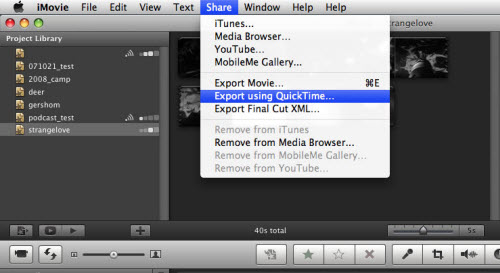
To export iMovie into different file formats, just go to "Share" > "Export using QuickTime...", you can then select an option from the menu. The problem is that iMovie only supported limited number of formats like AVI, MPEG-4, QuickTime Movie, Image Sequence, DV Stream, etc, if you want to save your iMovie project to other file formats or codecs like WMV, MKV, FLV, H.264, H.265, etc, you will need to seek help with a third-party video conversion app.
Export iMovie Project to various different file formats
Here, you can get the job easily completed with a powerful yet simple to use application called Pavtube iMedia Converter for Mac. The program can assist you to easily convert iMovie project files to any of your desired file formats with the resolution of 4K/2K/HD/SD listed below:
4K Video |
4K H.265 MP4, 4K H.265 MKV, 4K H.264 MP4, 4K H.264 MOV, 4K AVI, 4K WMV, 4K MP4, 4K MOV, 4K MKV |
HD Video |
H.264 HD MP4, H.264 HD MOV, H.265 HD MP4, MEPG-4 HD, MPEG-2 HD, MEPG-TS HD, MKV HD, WMV HD, Divx HD, AVI HD |
SD Video |
Divx AVI, Xvid AVI, MP4, WMV2, WMV3, ASF, MPEG-1, MPEG-2, MPEG-4, H.264 Baseline Profile Video, H.264 Main Profile Video, H.264 High Profile Video, H.265, 3GPP H.263, 3GPP Xvid, 3GPP2 |
3D Video |
3D SBS/TAB/Anaglyph MKV/MP4/MOV/AVI/WMV |
Besides the popular file formats, you can also use the program to output iMovie project to preprogrammed profiles for various popular devices such as iPhone/iPad/Apple TV, Android phone/tablets, Windows phone/tablets, game consoles, TVs, etc pro with the optimal playback settings.
How to Export iMovie Project to AVI/WMV/MP4/MOV/MKV/FLV?
Step 1: Load iMovie project files into the program.
Save your iMovie project file as .mov format, launch the program on your computer, click "File" > "Add Video/Audio" to load iMovie project files into the program.

Step 2: Convert iMovie project to other file formats.
Click "Format" bar drop-down list, from its drop-down menu, you can select various different output file formats, you can also choose your desired devices or programs preset profile formats according to your own needs. We choose to output one of the popular file formats such as "H.264 HD Video(*.mp4)" under "HD Video" main category.

Step 3. Adjust parameters if you need.
For advanced users, you can adjust output profile parameters such as video codec, bitrate, frame rate, resolution and audio codec, bit rate, sample rate and channels to get better output video/audio quality.

Step 4: Start to convert iMovie project to your desired file formats.
After all setting is completed, hit right-bottom "Convert" button to begin the conversion from iMovie project to any your desired file formats or devices and program preset profile formats.





