Sometimes, people will come the needs the extract SRT subtitles from DVD just the the following condition:
" I've used HandBrake, Subler, VideoMonkey, and RipIt. I'm familiar with mencoder. None of them seem to be able to rip the subtitles from a DVD and then get the soft subtitles to the iPad."
"I'm using Handbrake to encode my DVDs but there is no feature to convert subtitles to .srt format. What's the best software I can use? I've already tried Subrip and it's not doing such a great job... spacing is all messed up for ex. "This isthe subtitle and Ihate it". That happens a lot."

Best tool to Rip DVD Subtitles to SRT
Although Handbrake features rich subtitle functions such as adding soft or hard subtitles, however, you may be disappointed to find that it won't allow you to extract srt subtitle from your DVD movies for adding to your favorite movies or using with media players with subtitle displaying function. Fortunately, here comes Pavtube ByteCopy, the exclusive subtitle extractor software which enables to your easily extract SRT subtitle from DVD disc, Video_TS folder and IFO/ISO image file. It also functions as a Blu-ray Subtitle Extractor to save SRT from Blu-ray disc, BDMV folder and ISO image file.
Besides extracting subtitles from DVD, you can also use the program to extract desired subtitles form DVD movies, enable forced subtitles to DVD movies to disable the traditional subtitles while still preserving the subtitles that translate foreign language speaking parts periodically throughout the film, add external srt/ssa/ass subtitles to DVD movies if the original DVD movies don't contain your desired subtitles.
How to Extract SRT Subtitles from DVD Movies?
Step 1: Import DVD movies
Run this DVD Subtitle Extractor on your computer, and import DVD disc by clicking "File" > "Load from disc." The small window on right side allows you to preview DVD movie before conversion.

Tips: The program can automatically detect the main DVD title (the one with largest file size and longest length) for you.
Step 2: Choose SRT subtitle format
Find the "Format" menu, and select "Subtitle File" from its drop-down list. There is an options of the box-"SRT Subtitle(*.srt)"

Tip: if you need to set the subtitle language, click the "Settings" to select subtitles by language. Check any language you'd like to keep. You can either keep native-language subtitles only or multiple subtitles in different languages.
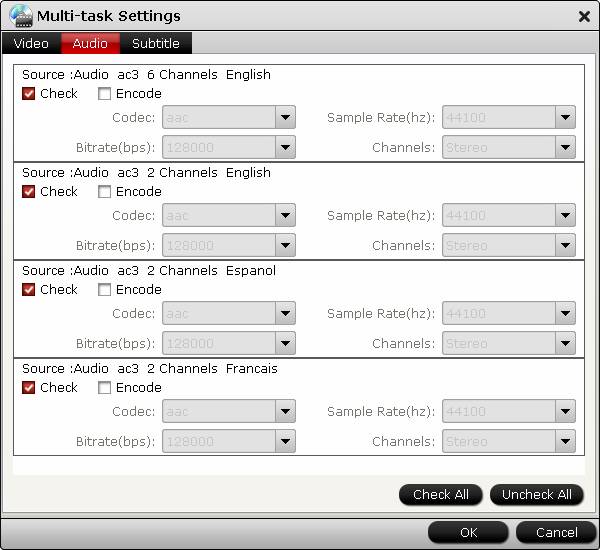
Step 3. Extract SRT subtitles from DVD
Click "Convert" and ByteCopy will extract SRT subtitles from DVD. Wait for a moment, open your file destination (or click "Open output folder" to locate generated files), you will have the srt subtitles Which is exactly the same as in your original disc.



