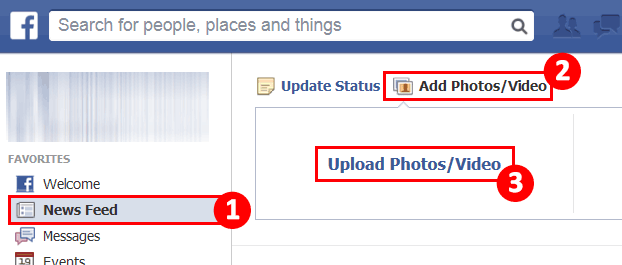Thankfully to the video share websites, we can contact with the friends and the world closely. Even you are far away from you family, friends, you can share the nice life moment and tell the world what is happening around you. You may know the Youtube which is the one of the biggest video share website, you can find many videos from it everyday. You also may know the Viemo which is another perfect video share app. Compared with them, Facebook can be the best app for sharing life with people around the world.
You can install the Facebook on PC. Mac ot your smart phone, you can share the text, picture, video on Facebook at anytime. But you want to use the Facebook smoothly, you need to know the Facebook supported video formats well, then you won't fail to upload the video to Facebook. Sometimes you even need to adjust the video for better uploading. Sometimes your video format is not compatible with Facebook, you even need to convert the video format, etc. Following will tell you how to use Facebook at will.
Know Facebook Supported File Formats Well
When sharing video on Facebook, you may be recommended to use the MP4 and MOV format, in fact, you also can use the 3g2, 3gp, 3gpp, asf, avi, dat, divx, dv, f4v, flv, m2ts, m4v, mkv, mod, mov, mp4, mpe, mpeg, mpg, mts, nsv, ogm, ogv, qt, tod, ts, vob, wmv which are all supported by Facebbok, except the video format, Facebook limits the video parameters, like the video codec, video frame, video bitrate, audio channels, vudeo size, video length, etc. You must make sure your video is accepted by Facebook.
| Video Profile Settings | |
Codec |
The best format to upload to Facebook is H.264 video with AAC audio in MP4 or MOV format. It currently gives you a great bang for your buck in the file size to relative quality ratio, offering the best video compression available, and due to the file size limitations, this format is the optimal choice for Facebook video. And there's no need to change the parameter during Facebook uploading. |
Resolution |
Use a file with the larger edge of the video constrained to1280px. If your video is less than 1280px in size on the larger edge, try to keep your dimensions to multiples of 16px for best compression. |
Frame Rate |
Usually videos have the best quality if the frame rate is between 25-30 fps. So you are recommended to keep the frame rate of your video at or below30fps. |
Aspect Ratio |
The aspect ratio of the video must be within the range of9x16 to 16x9which most videos should have, and the video exceeding the file size or length that the upload page suggests will be rejected. |
Bitrate |
There is no recommendation for Bitrate as it highly rests upon codec. So you are suggested to optimize video for resolution, aspect ratio and frame rate rather than bitrate. |
| Audio Profile Settings | |
| Codec | MP3 is preferred |
| Samping Rate | Use stereo audio with a sample rate of 44,100hz. |
| Channels | The number of audio channels will be maintained for stereo and mono streams. 5.1-channel audio will be down-mixed to stereo. All other channel configurations are currently unsupported. |
Other tips for Facebook video uploading
- Keep in mind that the maximum length for a video is 120 minutes and the maximum file size is 4.0 GB.
- Check that you're using the latest version of your browser.
- Uploading a video works best when you have a strong network connection.
Best Facebook Video Uploading Assistant: Best Video Converter for Facebook
If the video you plan to upload to Facebook are not included in supported list, you can use a powerful third-party video conversion app such as Pavtube Video Converter Ultimate for Windows/Mac (best video converter ultimate review) to transcode any incompatible file formats such as MXF, H.265/HEVC, XAVC/XAVC S, DJI Phantom 4 4K video, etc. As Facebook does not have the ability to handle 4K video, therefore, it is much idea for you to compress 4K to 1080p for fast and smooth uploading process. Also you can adjust the video for better, like the video coec, video frame, video bitrate, video resolution, audio coec, etc. At the same time, you can also edit the video for attracting more viewers with the built-in video editor, following will guide you to master these features.
**Convert the video format**: Open this video converter ----> Click Format and choose output video ---> Click Convert to start the video conversion
**Adjust the video parameters**: Open this video converter ----> Click Format and choose video format---> Click Setting and adjust the video parameters ---> Click Convert to start the video conversion
Tip: This software is also a perfect video compression software, you can reduce the video by reducing the video resolution, frame, bitrate, etc, such as: 4K to 1080p or 1080p to 720p, 480p, etc.
**Edit the video**: Open this video converter ----> Click Format and chooss video format---> Clcik Setting and adjust the video parameters ---> Click Convert to start the video conversion
Tip: You can cut the video for clips, split the video into some clips, you also can add the subtitles to video, like the SRT subtitle, add the watermark to video, etc. You even can replace the music in the video.
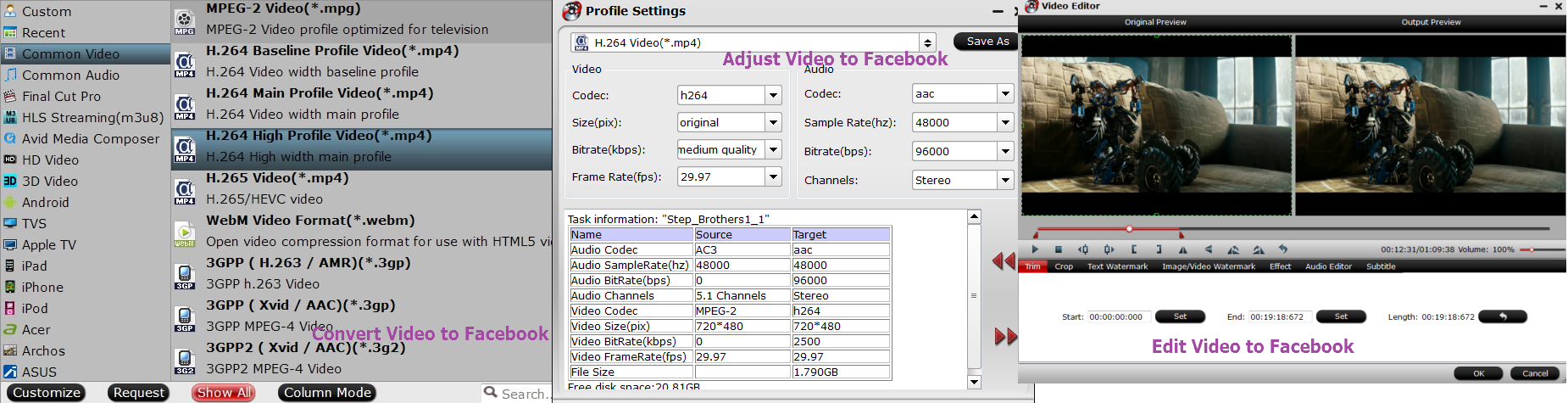
How to Upload Video to Facebook (Especially for Facebook beginner)
1. Choose Add Photo/Video in the Share box at the top of your Home page or Timeline.
2. Click Upload Photos/Video.
3. Select a video file from your computer.
4. Click Post.