Want to play DVD movies on iTunes or sync DVD movies to other iDevices like iPad Mini 3, and iPad Air 2, iPhone 6, Apple TV, etc? The fact is that iTunes does not have the ability to play DVDs, let alone to allow you sync DVD movies to other iDevices. To solve the problem, you can use a free DVD to iTunes converter like HandBrake.

Want to play DVD movies on iTunes or sync DVD movies to other iDevices like iPad Mini 3, and iPad Air 2, iPhone 6, Apple TV, etc? The fact is that iTunes does not have the ability to play DVDs, let alone to allow you sync DVD movies to other iDevices. To solve the problem, you can use a free DVD to iTunes converter like HandBrake.
Though HandBrake is free video, DVD and Blu-ray converter, you’ll find that HandBrake only handles DVD or Blu-ray without copy protections. DVD movies like TV series Yes Minister, West Wing, All Creatures Great and Small, family movies and music DVDs are all commercial with copy protection contained. You’ll get no result if you are going to use Handbrake to convert commerical DVDs.
Fortunately, there is an alternative to Handbrake, which is called Pavtube DVDAid, It has the capacity of stripping copy protections from DVD and convert DVD to iTunes playable mp4, mov, m4v formats.
How to rip DVD to iTunes 12/11 with HandBrake alternative?
Step 1. Run DVD to iTunes ripper and load DVD movie
Put your DVD disc to the DVD drive, and open up HandBrake alternative on PC. Click “File” >“Load from disc” to load your DVD movie.

Step 2. Choose subtitle and audio tracks (Optional)
If you want subtitles in the output movie, you can choose a desired subtitle track. You can also choose another audio track according to your need.
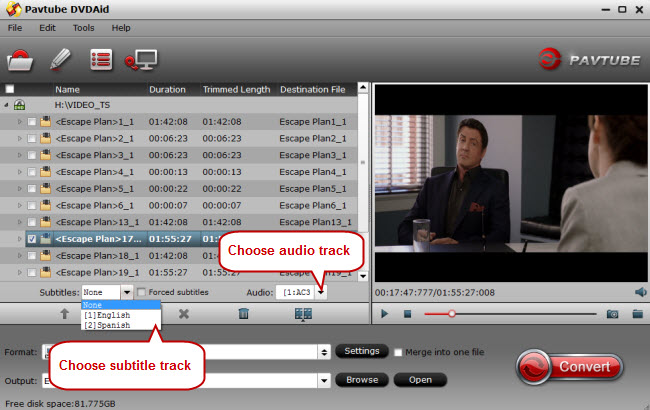
Step 3. Select iTunes 12/11 supported video format
iTunes 12 or 11 supports MP4, MOV and M4V formats well, and you can pick one of them under “Common Video” option. Or just follow the output format under “Apple TV,” “iPad,” “iPhone,” “iPod”, depending on the devices with which you’re going to play the converted DVD movies.
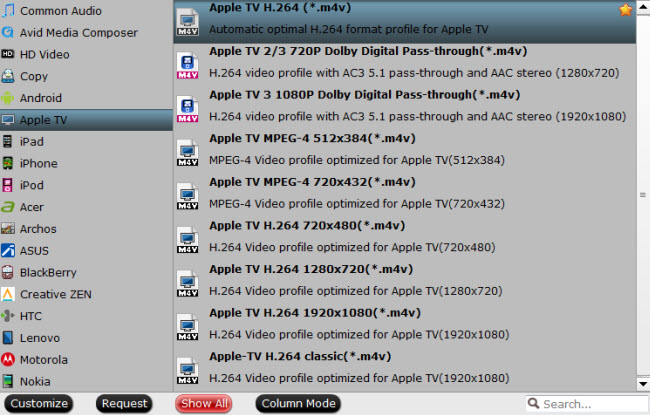
Step 4. Rip DVD to iTunes
Click the button “Convert” to get this converter to start ripping DVD movies to iTunes or iDevice compatible format.
Step 5. Transfer DVD from iTunes to iPads, iPhones, Apple TV
Now you can play DVD movies with iTunes. To watch DVD movies on iPads or iPhones or Apple TV, move the converted videos to iTunes library first and then start syncing with iTunes.



