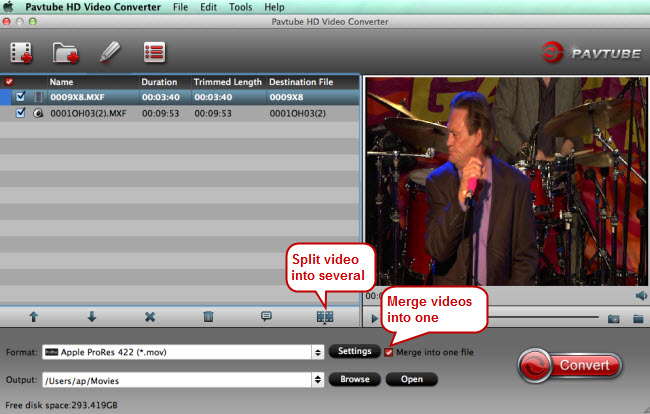Blackmagic Design’s Hyperdeck Shuttle 2, a tiny video recorder allows you to go anywhere and record anywhere, can record uncompressed QuickTime and compressed Apple ProRes 422 (HQ) or Avid DNxHD MXF file formats, which can work right and normally in Avid systems.

When importing Hyperdeck Shuttle 2 DNxHD MXF files into FCP, a DNxHD codec can help but it is not a perfect codec for FCP and sometimes it may go wrong when you’re ready to import DNxHD MXF files recorded on a Hyperdeck Shuttle 2 to FCP. The easiest and most effective way to make your FCP ingest DNxHD MXF files is to transcode DNxHD MXF files into Apple ProRes which is natively supported by FCP real-time editing with the help of a Mac DNxHD MXF to FCP converter like Pavtube HD Video Converter for Mac.
How to transcode Hyperdeck Shuttle 2 DNxHD MXF to FCP for editing?
Step 1. Add DNxHD MXF files
Launch the DNxHD MXF to ProRes converter for Mac and click “File” to import the recorded Hyperdeck Shuttle 2 DNxHD MXF files.
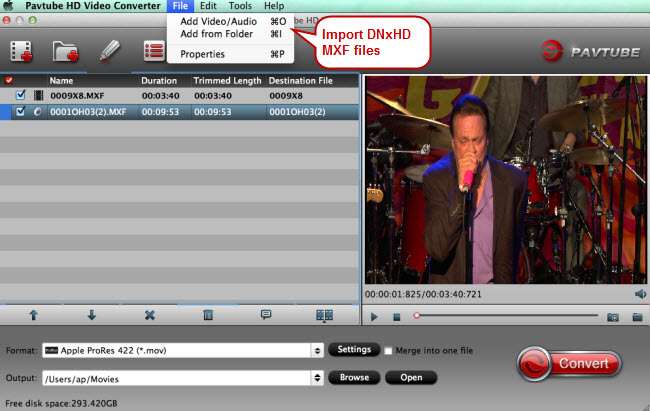
Tips:
Quite a number of HD videos shot by recorders like Panasonic GH4, Fraps, and GoPro may get stuck in editing programs. But don’t worry, and this video converting program will handle everything regarding video importing and editing for you.
Step 2. Pick MOV format with Apple ProRes 422 codec for FCP
Apple ProRes 422 is perfect for editing work in FCP. Follow “Final Cut Pro” “Apple ProRes 422 (*.mov)” in the format list.
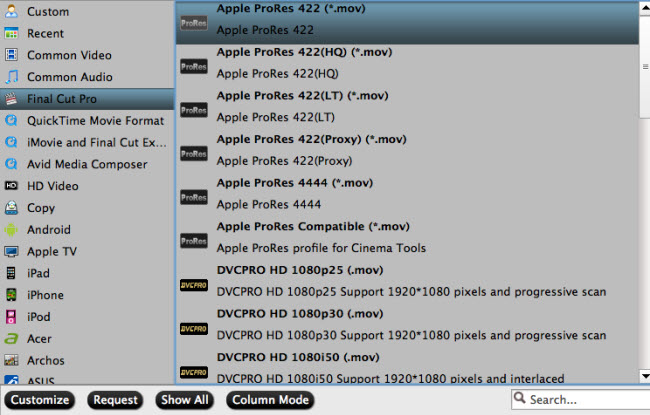
Step 3. Edit DNxHD MXF files (Optional)
The “Video Editor” tab allows you to trim, crop, add watermarks, adjust video effects, etc. Click “Edit” to reach editing screen.
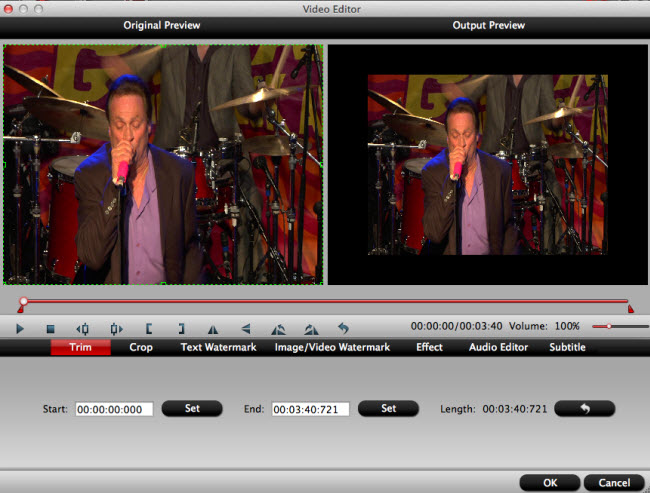
Step 4. Merge & split DNxHD MXF file (Optional)
If you got a piece of recording with long duration, and want to split into several, just click the split button. And to merge several clips into one, just check all the clips and check the “Merge into one file” box.