DVDFab Blu-ray Ripping very slow
DVDFab Blu-ray Ripper is the first full-featured Blu-ray Ripper software that is enhanced to be able to rip any 2D/3D Blu-rays to popular 2D or 3D videos, even include H.265 and 4K videos, with various format choices. One problem that most users complain about DVDFab is its slow Blu-ray ripping speed just as the condition listed below:
"I downloaded version 10.0.3.9 when it became available. Since then BD rips are taking a long time to process, roughly twice as long as before. So far it's been more than 4 hours for a single title that used to take about 2 hours. I'm not sure what I'm missing. I haven't changed any parameters since the update was installed."
"I am using the most recent version of Blu-ray ripper in DVDFab 10, and I always upgrade when I am notified. When I compress a Blu-ray movie where the disc size might be anywhere from 20 GB to 40 GB, it takes 4 - 6 hours to compress to an MP4 file, with a size of 3-4 GB. I know I could reduce the processing time by accepting lower quality output, but are there other ways of reducing the amount of time while keeping the 1080P and full surround sound?"
Fix DVDFab Blu-ray Ripping problems
DVDFab Blu-ray Ripper slow speed problem may result from Blu-ray disc, hardware or software, therefore, solutions will vary from different causes.
1. The Blu-ray discs are scratched or has bad sectors
The scanning process of DVDFab Blu-ray Ripper will be very long if there are scratched parts or bad sectors on your Blu-ray disc, in that condition, you will first need to fix the scratched parts or bad sectors beforing performing the ripping process.
2. The hardware is not qualified for fast Blu-ray Ripping speed
The CPU/GPU of DVDFab can't support fast Blu-ray Ripping, in addition, not enough RAM, slow Blu-ray drive read/writing speed also inflences Blu-ray Ripping performance. Following are the useful tips to accelerate Blu-ray Ripping speed.
Enable DMA
Enter 'Device Manager' panel. Unfold IDE ATA/ATAPI controllers. Right click ATA Channel 0/1 and select Properties. Click Advanced Setting tab and check 'Enable DMA' option under Device Properties.
Re-install IDE Controller
Get IDE controller from Device Manager. Right click the primary IDE controller and select uninstall. Restart your computer and the IDE controller will be automatically installed.
Update Firmware
Updated or hacked firmware can help you bypass the DVD ripping speed limitation which is set by some DVD-ROM manufactures to prevent users from copying Blu-ray
3. Adjust software settings to fix DVDFab slow ripping problem
DVDFab Blu-ray Ripper add Multi-core CPUs, latest NVIDIA CUDA and Intel Quick Sync to accelerate Blu-ray ripping. You can adjust CPU cores to maximum and enable all GPU codecs from Common Settings module of DVDFab Blu-ray Ripper to get the fastest Blu-ray ripping speed.
4. Rip Blu-ray with DVDFab Blu-ray Ripper alternative
If you fail to fix DVDFab Blu-ray Ripping slow problems with above listed solutions, then we highly recommend you to download DVDFab Blu-ray Ripper best alternative - Pavtube ByteCopy. The program can assist you to powerfully bypass all Blu-ray copy protection in the background and then convert Blu-ray to any of your desired digital file formats such as AVI, WMV, MP4, MOV, MKV, FLV, 3GP, M4V, H.264, H.265, MPEG-1/MPEG-2, Divx/Xvid, etc. Apart from that, it also helps to output hot devices such as iPhone, iPad, Android phone/tablets, game consoles, etc preset profile formats with the optimal playback performance. For those people who wish to make a backup of Blu-ray disc, you can also choose to make a 1:1 full disc copy, a main movie copy or a Blu-ray to lossless multi-track mkv/mp4 copy.
Related article: DVDFab HD Decrypter | Copy DVD in DVDFab | Best DVDFab Alternative
As for the Blu-ray Ripping speed, the application supports Nvidia CUDA and Nvidia NVENC technology. You can get up to 30x faster Blu-ray to H.265 codec encoding speed if you run the program on a computer that supports Nvidia NVENC technology or up to 6x faster Blu-ray to H.264 codec encoding speed if you run your program on a computer that supports Nvidia CUDA technolgy.
Step by Step to Fast Rip Blu-ray with DVDFab Blu-ray Ripper Alternative
Step 1: Load Blu-ray disc.
Insert the Blu-ray disc into your computer's Blu-ray drive. If your computer doesn't ship with a Blu-ray drive, you will need to purchase an external USB Blu-ray drive to read the data on Blu-ray disc. Then press "File" > "Load from disc" option on the main interface, alternatively, you can also import Blu-ray folder or Blu-ray ISO files with the program.

Step 2: Choose output file formats.
Select one of your desired digital file format such as "H.264 HD Video(*mp4)" under "HD Video" main category.

Step 3: Enable GPU Encode Acceleration.
Click "Tools" > "Options", in the opened "Options" window, click "Acceleration" menu, then check "Enable GPU Encode Acceleration" otpion so that the program will accelerate converion speed when encoding Blu-ray to H.265/H.264 codec.
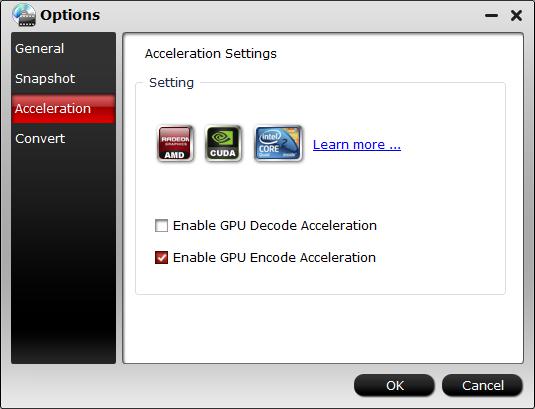
Step 4: Begin the conversion process.
After all setting is completed, hit the "Convert" button at the right bottom of the main interface to begin the conversion process from Blu-ray to your desired file formats with fast conversion or ripping speed.
When the conversion is finished, click "Open Output Folder" icon on the main interface to open the folder with generated files.





