MKV File slowly desyncing audio with video?
"Hi Guys, I'm trying to stream a TV Episode over my home network and although it plays fine for a while, after a certain point the audio and video slowly desync. The video is 720p 900kbps datarate and 1028kpbs total bitrate according to Windows. This happens when I play it off a USB too. On a semi related note the audio AND video stutter on another MKV I'm trying to play. This one is 1080p file 1924kbps total bitrate. SHould the X8-H play MKV fine? Thanks."

Can you play MKV files on AMLogic powered MiniX Android boxes
From the specification page of those MiniX, we get the information that you can play the following video and audio file formats on those AMLogic powered android boxes including NEO U9-H, NEO U1, NEO X8-H Plus, NEO X8-H, X8 Plus & X8, NEO X6:
Video formats: DAT / MPEG / MPE / MPG / TS / TP / VOB / ISO / AVI / MP4 / MOV / 3GP / FLV / MKV / M2TS / MTS / M4V / WMV / ASF / RM / RMVB
Audio formats: DTS-HD/DD/DD+/MP2/MP3/WMA/WAV/OGG/OGA/FLAC/ALAV/APE/AAC
From above lists, we can see that all MiniX boxes have included native playback support for MKV file format. However, you may fail to play certain MKV files due to the incompatible video or audio codec since MKV is container file format which can hold various different video and audio codec. Therefore, if your MiniX boxes can't read your MKV files, make sure to transcode the MKV to the file codec such as H.264 that can be recognized by it natively.
Fix MKV video/audio not syncing issue on MiniX Android boxes
In general, most of the video/audio sync problem arises from the time axis damage. So, what can be done to fix out-of-sync audio? Two solutions are offered below:
Solution 1: Fix MKV video/audio desyncing issue with VLC
In the VLC Preferences, click on Audio and then tick the Advanced options checkbox; there is an Audio desynchronization compensation setting that allows you to set a positive or negative time delay between the video and audio tracks in milliseconds.
Solution 2: Solve MKV video/audio not syncing issue with third-party video conversion application
Here, we highly recommend Pavtube Video Converter (review), the program adopts optimized video and audio sync technology, which keeps you away from audio and video out of sync issues. In addition, it has full support for all MKV files encoded with various different video and audio codec. You can either choose to convert MKV to other popular file formats such as MP4, MOV, AVI, WMV, FLV, ASF, etc or out the same file format as the original file format with the same file format and profile parameters. If you don't want to loss the subtitle languages and audio tracks in original MKV source file, you can switch to Pavtube MKV Converter (get Mac version), which allows you to select your desired subtitle languages and audio tracks from source MKV files.
Hot Topic: Convert MKV to MP4 with Subtitles | Fix Handbrake Video/Audio Sync Issue
Our program is pretty simple to use, it features an intuitive and easy to navigate interface, you can complete the whole conversion process with just few clicks. In addition, it is an ad-free program and doesn't feature any ads or bundled adware, therefore, just feel free to download and install it on your computer without required to install any unwanted application. What's more, the program keeps constant update with with perfect support for the new Windows 10 and macOS Sierra and also their previous version, so you won't get any OS incompatible issue.
For Mac users, you can download Pavtube Video Converter for Mac to fix MKV audio out of sync issue on Mac OS X El Capitan or macOS Sierra.
Step by Step to Fix MKV Video/Audio Desyncing Issue for MiniX Android Boxes Streaming
Step 1: Import MKV files.
Download the free trial version of the program. Launch it on your computer. Click "File" menu and select "Add Video/Audio" or click the "Add Video" button on the top tool bar to import video audio not synced MKV files into the program.

Step 2: Set output format.
Clicking the Format bar, from its drop-down list, you can either output a different file format and keep to output the original file format by following "Common Video" > "MKV (Matroska) Video (*.mkv)".
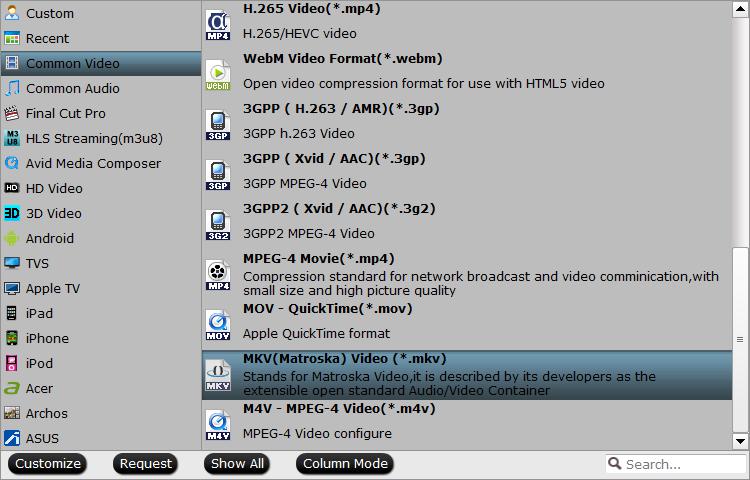
Tips: To output the same format as original file format, make sure to keep other profile parameters of the program such as video video codec, resolution, bit rate, frame rate, audio codec, bit rate, sample rate, channels, etc unchanged in the program's "Profile Settings" window.
If your MKV file encoded with a codec that's not read by MiniX Android boxes, you can output MiniX Android boxes native playable "H.264 HD Video(*.mp4)" from "HD Video" main category.

Step 3: Adjust output aspect ratio.
If the MKV file adopts an aspect ratio that doesn't match with your TV display screen aspect ratio, you can change the aspect ratio to make it adapt with your TV with the following settings:
Open the "video editor" window, click the "Crop" tab. In the "Crop" window, switch to the "Advanced Mode". To keep the cropped aspect ratio, there are several aspect ratios for you to choose from, including 16:10, 16:9, 5:4, 4:3, 3:2, and 2:1. Once you select a "Display aspect ratio", the "green crop frame" will keep this ratio to crop video and you are able to preview the final effect in real time. If you want to keep the same aspect ratio in your final output files, do remember to set the Video "Size (pix)" in "Settings" section as the same ratio as display aspect ratio.
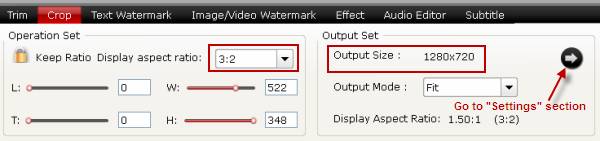
Step 4: Start the conversion process.
After all setting is completed, hit the "Convert" button at the right bottom of the main interface to begin the conversion process to fix MKV video/audio not syncing issue.
When the conversion is finished, click "Open Output Folder" icon on the main interface to open the folder with generated files. Then you can smoothly play MKV files on MiniX Android boxes with no video/audio desyncing issue.



