The Samsung Galaxy S6 is still one of the top smartphones on the market but it’s not perfect. Galaxy S6 users, like all smartphone users, have run into problems. With that in mind, we take a look at some common Samsung Galaxy S6 problems and offer some potential solutions to users.
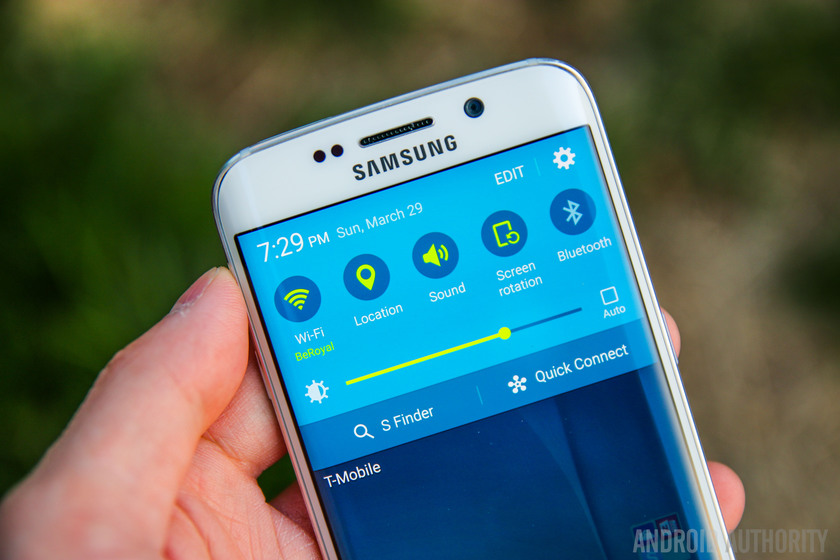
In March, Samsung introduced its all new Galaxy S6 flagship smartphone, a device that comes packed with a number of high-end features including a new design language featuring metal and glass, a new 16MP camera with Optical Image Stabilization, an efficient Exynos 7 octa-core processor, and the company’s TouchWiz UI over Android 5.0 Lollipop.
As we push into 2016 and as more consumers opt to pick up Samsung’s brand new flagship, we continue to see users provide feedback about the quality of the device.
While many Galaxy S6 users are reporting a very solid experience, others have run into problems with their version of the Galaxy S6. This doesn’t come as much of a surprise. Every single smartphone on the market comes with its own collection of bugs and issues.
While Samsung and its carrier partners are rolling out bug fix updates to address some of these problems, they won’t address them all. Neither will the Android 6.0 Marshmallow update that’s on it way for the Galaxy S6. Galaxy S6 problems will be a problem for users for as long as the device is around.
With that in mind, we want to take a look at some of the Galaxy S6 problems that have popped up on some Galaxy S6 devices and offer some possible fixes for these issues.
How to Fix Galaxy S6 Battery Life Problems
Some Samsung Galaxy S6 users have experienced abnormal battery drain after picking up their new phone. This isn’t surprising given that battery life problems are among the most common smartphone afflictions.
In years past, Samsung Galaxy S users experiencing battery life problems could opt to exchange the stock battery with an extended one. The Galaxy S6 and its new design language prevent that exchange. And that puts a greater importance on software tweaks and third-party fixes.
In response to these complaints, We put together a number of fixes for bad Galaxy S6 battery life. There is no guaranteed fix for Galaxy S6 battery life problems but Galaxy S6 users suffering from battery drain will want to try out some of those solutions before calling up Samsung or the device’s carrier for assistance.
How to Fix Galaxy S6 Wi-Fi Problems
Complaints about poor Wi-Fi connectivity are also extremely common so it hasn’t been shocking to see Samsung Galaxy S6 users complaining about problems with their Wi-Fi connections. We’ve seen complaints about slow connections, about connections abruptly dropping and more. Fortunately, there are a few things to try if Wi-Fi starts acting up.
First, try restarting the Galaxy S6. To do that, hold the power button on the right side of the phone until prompted. Hold it down again to turn the Galaxy S6 back on. It’s a simple process but it has been known to dislodge Wi-Fi issues.
If that doesn’t work, Galaxy S6 users will want to try rebooting the local router if that hasn’t been done in awhile. We recommend unplugging the router for a good 30 seconds and then plugging it back in. Users can do the same for the modem as well.
Galaxy S6 users might also consider updating the routers firmware. This process will be different depending on make and model of the router. If those simple fixes don’t work, it’s time to head into the Galaxy S6’s settings.
If the Galaxy S6 isn’t getting a solid connection, it’s time to force the device to forget the Wi-Fi network in question. To do that, head to the desired connection in Settings. On the Galaxy S6, this can be found in the Connections portion of Settings.
Once you’re in there, select Wi-Fi. Tap on the desired network and select the Forget option. Users will then need to reconnect to the Wi-Fi network. Make sure the password is readily available or you will get locked out.
If that doesn’t work, head into Wi-Fi, tap More in the top right corner, and select Advanced. Ensure that Always allow scanning is turned on. You’ll also want to make sure that Keep Wi-Fi on during sleep is set to Always.
How to Fix Galaxy S6 Bluetooth Problems
In the months since the Samsung Galaxy S6 release, we’ve seen several complains about Bluetooth problems. Bluetooth issues are among the most common smartphone problems on the planet and they will almost certainly continue to pop up for more Galaxy S6 users as the device gets older.
Samsung Galaxy S6 users that encounter Bluetooth problems should first try shifting the Bluetooth on and off. To do this, head into Settings and scroll over to the Connections tab to select Bluetooth.
There, you will want to toggle the service off and then back on again after a few moments. If that doesn’t fix the problem, it’s time to forget Bluetooth connections. Head into Bluetooth, tap the connection and select Forget the problem device or devices. Then, reconnect.
Users trying to connect to Bluetooth in the car will need to consult the car’s manual in order to reset the car’s Bluetooth.
The process is going to be different for each make and model so users will need to consult the car’s manual. Once the car’s Bluetooth connection has been reset and the connection on the Galaxy S6 has been forgotten, try reconnecting to see if it works.
If none of that works, we also recommend booting into Safe Mode which will disable third-party applications. This will allow users to check and see if apps are causing the Bluetooth problems. Here’s how to boot the Galaxy S6 into Safe Mode:
Power down the device. Then, press & hold the power button and volume down key.
Once it boots up, you can let go of the power button but keep the volume key held down.
When you have successfully entered into Safe Mode, you will notice the text ‘Safe Mode’ at the bottom left corner of the screen.
How to Fix Galaxy S6 Performance Problems
Samsung Galaxy S6 users experiencing abnormal lag or sluggishness will be happy to know that there are an array of fixes to try and help stabilize the performance of TouchWiz and Lollipop.
The first potential fix that we recommend is a process that will clear the Galaxy S6’s cache partition. To clear the cache partition on the Galaxy S6, follow these steps:
Turn the Galaxy S6 off.
Press and hold Home, Power and Volume Down buttons simultaneously until the device vibrates.
When the Samsung logo appears, release them.
Tap Volume Down repeatedly until you Wipe Cache Partition. Select it with the power button. Select Yes.
Wait for the process to complete. It could take awhile.
Reboot your Galaxy S6.
We also recommend halting the use of live wallpapers as they can negatively impact performance. You can also try downloading a different launcher. The TouchWiz launcher is improved on the Galaxy S6 though you might notice some gains after installing a new one like Nova Launcher.
You can also try fiddling with the device’s animations though this should only be used as a last resort. To do this, go into the About section of your Settings, it’s found under the System tab. Once you’re there, you can tap the Build Number section seven times to get into Developer mode. Novice Galaxy S6 users should not attempt this.
Once the Developer options appear, there should be options for Window animation scale, Transition animation scale, Animator animation scale.
By default, these are set to 1x. Some Galaxy S6 users say that changing them to .5x will speed up the phone and improve performance. Again, only advanced users should attempt this though.
How to Fix Galaxy S6 Overheating Problems
Galaxy S6 users say that the device will sometimes run extremely hot. This can happen when playing an intense game for a few hours straight though some users are saying that it’s happening without much provocation. Thankfully, there are a few fixes to try if the Galaxy S6 starts getting hot for no apparent reason.
First, try restarting the Galaxy S6. Leave it off for a minute or so and then boot it back up. If that doesn’t work, we suggest booting into Safe Mode to see if it’s an app that’s causing the problem. A rogue app could be overworking itself so it’s important to check to see if that’s what might be occurring.
How to Fix Galaxy S6 Screen Rotation Problems
Some Samsung Galaxy S6 users are reporting problems with screen rotation. The problem is bad enough that,according to Computerworld, Samsung’s acknowledged the issue.
Those that don’t want to try and fix the problem themselves are encouraged to get in touch with Samsung. Here’s what the company said after the problems became public:
Those that don’t want to get in touch with Samsung can try resetting the phone. If that doesn’t solve the problem, and it may not, it might be worth performing a factory reset on the new device. We outline how to do that below.
How to Fix Galaxy S6 GPS Problems
Some Galaxy S6 users are experiencing GPS issues after buying the phone. There are a few fixes to try before giving up and spending time on the phone, or in a store, looking for help.
The first thing to do is to go into the Galaxy S6’s Settings. From there, scroll over to the Personal tab and select Privacy and safety.
Once there, tap Location and then Location Method. Once you’re there, you can try using GPS, Wi-Fi and mobile networks to try and track your location. If that’s not accurate, try Wi-Fi and Mobile only. If that doesn’t work, try using GPS only. You can also try toggling Location On then Off then On from the previous screen to see if that jolts it.
If that doesn’t solve the issue, it’s time to boot the phone into safe mode to see if a third-party application is causing the problem. We’ve had success with this in the past and it’s worth a shot if GPS starts acting up.
How to Fix Galaxy S6 App Problems
Samsung Galaxy S6 users experiencing issues with applications can try a few things to jumpstart app performance. First, try updating the problem app. There’s a good chance that the developer’s rolled out a recent bug fix that could correct the problems.
We also recommend reinstalling the problem application. We’ve seen success with this method several times in the past and it could resolve issues with app performance.
If the problems continue, Samsung recommends that Galaxy users reach out to the developer and alert them to the problem. This will help them identify the problem and potentially fix it in a later update.
How to Fix Galaxy S6 Charging Problems
We’ve heard from a few Galaxy S6 users who claim to have charging problems. This isn’t new to Android smartphones. It has been a problem through several iterations of the Android operating system. As is the case with many common Android issues, there are a few fixes to try should the Galaxy S6 run into problems.
First, make sure the device is charging on the charger that came with the Galaxy S6. If it still doesn’t work, try using a charger with the same voltage rating as the Samsung Galaxy S6 charger.
If nothing else works, try ditching the wall charger for a USB cable. Plug the Galaxy S6 into a computer to see if that helps. Charging this way is slower but it could save users some money and a few headaches.
How to Fix Galaxy S6 Problems if Nothing Works
If nothing here works, Galaxy S6 users have a few options. One option is to root and use unofficial software to see if that helps to stabilize the Android/TouchWiz experience. Those that don’t want to go that route can factory reset the Galaxy S6.
Those looking to factory reset should note that it’s a time consuming process and Galaxy S6 users will need to ensure that key files are backed up before starting. This process erases the entire phone and brings it back to the state that it was in when it first came out of the box.
To factory reset the Samsung Galaxy S6, go into settings then personal backup and reset. From there, select Factory Data Reset. From there, select Reset Device.
If that doesn’t help solve your problem, get in contact with Samsung or your carrier.
Original source:
http://www.gottabemobile.com/2015/12/30/samsung-galaxy-s6-problems-fixes/