"I want to convert a flv video file to a m3u8 container using AAC and H264 encoding for playing with QuickTime. I use FFmpeg version 0.7.15 to convert my video to m3u8 format, but it ends up with an error. Can anyone help me on this?"
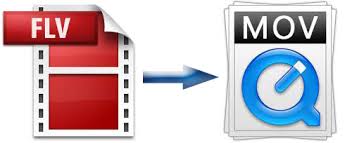
FFmpeg supports HLS protocols, therefore, you can create a HLS video stream format - m3u8(the basis for the HTTP Live Streaming format) with FFmpeg. However, the problem is that the latest FFMPEG version 2.0.1 only has support for HLS version 3, but not for HLS version 4 and version 5.
To solve FFmpeg generating m3u8 problems, it is idea for you to find a FFmpeg alternative for creating m3u8 files. If you do not want to waste your time to find a m3u8 creator, you might as well have a try at our software Pavtube iMedia Converter for Mac, which can perfectly convert FLV to m3u8 format for playing with QuickTime on Mac, you can also build a local HTTP server to stream these files to your iPhone or iPad to enjoy with QuickTime player.
How to convert FLV to M3U8 for QuickTime Playing?
Step 1: Load FLV files to the program.
Start the program on your Mac computer, add files to the program from "File">"Add Video/Audio" or "Add from folder" to import source flv files to the software.

Step 2: Define HLS video stream m3u8 format.
Click "Format" bar, from its drop-down list, you can specify the output format as "HLS Streaming(m3u8)>ipad m3u8 streaming>iphone m3u8 streaming".
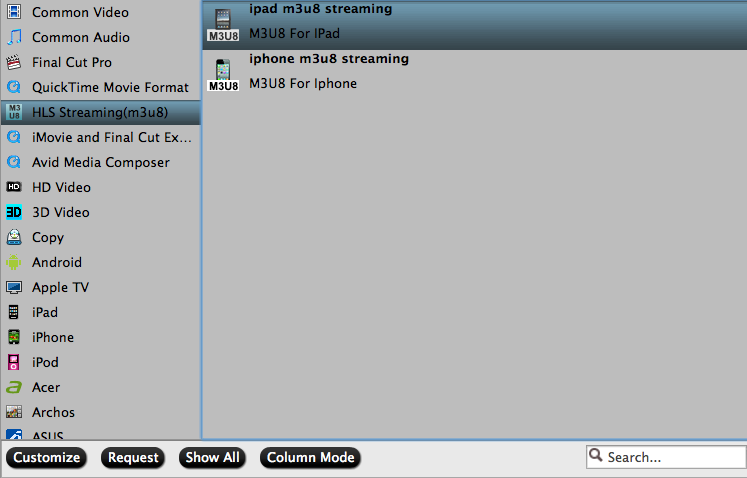
Step 3: Optimize output profile parameters.
Open "Profile Settings" window to adjust the output video codec, size, bit rate, sample rate and audio codec, sample rate, bit rate and channels according to your own preference.
Step 4: Begin the conversion process.
Start the conversion by hitting the right-bottom "Convert" button to convert FLV to m3u8 format
When the conversion is complete, click "Open" button on the main interface, you will find the converted files, you can either play the files with .ts extension or the indexed files with your QuickTime player.
Tips: Before stream your files with HTTP Server, make sure to name the output files with plain English or pure digital with no space.



