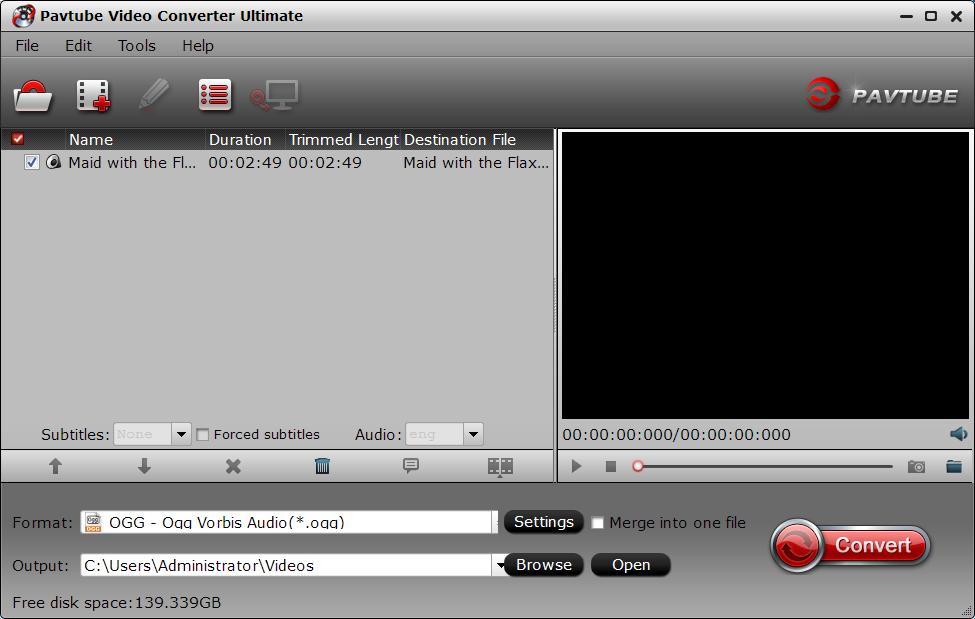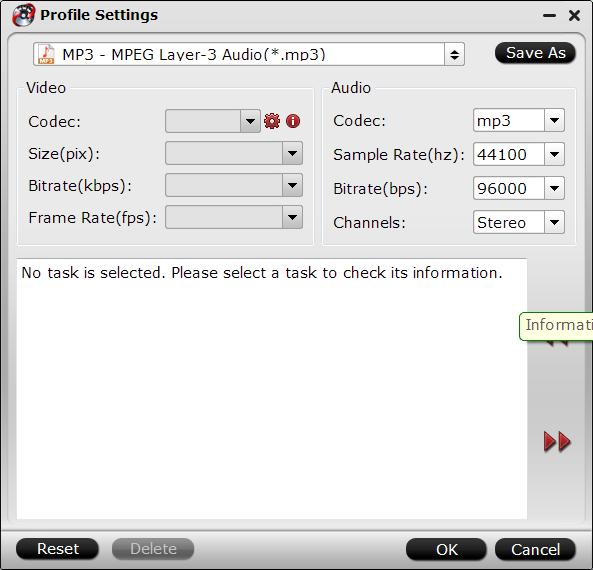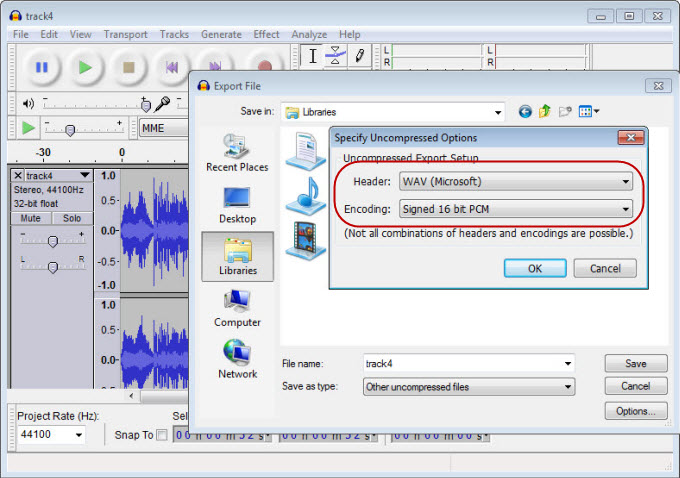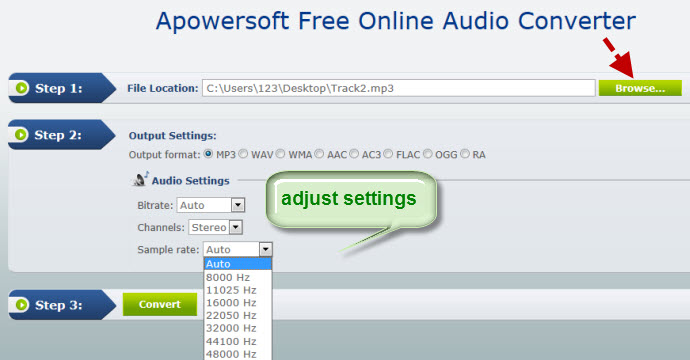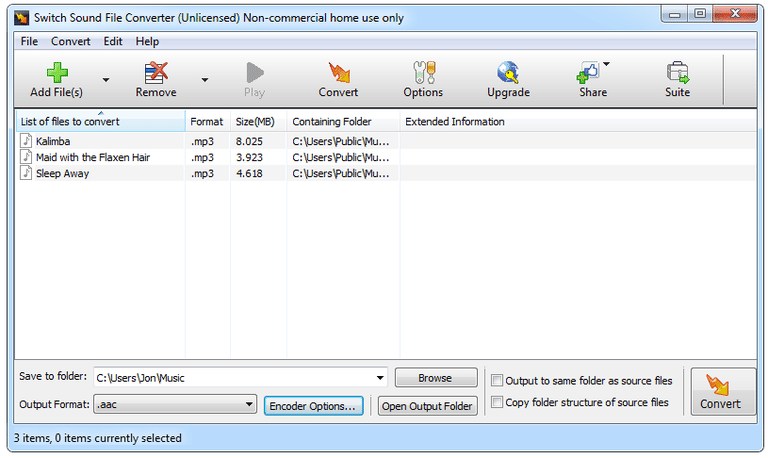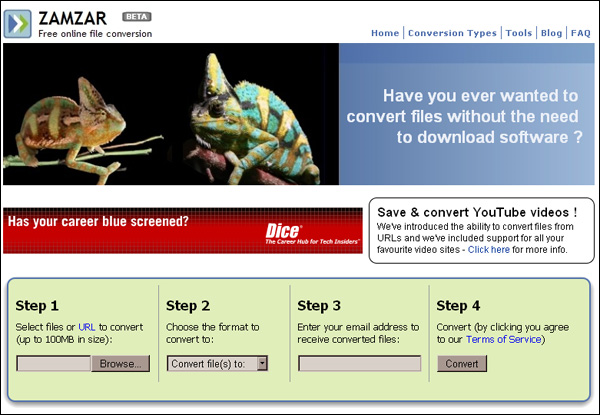Audio compression is the process of compressing audio files to make audio size smaller, which can help users save more space in smartphone, computer or other storage devices. It also makes streaming audio file online easier due to its small size. Therefore, learning to use an audio compression tool is really helpful for us in audio entertainment. As we all know, there are different factors that are related to the size of an audio file. And how to compress audio according to these factors may annoys you. To help you get away from the agony, here we will show you several free ways to compress audio on Mac and Windows.
Factors related to audio file size
Before we start shrinking audio files, we need to learn these factors related to audio file size, which will help us to find a quick way when shrinking audio file size with an audio compression tool. There are different factors that are related to audio file size, including:
Codec: It is the way that an audio file is compressed. This determines how small the size of the audio file is.
Bit rate: It is the quality of an audio file. Higher bit rate means better quality. However, this also means a bigger size. So if you want to compress audio file, one way is to lower the bit rate.
Channel: This factor determines how audio travels from the source to the destination. For instance, a stereo source has two channels, while a mono source only has one channel.
Sample rate: This refers to the number of samples of audios carried every second. Lower sample rate decreases size. For example, 22.05 kHz is popularly used for mp3 files.
How to compress audio file?
Below is a ranked list of the top 5 free audio compression tools for Mac/Windows, and you will find the best one for you to complete audio compression task.
Top 1: Pavtube Video Converter Ultimate ( Mac version: Pavtube iMedia Converter for Mac)
As the powerful audio compressor software, Pavtube Video Converter Ultimate can quickly compress audio in whatever audio formats to smaller file size without quality loss on Windows. It can compress MP3, WAV, FLAC, WMA, M4A, AIFF, PCM, OGG, AAC, AC3,etc. to smaller file size without change the audio format. Futhermore, It also can compress audio as well as convert audio to any other audio format like compress WAV to MP3, compress FLAC to MP3.
- Compress audio files by adjusting the resolution, bit rate, frame rate and more patermeters.
- Support almost audio formats, such as M4A, WMA, WAV, MP3, MP2, AU, FLAC, MKA, AAC, OGG, Aiff, Ra, Ram, DTS, etc.
- Extract audio from video files.
- Convert audio/video files to various formats as you need.
- Allow you to extract audio files from commercial Blu-ray/ DVD discs.
- A bulit-in video/ audio editor.
- Support batch compression.
- Regular update and fully compatible with the newest operating system.
Step-by-step Guide to Compress Audio Files with Pavtube Video Converter Ultimate
Step 1: Add audio files to the audio compressor
Click "File">"Add Video/Audio" to add the audio files that you want to compress.
Step 2: Choose different compression methods
Method 1: Choose a codec with higher audio compression ratio. This method is very effective, but will decrease audio quality apparently. In most case, MP3 is a audio format that stores compressed audio data with good quality and small file size. Plus, with same audio quality, AAC file size is smaller than MP3. Just go to "Format" bar>"Common Audio" to choose "MP3 - MPEG Layer 3 Adio (*.mp3), or "AAC-Advanced Audio Coding(*.aac)".
Method 2: If you don't want to change video format, you can change the audio settings by clicking "Setting". Generally, the lower bit rate will cause the smaller audio size. Take MP3 as an example, an MP3 file with 128kbps bit rate can save nearly 1 MB to 5MB song without any decrease in quality when downscale the audio bit rate to around 90 kbps.
Step 3. Start to compress audio files
Hit the right-bottom "Convert" button to start audio compression process. You'll get the compressed audio after a while.
Besides Pavtube Video Converter Ultimate, there are many other free audio compression tools we can easily download from Internet. Although they are less functional than Pavtube, but these tools can also help you compress audio file smoothly.
Top 2: Audacity
Audacity is a popular free tool used for recording and editing sounds. It can also be used for compressing audio, here are the simple steps:
1. Download and install Audacity.
2. Click Edit, Open, choose the file to compress and click OK.
3. Click Project Rate and choose a lower value.
4. Click the drop down arrow next to name of the audio file and select Split Stereo Track, select Mono by clicking on the drop down next to the two tracks.
5. Select flat parts on the waveform and hit the delete key to remove silences on the file.
6. Click Edit, Select and All.
7. Click Effects, Change Tempo and move slider to the right. Increasing tempo lowers the size of the file.
8. Click File and select Export as mp3.
Top 3: Apowersoft Free Audio Converter
This is another program that helps us to reduce audio file size. This is a browser-based tool so you need to be connected to the Internet. Go to its homepage, browse on the file that you wish to compress and choose the appropriate settings. Choose the right settings to lower the size without sacrificing the quality.
Top 4: Switch Sound File Converter
Another free audio compressor is called Switch Sound File Converter. It supports batch conversions and whole folder imports. And its interface is intuitive, you can quickly find the option you want.
Output Formats: AAC, AC3, AIFC, AIF, AIFF, AMR, APE, AU, CAF, CDA, FLAC, GSM, M3U, M4A, M4R, MP3, MPC, OGG, PLS, RAW, SPX, VOX, WAV, WMA, and WPL.
Top 5: Zamzar
Zamzar is online audio converter service that supports most common music and audio formats. You can also use it to change video codec to shrink video size.
Input Formats: 3GA, AAC, AC3, AIFF, AIFC, CAF, FLAC, M4A, M4B, M4R, MIDI, MP3, OGA, OGG, RA, RAM, WAV, and WMA
Output Formats: AAC, AC3, FLAC, M4A, M4R, MP3, OGG, WAV, and WMA
I found the biggest disadvantage of Zamzar is their 50 MB limit for source files. While many audio files are smaller than this, some low compression formats can exceed this small limit.
Compressing audio files can decrease their size, thus making them easier to stream online. You need to choose the right settings so you can still enjoy quality sounds. While the top 5 free audio compression tools are listed above, you can freely select one to complete your audio compression task.