WebM is video file format, primarily intended to offer a royalty-free alternative to use in the HTML5 video tag. So you can play WebM video files in your web browser using HTML5, no plug-ins are needed, but you must install a modern web browser that supports. HTML5 and WebM. WebM is supported by YouTube and other online video sites. So when you want to upload a DVD clip to YouTube and other online video sites, you can choose to convert DVD to WebM video.
In addition, if you rip DVD to WebM, you can play WebM video files ripped from DVD using Windows Media Player 12 on Windows 7 or 8/10, installing the WebM Media Foundation Components. Furthermore, if you use Media Player Classic, VLC and Kodi to play the DVD WenM rips, you even don't install any component. So, how to convert DVD to WebM on Mac/PC freely? Below, we instruct you to rip DVD to WebM on Mac/PC with a totally free tool.
Free DVD to WebM Converter on Mac/PC
Pavtube Free DVDAid is a definitely free DVD to WebM converter on Windows. It can convert protected and unprotected DVD to WebM on Windows 8/Windows 8.1/Windows 10. It can decrypt DVDs and remove DVD copy protection without needing to install other decryption software. It uses libvpx to encode the video and keep vorbis audio. You are allowed set video display ratio, bitrate, frame rate and more to make your WebM video files more compatible and easy to use. Plus, with the built-in video editor, Free DVDAid is considered to be a easily handled video editing tool with the ability of trimming, cropping, splitting, merging, adding subtitle file, etc.
Whe it comes to Mac users, Pavtube Free DVDAid for Mac is recommended, which can make you convert DVD to WebM on macOS Sierra, Mac OS X 10.11 El Capitan, etc freely.
How to Convert DVD to WebM Freely With Free DVDAid?
Step 1. Load DVD movie
Insert DVD into DVD-Rom, launch the Free DVDAid, and load DVD by clicking on the “Load Disc” button. You can also import DVD VIDEO_TS folder, ISO files, and IFO files into this freeware.

Step 2: Select WebM as the output format
Now click "Format" and select "WebM" from "Common Video" as the output video format. Here you can see, Free DVDAid offer many more video formats, which means that you can use it to convert DVD to M4V, MOV, FLV, WMV, MPEG2, etc so that you can play DVD with QuickTime, WMP, iTunes and edit in Premiere Pro, Premiere Elements, After Effects, iMovie, etc.
Note: Free DVDAid can't convert DVD to MP4 and 3D, if you want to convert DVD to MP4 and 3D SBS video, you need to upgrade it.
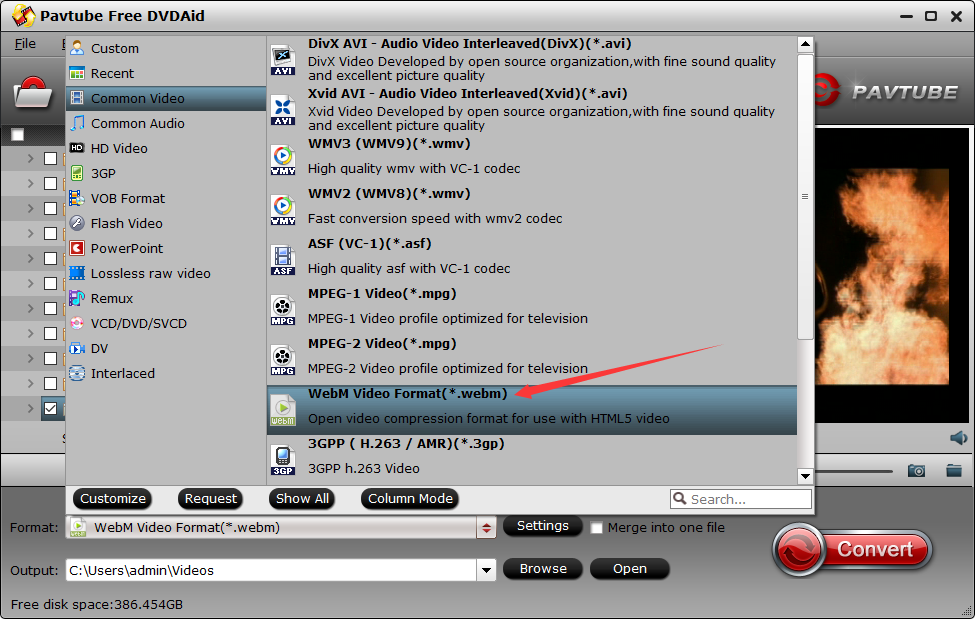
You'll probably also want to take a look at the encoding options prior to the DVD to WebM conversion. To the right side of "Format" click the "Settings" to adjust WebM parameters manually if required.
Step 3: Convert DVD to WebM
Click the "Convert" button to start to re-encode your DVD to WebM video files. Once the process ends, you can locate the generated WebM files in output folder.
You can insert the resulting WebM video into your webpage with VIDEO tag, or just upload them onto YouTube for sharing.
Embedded Knowledge 1: What's Great About WebM?
Very high quality video
Great video playback performance, even on older computers
100% free and open to everyone
Supported on popular video sites like YouTube
Embedded Knowledge 2: WebM Supported Web Browsers
Mozilla Firefox 4 and later
Opera 10.60 and later
Google Chrome 6 and later
Microsoft Internet Explorer 9 and later (requires WebM MF components)
Embedded Knowledge 3: How to Convert Blu-ray to WebM on Windows/Mac?
Free DVDAid can't support Blu-ray. If you have some Blu-rays and want to rip them to WebM, you can use Pavtube BDMagic for Windows and Mac. Pavtube BDMagic can directly removes all the DVD protections (CSS, RC, RCE, APS, UOPs and Sony ARccOS) and part of Blu-ray protections (AACS, BD+, RC, BD-Live, UOPs) while converting Blu-ray to WebM.
Besides WebM, you also can rip Blu-ray to M4V, MP4, MOV, MKV, AVI, WMV, 3D SBS MP4, 3D SBS MKV, 4K H.264 MP4, 4K H.265 MP4, 4K H.265 MKV, etc and some oth



