Raspberry Pi 3 can be the portable PC which enables you to play videos on it, with the HDMI cable, USB port, you totally can connect the Raspberry Pi 3 to PC or TV for playing. Don’t let that fool you! The Raspberry Pi 3 Model B is faster, better, harder, stronger. If you are a new Raspberry Pi 3, do you know how to play the HD videos on Raspberry Pi 3? Which HD videos are supportd by Raspberry Pi 3? If yu can't play the HD videos on Raspberry Pi 3, how to do? In this post, you can play any HD videos on Raspberry Pi 3 smoothly.
Video and Audio Formats the Raspberry Pi 3 Can Playback
- H.264 (up to High Profile) encoded videos are supported up to 1080P using hardware video decoding. Note: Hi10P will not work.
- MPEG-4 encoded videos are supported up to 1080P using hardware video decoding. This includes XviD and recent versions on DivX (but not the older 3.xx DivX).
- The Raspberry Pi Foundation offers additional video codec licenses for a few dollars. At the moment you can purchase MPEG-2 and VC1, both with support up to 1080P. Read below on how to enable these.
- MJPEG, VP6, VP8 and OGG Theora are supported as GPU accelerated software decoders. These are limited to DVD resolutions.
- Codecs without gpu support like DivX 3, msmpeg and sorenson spark will be decoded by dvdplayer on the ARM. Should work for SD resolutions.
- DVD ISOs with menus should work fine (using dvdplayer).
- Software DTS audio decode works well in recent builds. TrueHD audio is CPU intensive and may require overclocking.
How to Play Supported HD Videos on Raspberry Pi 3?
We will rell you how to playthe HD videos on Raspberry Pi 3 with PC, you can follow these steps and play the HD videos on Raspberry Pi 3.
Step 1. Insert the USB to Raspberry Pi 3 port and connect Raspberry Pi 3 to PC

Step 2. Drag the HD movie to Raspberry Pi 3 Home
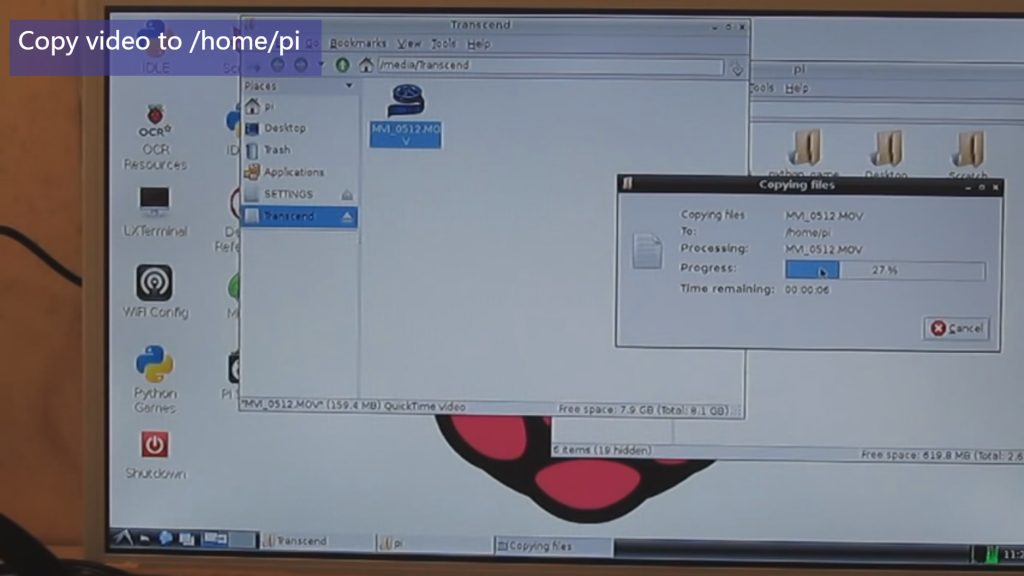
Step 3. Enter the command: omxplayer <video name>, and click Enter key, the video will play on PC.
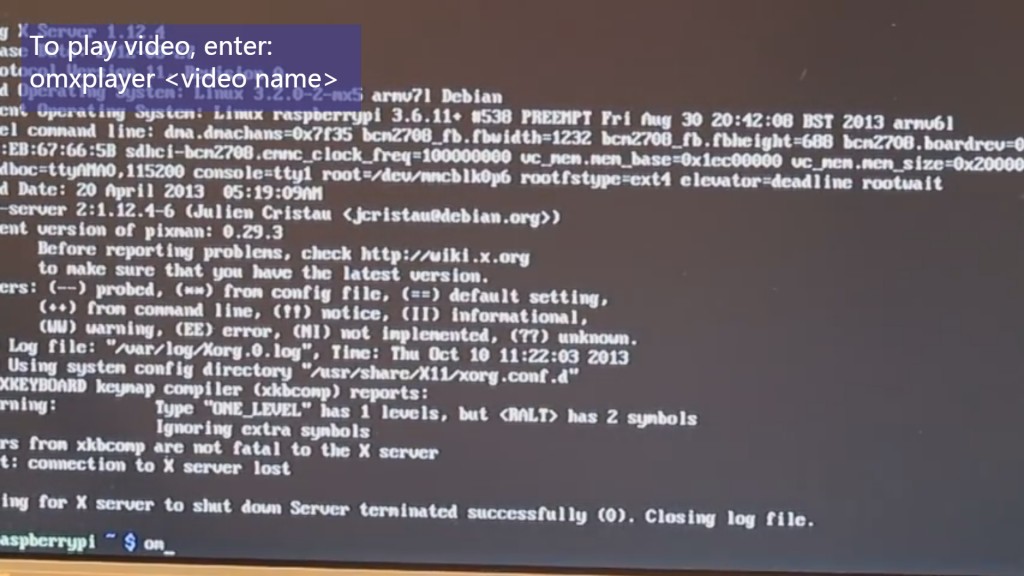
How to Play Unsupported HD Videos on Raspberry Pi 3?
When you get the HD videos which are not the H.264 videos or the MPEG videos, how to play them on the Raspberry Pi 3? It's easy to do, you just need one HD video converter, like the Pavtube Video Converter Ultimate which is a perfect video converter for you, you can get this software on windows and mac OS, this software is easy to install, just click next, next, next again, you can have this software forever.
This software provides the multiple video formats, about 300+, like the MP4, MOV, AVI,WMV, FLV, etc, you not only can get the HD MP4, HD AVI, HDMOV, etc, you even can get the 3D videos form the common videos. For some video converter beginner, you also can chose the device preset, like the iPhone, iPad, PS4 Pro, Xbox One X, etc. Bets of all, this software had the built-in video editor which allows you to edit the videos for uploading to Youtube, Facebook, Vimeo, etc. Let's begin the exciting video conversion process.
Convert HD Videos to Raspberry Pi 3 Supported Video Formats
Step 1. Open this HD video converter and load the videos you want to play on the Raspberry Pi 3, you can click the File and import the videos, you also can drag the videos to this software directly. In addition, you can add the folder and do batch video conversion which can save you much time and energy.
Step 2. Raspberry Pi 3 can handle 1080p H.264 HD video smoothly, here, click "Format" and choose “H.264 HD Video(*.mp4)” from “HD Video”. Then you can click "Browse" to select the output video save location, such as: USB, PC hard drive,etc.

Before the amazing video conversion, you also can adjust the video settings, please click “Settings”. Here you can set video size, bitrate, frame rate, etc. Best of all, you also can upscale the SD video to HD video by changing the video resolution. Of course, you also can compress the 4K videos to HD videos without much quality loss.

Step 3. Congratulations, you have arrived to the final steps: Click the Convert button to start the HD videos to Raspberry Pi 3 video conversion. Wait for few minutes, you can get the output HD videos on the PC hard drive. Then you can follow above way and play the HD videos on Raspberry Pi 3 hapily.
Tip: Raspberry Pi 3 Basic Configurations
- SoC: Broadcom BCM2837 64-bit system-on-chip with four ARM Cortex-A53 CPU cores clocked 1.2GHz
- CPU: 4X ARM Cortex-A53, 1.2GHz
- GPU: Broadcom VideoCore IV
- RAM: 1GB LPDDR2 (900MHz)
- Networking: 10/100 ethernet, 2.4GHz 802.11n wireless
- Bluetooth: Bluetooth 4.1 Classic, Bluetooth Low Energy
- Storage: microSD
- GPIO: 40-pin header, populated
- Ports: HDMI, 3.5mm analogue audio-video jack, 4X USB 2.0, ethernet, Camera Serial Interface (CSI), Display Serial Interface (DSI)



