To protect your data on your iOS devices: iPhone, iPad, iPod touch from being lost, it is very important for you to make a frequent or automatic backup of iOS device data. Generally, there are two basic way for you to backup your iOS devices: iTunes or iCloud, both of them can backup most data on your iOS devices. What really matters here is whether you should use iTunes or iCloud to backup your data. The answer depends on many factors. The following article will make a detailed analysis to help to choose a suitable backup method.
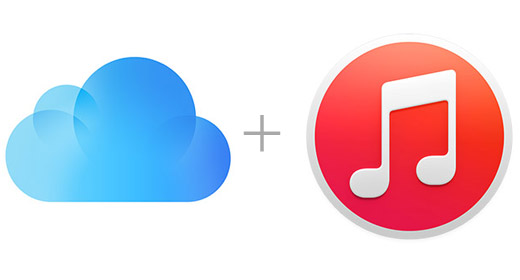
Backing up to iCloud
iCloud automatically backs up your data on your iOS devices using iOS 5 or later.
Advantage of iCloud backup
Very easy
You can backup your device wirelessly and automatically
You do not need to own a computer, PC or Mac
It does not perform a full backup, only what Apple deems the “most important data” on your iOS devices: camera roll, accounts, documents and settings.
Disadvantage of iCloud backup
You need a Wi-Fi connection
iCloud backup does not include you media files(music, movies, etc) that you did not purchase from the iTunes store
iCloud backup does not include your files (podcasts, photos, etc) that you originally transferred from your computer)
Your space is limited. You get 5 GB of free storage for backup, you have to pay fee for for additional iCloud storage.
iCloud backup purchase content
iCloud does not backup the purchase content itself, your purchased apps, music, movies, and books will be re-downloaded from the App, iTunes, and iBook stores when you restore from an iCloud Backup.
How to make a quick iCloud backup
An iCloud backup can take a while the first time, especially if your network bandwidth is slow. But subsequent backups are quicker, because the device only copies files and settings that are new or that have been modified. In most cases, the biggest share of iCloud backup will be photos and videos that you shot which are shown as Camera Roll. Therefore, offloading some of those photos to your Mac computer will make iCloud backup smaller and faster. In addition, you make exclude some apps from your iCloud backup, make sure do not exclude apps that you have entered specific settings such as a user name or other information or you will have to re-enter the settings if you restore your device.
Backing up to iTunes
iTunes can backup you iOS devices
Advantage of iTunes backup
You own your backup, therefore you do not need to reply on iCloud or a third party service
There is no limitation for backup space even if your have large files such as movies to backup
Does not require a Wi-Fi connection
Disadvantages of iTunes backup
iTunes backups do not include content synced to your iPhone, iPad or iPod touch such as movies, music and photos
You need to own a computer and connect your device to this computer when you want to make a backup
If you are the people who syncs your iOS devices to your computer, it is a good idea to backup your device with iTunes.
Conclusion
iCloud backup is best used when you’re on the go, have minimal data to back up, or just can’t get to your Mac or PC. While an n iTunes Backup is also the best choice If you have a lot of large files or want networked backups. The best solution is to regularly backup your iOS device to your Mac using iTunes, and occasionally -say, once a week -back it up to iCloud. For the best protection, use both backup options. Take advantage of iCloud Backup’s ease and reliability, while also performing a more comprehensive iTunes Backup at least once a month. You’ ll have the peace of mind of knowing your iOS data will be there when you need it.
Further Reading
About Backups in iTunes and iCloud
Backup iOS Devices to iTunes iCloud
Restore iOS Devices from iTunes iCloud Backup