Try to import a video file in Avid DNxHD MXF format to FCP X for editing? Sure you’ll get some trouble during the importing process. Even other editing programs like Resolve fail to import Avid DNxHD MXF, let alone FCP X.

Many people come across problems when importing Avid DNxHD MXF to FCP X, and the main reason is that Avid DNxHD MXF is a codec generated by Avid and used by Avid apps like Avid MC and NewsCutter natively. However, it is a not a native editing format for FCP X and Resolve, there is no doubt that the Avid DNxHD MXF files fail to be read and imported by FCP X, Resolve or other editing software.
How to ingest Avid DNxHD MXF to FCP X for smooth editing? The best policy is to transcode Avid DNxHD MXF to Apple ProRes, which is the best and native editing codec for FCP X. And with the help of a Mac MXF to FCP X converter Pavtube iMixMXF(best Mac MXF Converter Review), encode Apple Prores from Avid DNxHD MXF is no big deal.
How to import Avid DNxHD MXF to FCP X?
Step 1. Add Avid DNxHD MXF
Download and run Mac MXF to FCP X converter and import the Avid DNxHD MXF files to it by clicking “File”
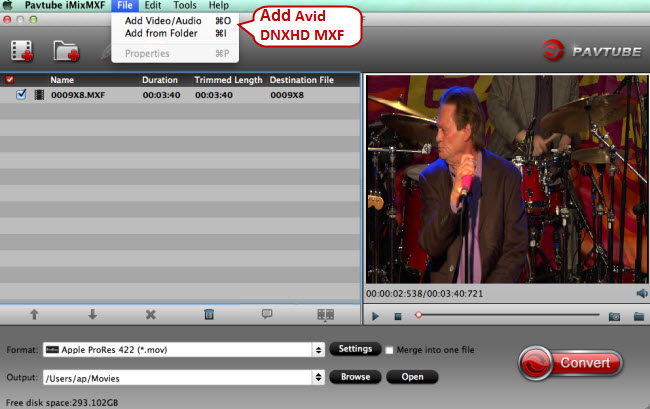
Step 2. Choose Apple ProRes - compatible with FCP X
Apple ProRes format is natively supported by Final Cut Pro X, and click the format bar to follow “Final Cut Pro” > “Apple ProRes 422 (*.mov).” To ingest Avid DNxHD MXF files to NLEs like iMovie, and FCE, choose “iMovie and Final Cut Ex…” > “Apple InterMediate Codec (AIC) (*mov).”
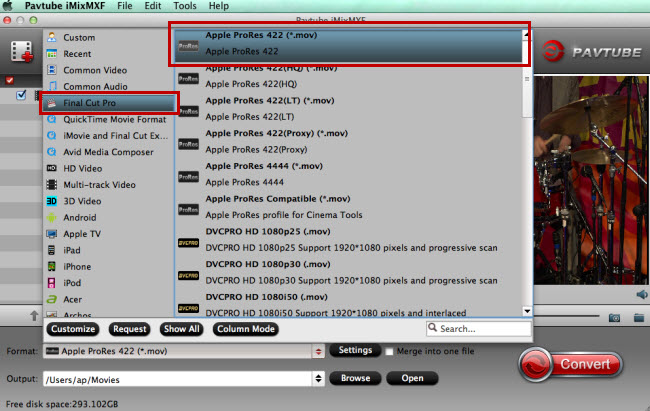
This MXF to FCP X converter can also meet your requirement for preserving multiple audio tracks for better editing in FCP X by outputting “Multi-track Video” > “Multi-track Apple Prores 422(*.mov)” format.
Step 3. Edit Avid DNxHD MXF before conversion (Optional)
Click “Edit” to switch to “Video Editor” interface where can edit the Avid DNxHD MXF files by trimming, cropping, adding watermarks/special effects/subtitles, adjusting audio, etc.
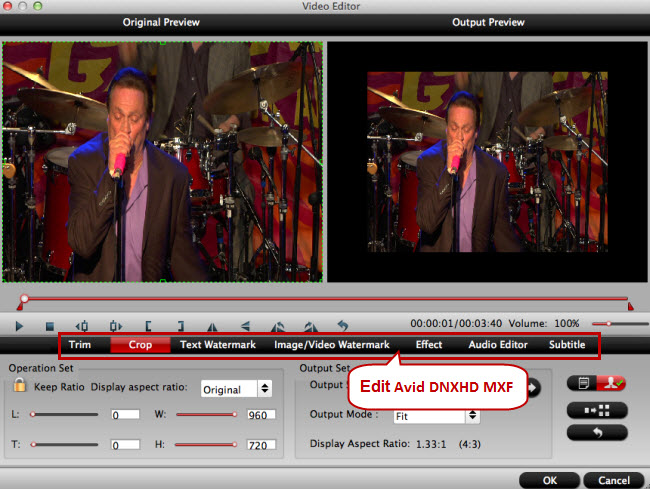
Tips: If you choose multi-track output formats, you will not be able to perform the video editing functions. However, you still has the capability to set the output video/audio profile settings after you choose the multi-track format form “Format” drop-down list.
Step 4. Realize conversion from Avid DNxHD MXF to FCP X
Point to “Convert” on the main UI and hit it to start converting Avid DNxHD MXF to FCP X accepted video format Apple ProRes.



