Groups of camcorder users find that when they edit an XDCAM MP4 file shot by Sony camcorder in Adobe Premiere, the editing program just crashes. Try other editing systems like Final Cut Pro? However, FCP just has the same or similar problem.
How in the world can you edit Sony XDCAM MP4 files in Final Cut Pro? Here are two methods for you to try XDCAM MP4 editing in FCP.

Method 1. Using Sony XDCAM Transfer Software
Step 1. Installing Sony XDCAM Transfer software and running Final Cut Pro on your Mac.
Step 2. Connecting an XDCAM device to your computer.
Before ingesting your XDCAM footage, you must connect an XDCAM or XDCAM HD deck or an XDCAM EX camcorder or SxS card device to your computer.
Step 3. Import XDCAM MP4 file.
Go to File>Import>Sony XDCAM. The Sony XDCAM Transfer interface window will appear.
For details, please check Working Natively With Sony XDCAM Formats in FCP.
Method 2. Manually Import XDCAM MP4 into FCP with Calibrated{Q} MP4-EX Import
Step 1. Install Calibrated{Q} MP4-EX Import and open Final Cut Pro.
Step 2. Open Final Cut Pro.
Step 3. Open “Finder” to go to BPAV folder of XDCAM EX .MP4 file that you want to import to FCP.
Step 4. Select the MP4 files and drag them into Final Cut Pro bin. And the Sony XDCAM MP4 files can now be played and edited in FCP.
Method 3. Converting XDCAM MP4 to FCP natively supported format
There are still circumstances like can’t import XDCAM files to Final Cut Pro even with XDCAM Transfer installed. The most effective way to ensure smooth XDCAM MP4 import to FCP is the ultimate conversion. Apple ProRes is one of the video formats natively supported by Final Cut Pro, so you can transcode Sony XDCAM MP4 files to Apple ProRes first and import to FCP for editing later.
Pavtube HD Video Converter for Mac can convert XDCAM MP4 files to Apple ProRes, allowing your Final Cut Pro to access your XDCAM camcorder.
Step 1. Import recorded XDCAM MP4 files
Run HD Video Converter for Mac and add Sony XDCAM MP4 shots to it by clicking “File” > “Add Video/Audio” or “Add from Folder.”
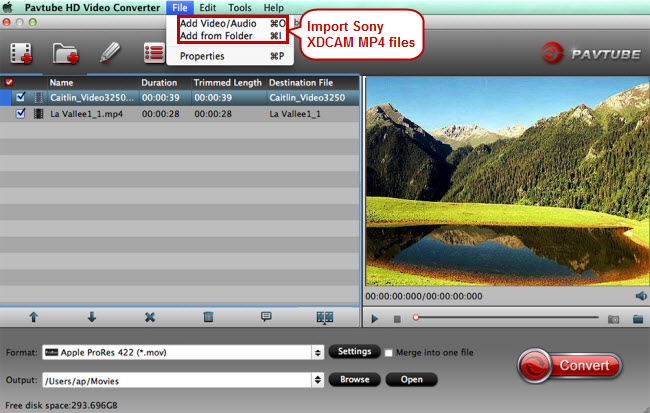
Step 2. Pick Apple ProRes as output
Click the format bar to target “”Apple ProRes 422(*.mov)” under “Final Cut Pro” option.
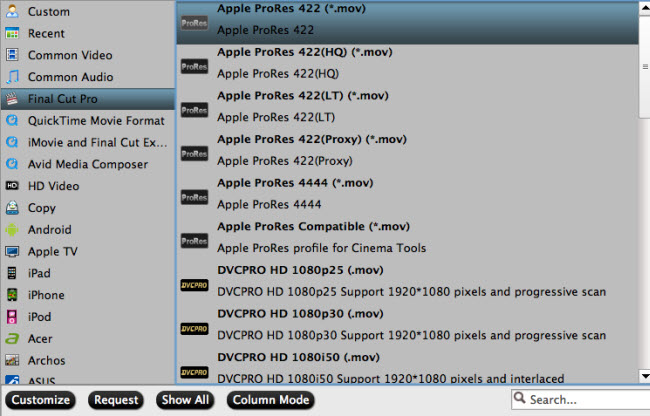
Step 3. Convert XDCAM MP4 to FCP
Hit “Convert” on main UI to get XDCAM MP4 to Apple ProRes conversion started.
Step 4. Import XDCAM MP4 to FCP
After conversion, you can import XDCAM MP4 files which have been in FCP natively supported video format.



