"Is iTunes about to play H.265? I can't find out any info about if iTunes is able to play H.265/High Efficiency Video Coding (HEVC) format. Do you know if this is possible? I use Mac Yosemite 10.10, iTunes version 12.1."
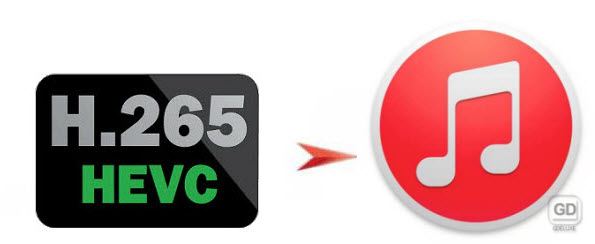
So far, the only good news from Apple is that it is using the H.265 technology for encoding and decoding FaceTime video calls over cellular on iPhone 6 and iPhone 6 Plus, but there is no mention of video playback of H.265 codec from Apple, so presumably you can't load H.265 to iTunes.
Before Apple deploys HEVC encode/decode for playing back HEVC-encoded videos in iTunes. The most convenient way to import H.265 to iTunes is to decode H.265 to iTunes playable formats.
What video formats works with iTunes?
Video content purchased from iTunes Store.
QuickTime and MPEG-4 movie files that end in ".mov", ".m4v", ".mp4" and are playable in QuickTime player.
Video podcasts
iTunes Digital Copies
iTunes Store Movie Rentals.
To decode H.265 to iTunes compabile formats on Mac, you will need a Mac H.265 Video Conversion program. Pavtube Video Converter for Mac can deliveries a pretty simple way to convert H.265 HEVC to iTunes playable MPEG-4 compressed mov, m4v, mp4 files with just a few clicks. Transfer you can either play H.265 files with iTunes or transfer and sync H.265 HEVC files to enjoy on your iPhone/iPad/iPod.
How to Convert and Import H.265 HEVC files on iTunes Mac OS X?
Step 1: Import H.265 files to the converter.
Click "Add Video" or "Add from folder" button on the top menu to browse and choose the file you want to convert to the program.

Step 2: Choose the output format of your preference.
In "Format" pane, from the drop-down format available from the software, to make the output format better playback on your iOS devices, you can select "Common Video > MPEG-4(*.mp4) " as the output format.
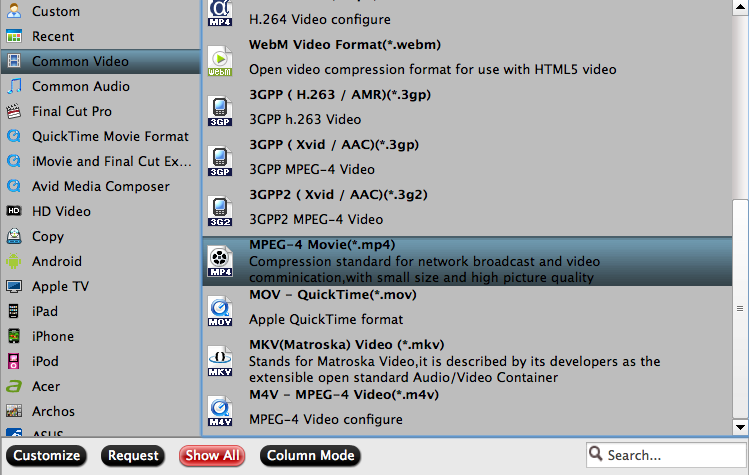
Step 3: Customize output profile parameters.
To sync H.265 files from iTunes to iOS devices with better playback quality, you can encoded the output files in the following way.
H.264
File formats: .m4v, .mp4, and .mov
Video: Up to 768 kbits/sec, 320 x 240, 30 frames per second (fps), Baseline Profile up to Level 1.3.
Audio: AAC-LC up to 160 kbits/sec, 48 Khz, and stereo audio.
MPEG-4
File formats: .m4v, .mp4, and .mov
Video: Up to 2.5 Mbits/sec, 480 x 480, 30 fps, Simple Profile.
Audio: AAC-LC up to 160 kbits/sec, 48 Khz, stereo audio.
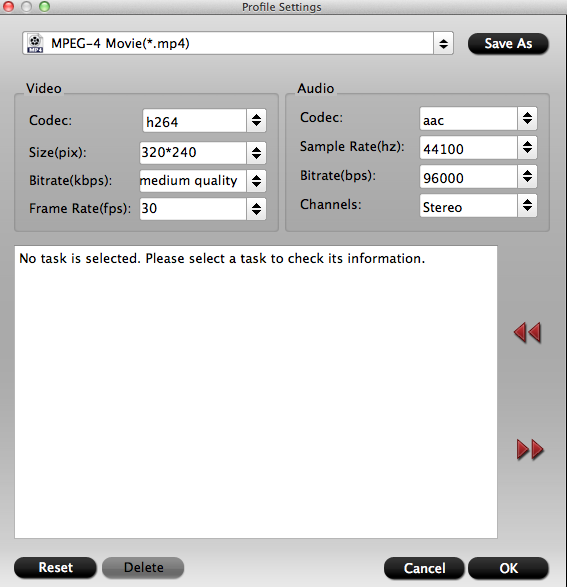
Step 4: Begin the conversion.
Hit "Convert" button in the bottom part of the program to start H.265 to iTunes MPEG-4 conversion process. And You can easily find the output files in the output folders once the conversion is done.
iTunes media files syncing issue:
Don't know how to add files to iTunes library, you can have a reference at this article: Sync local contents to iTunes on Mac
Have no idea how to transfer iTunes media to iOS devices, find solution in this article: Sync media files from iTunes library to iPhone



