FCP X can't see/import my BPAV files! Help please
"We were shooting XDCAM onto SD card. I took the card to import it directly into FCP X and it simply didn't import. I copied all the content from the card onto an XHD just in case. I now can't see the files to import them when going through FCP X, even though I can see them on the hard drive. They are still in the BPAV folder format on the disk and seem invisible to FCP X. I really need to get this sorted as soon as possible, so I would be very grateful for any advise as to how to get these files into my timeline. Thanks."
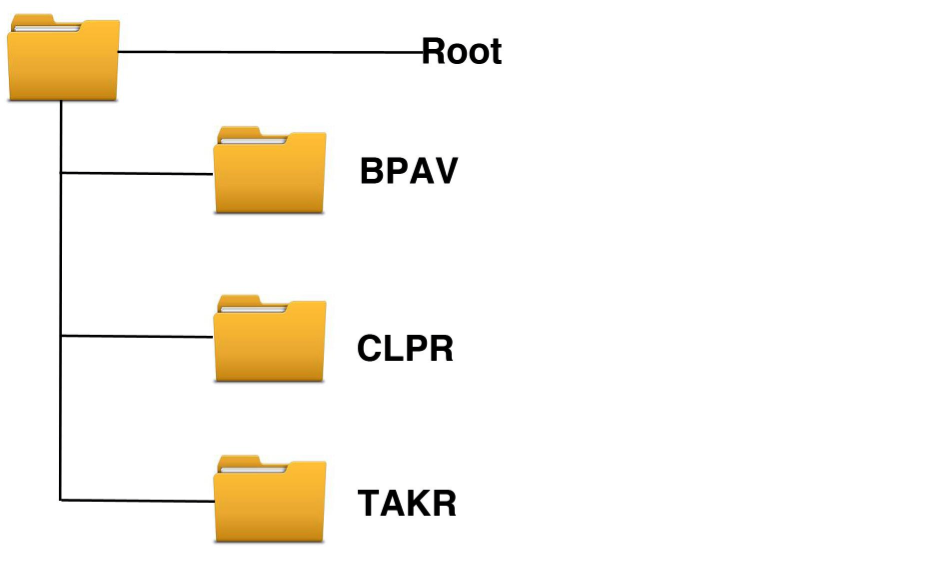
What is BPAV and tips for importing BPAV to FCP X
Sony XDCAM EX camcorders records MP4 files into a folder named BPAV on Sony SxS solid-state ExpressCard. When backing up your files from the SxS card, make sure always save the entire BPAV folders and its contents. Don't save just the MP4 files, since FCP X will need the whole and intact BPAV folder to work with the files. Besides that, save each BPAV folder in it's own parent folder and the BPAV folder must keep the name BPAV.
Sometimes, if the BPAV folders you import to FCP X are invalid, Final Cut Pro X will not work with them. In addition, even if you have successfully imported valid MP4 container files wrapped within BPAV folder to FCP X, to accelerate the pace of your editing, it is still ideal for you to render your native files using Apple Prores codec, which helps produce high-quality 4:2:2 render files that has higher quality than rendering back to native Sony XDCAM EX files.
To Render Sony BPAV files to FCP X preferable Apple Prores codec, you can use our highly appreciated application - Pavtube HD Video Converter for Mac, which enables you to wrap Sony BPAV folder files to FCP X optimized different types of Apple Prores codecs. For Final Cut Pro X users, it is ideal for you to choose Apple Prores 422 (*.mov) or Apple Prores 422 (HQ) (*.mov) formats since your Mac Pro is powerful enough to handle multicam and high-res media without needing to create proxy files.
How to Convert and wrap Sony XDCAM EX BPAV folder to FCP X Apple Prores codec?
Step 1: Transfer Sony BPAV folder files to Mac computer.
Mount the SxS card with the BPAV folders on your computer by inserting the SxS card directly into the ExpressCard/34 PCMCIA slot on your MacBook Pro.
Step 2: Load Sony BPAV folder files.
Launch the application on your computer, click the folder icon on the main tool bar to add Sony BPAV folder files to the program.

Step 3: Set Apple Prores as output format.
Click "Format" bar, from its drop-down selections, go to specify "Final Cut Pro" > "Apple Prores 422 (*mov)" as the desired otuput for importing to FCP X.

Step 4: Convert Sony BPAV folder to Apple Prores.
When all the setting is finished, go back to the main interface, press the "Convert" button under video preview window to start the video transcoding process.
After the conversion, click "Open output folder" on the main interface to open the folders with all your converted files, then you will get no problems to import video to FCP X for professional editing.



