Professional video editing programs often comes at a hefty price, like Final Cut Pro X ($300) AND Adobe's Premiere Pro CC ($240 subscription fee per year) costing about an arm and leg. But Sony's Movie Studio 13 Platinum put pro tools in your hands for a mere $50 with added optimization for touch screens, 4K editing capability and a Simple mode.

Have shot some great moments with your Sony PDW-700 or PDW-F800 camcorder and it is a pity to just throw them on the web for sharing. Why not beatify and polish the video by adding some special effects, finesse, a soundtrack or a tittle. All those work can be done perfectly with Sony Movie Studio 13 Platinum.
The problem is that like other pro-level editing applications, Movie Studio 13 Platinum has limited import formats supported as below:
AVI, WMV, MPEG-1, MPEG-2, MPEG-4, QuickTime, XAVC S, MVC, OGG, OMA, PCA, PNG, SND, SFA, W64, WAV, WDP, AAC, AA3, AIFF, BMP, CDA, FLAC, GIF, JPEG, MP3
Both Sony PDW-700 and PDW-F800 records MPEG HD422 formats video in an MXF container compressed with MPEG-2 422P@HL codec, which is not recognized by Sony Movie Studio 13 Platinum. To solve this incompatible codec issues, you will need to transcode Sony PDW-700/F800 XDCAM MXF files to Movie Studio 13 Platinum editable formats listed above.
There are many program on the market can perform this codec conversion process, however, if you are tried of the complicated profile settings by your own, it is idea for you to choose Pavtube MXF Converter(best Mac MXF Converter Review) (Get Mac version to solve XDCAM MXF to FCP editing issue), it enables you to directly output Sony XDCAM MXF to Movie Studio 13 Platinum optimized formats with best suitable codec, resolution, bit rate, frame rate settings.
How to encode and wrap MXF files to Magix Video Pro X playable formats?
Step 1: Import Sony XDCAM MXF files to the program.
From "File" menu drop-down option, select "Add Video/Audio or "Add from folder to import MXF files captures with your Sony PDW-700 or PDW-F800 camcorder to the program.
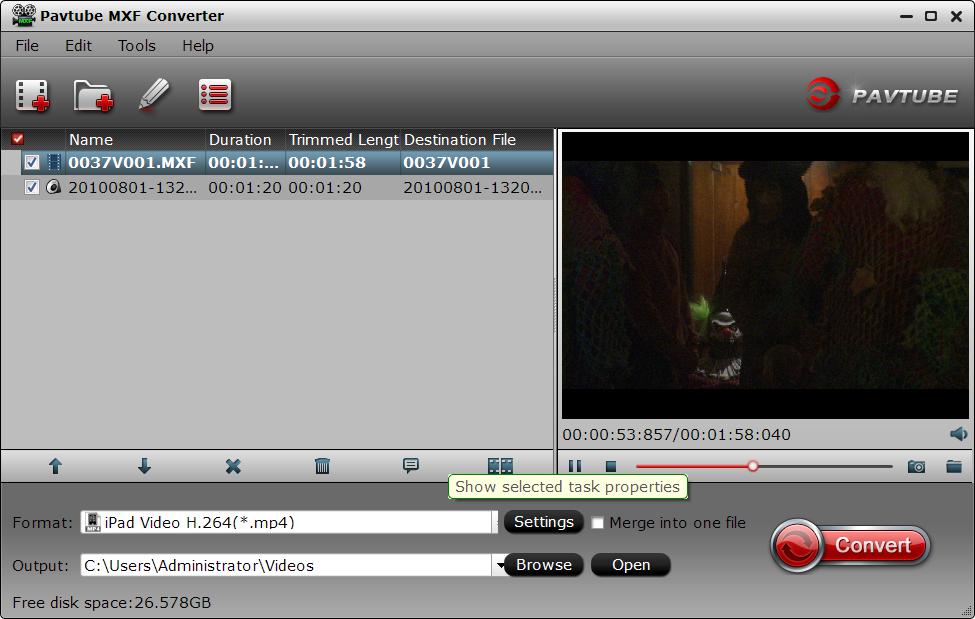
Step 2: Choose output file format.
Head to the "Format" drop-down list and choose "Adobe/Premiere/Son...> "MPEG-2 (*.mpg) as output format for Movie Studio 13 Platinum.

Step 3: Merge into one file.
Check "Merge into one file" option on the main interface to join all your separate MXF files into single one.
Step 4: Start Sony XDCAM MXF to Movie Studio 13 Platinum conversion.
Go back to the main interface and tap the right-bottom "Convert icon to begin the whole conversion process.
After the conversion is done, click "Open output folder to find and locate your generated files with the program. Then make a special video with Sony Vegas Movie Studio 13 Platinum.



