Watching YouTube videos is no longer restricted to laptops like Windows and Mac, TV via certain tools like Apple TV, game consoles, and Roku. You can enjoy YouTube videos where you go and where you are as long as you’re carrying a mobile device like an iOS device with YouTube app installed on it. And you can easily visit the latest news, the world’s focus and what people are sharing from YouTube with your iOS device. When playing YouTube videos with your iOS device, you may have some annoying playback problems. And how to fix YouTube playback issues to improve YouTube viewing experience on your iOS device?
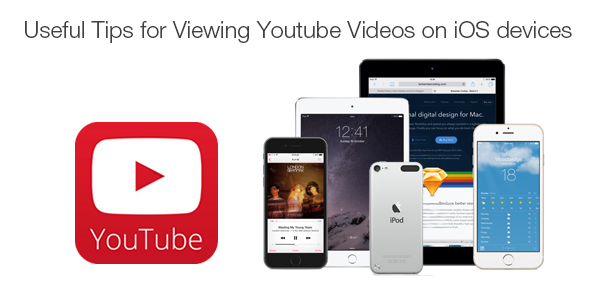
Part I. YouTube Video Playback Problems on iOS Devices
1. YouTube video buffering
When finding the YouTube videos you want to play on your iOS device buffer a lot, it may be caused by slow connection. Go to check the network connection. And you can also close some apps already having run on your device to speed up playback.
2. Network
You’re not advised to play YouTube videos on your iOS device with cellular data network. Close cellular data network and open Wi-Fi to watch YouTube videos smoothly and stably.
3. Touch To Retry
When playing YouTube videos, many people would get the error message “There was a problem playing, Touch To Retry.” You need to switch you device to a higher speed internet connection.
4. Others
No matter what other YouTube video playback issues you are running it, just close the YouTube app as well as other apps running on your iOS device, or just power off your device to restart.
Part II. Useful Tips for Better YouTube Enjoyment on iOS Devices
1. YouTube app missing in iOS 8
You may find that your YouTube app or other content disappear after upgrade to iOS 8. Do not worry! Go to the Apple Store to download the new YouTube app.
2. Play YouTube videos in the background on iOS devivces
Is there any way to play YouTube videos in the background and you can listen to the audio while you’re handling other matters?
a. Play YouTube videos in the background in pre iOS 7
Open YouTube app, and choose a YouTube video you want to play, and press the Home button and the audio will stop. Double tap the Home button and you’ll access the multitasking interface where you can find the audio controls where you need to tap Play to start playing YouTube videos in the background.
b. Play YouTube videos in the background in iOS 7 or later version
Do not enter the YouTube app directly and enter from Safari. Choose the song you want to listen to, press home button, swipe up to multitask and press play!
3. Watch YouTube videos in HD on iOS devices
The resolution of the YouTube video depends on the network you use. Cellular data only allows you to play YouTube videos in low resolution. To play YouTube videos in HD, switch to Wi-Fi or network connection with higher speed and then you’re able to watch YouTube videos in HD.
4. Reduce iOS Device data usage
No matter where you are, switch from your mobile data connection to Wi-Fi, which is a good habit for you to hugely save and reduce data you’re using.
Part III. Fix YouTube Video Playback Issues on iOS Devices
Network connection problems can occur frequently which is beyond your control and to play YouTube videos on your iOS devices smoothly and to play those HD YouTube videos, the best way is to download preferred YouTube videos first to your computer and then enjoy them without interruption of network speed and resolution.
a. Download YouTube videos to iOS devices with YouTube video downloaders
There are many YouTube video downloaders available on line and most of them are free of charge. They can perform both downloading and conversion. And you’ll find no problem playing downloaded YouTube videos on your iOS devices.
b. Watch YouTube videos on iOS devices for maximum enjoyment
You may not be satisfied with the format that those YouTube video downloaders output, for the number is limited. To convert YouTube videos to various formats, and to beautify your YouTube videos with useful editing functions, here is a more integrated YouTube video converter – Pavtube Video Converter (Video Converter for Mac).