One of the major features added to the new iOS 8 is the ability to download and install third-party custom keyboards for Apple users. Though this feature has been adopted by Android for a long time, third-party custom keyboard support on iOS 8 is still exciting news for iPhone users. Now Apple users with the new iPhone 6 or iPhone 6 Plus can pick up their favorite third-party custom keyboards from a great number of amazing keyboards developed by third-party keyboard teams and use them across all the apps on their iPhone 6 (Plus).

Part I. Best custom keyboards for iOS 8/iPhone 6 (Plus)
Here are some recommended custom keyboards iPhone 6 (Plus) running iOS 8:
Swiftkey (Free)
As one of the best selling Android app, Swiftkey allows for excellent text prediction and auto correction as well as a bunch of colorful themes.
Swype ($0.99)
You can enter symbols, punctuations, and capital letters with Swype gestures. It allows you to add words to the dictionary or just add specific words. It provides next-word prediction and auto-correction.
Fleksy ($0.99)
Enjoy fast, accurate, and easy type with Fleksy. It features incredible audio correction, multiple language support, creative and expressive icons, etc.
Minuum ($1.99)
The Minuum allows you to type in any size of device.
TextExpander ($4.99)
TextExpander lets you store custom snippets of text you use frequently.
Part II. How to install custom keyboards on iPhone 6 (Plus)?
After knowing what the best third-party custom keyboards for iOS 8 are, you can choose one of them and download it to your new iOS 8 device – iPhone 6 (Plus). It only takes several steps to get the new custom keyboard running on your iPhone 6(Plus).
Step 1. Download custom keyboard
You can download custom keyboards for iOS 8 from the Apple store.
Step 2. Open the downloaded custom keyboard.
Step 3. Go to iOS “Settings.”
Step 4. On “Settings” screen, please follow “General” “Keyboards” “Add new keyboard.”
Step 5. Under “THIRD-PARTY KEYBOARDS” option, you can see a list of downloaded and installed third-party custom keyboards.
Step 5. Activate the custom keyboard you’d like to use by tapping on its name, and choose the language you want to use if the custom keyboard is multiple language supported.
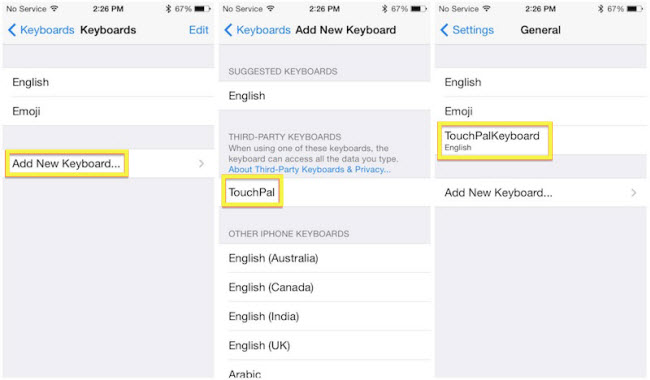
An excellent third-party custom keyboard allows you to type much more conveniently and pleasantly. If you just got a new iPhone 6 or iPhone 6 Plus, prepare it with a charming custom keyboard to enjoy happy typing.
What are the best apps for iPhone 6 or iPhone 6 Plus? How to get the best solutions and tips for pleasant enjoyment on iPhone 6 (Plus) at one place without spending too much time searching online? Pavtube has released iPhone 6 topic which covers everything you need when having fun with your iPhone 6 or iPhone 6 Plus?