Although there are still a lot of flash content on the web, however, Adobe has cut Flash player support not only Android but also iOS devices including iPhone and iPad. For Amazon Kindle Fire/Fire HD/Fire HDX users, you are fortunately enough to still have the chance to play Amazon Instant Videos use Flash Player in a web broswer. However, that doesn’t mean your Kindle can play other Flash content. To view other movies or games on the web with Flash player, you will need to side-load the Flash Player APK with a compatible web browser. The follow article will offer a step by step guide to install Flash Player on Kindle Fire tablet.
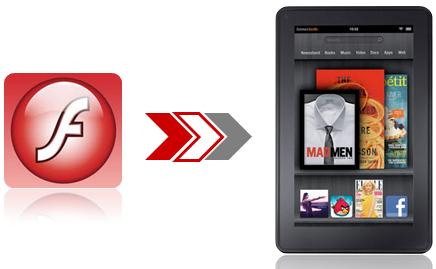
Install Flash Player on Kindle Fire tablet
Step 1: Enable “Unknown Sources”
On your Kindle, head in to the settings and toggle on Apps from Unknown Sources to ensure that you can install applications from outside the Amazon Appstore.
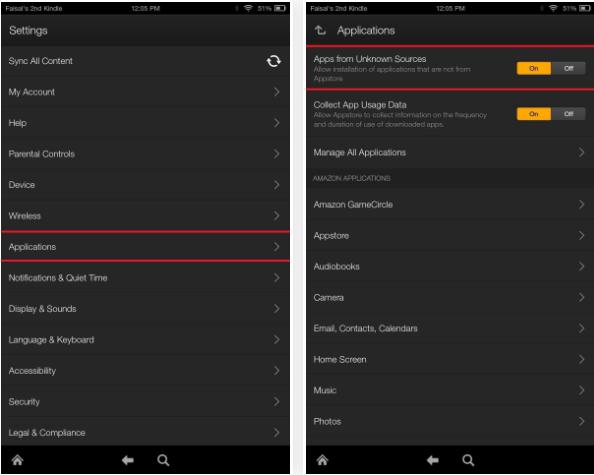
Step 2: Install Dolphin Browser.
The stock Amazon Silk browser does not support Flash Player, so we’ll be using a popular alternative that does called Dolphin Browser. Since the browser in not available on the Amazon Appstore for the Kindle and you have to grab an APK of the newset version 11.0 from Android Drawer.
When you’re on the Android Drawer page, hit the “Download Dolphin Browser for Android” button, then wait for it to download the APK. After you get a download complete notification, tap on the alert to beginning installing, or tap on the APK file from your Downloads folder.
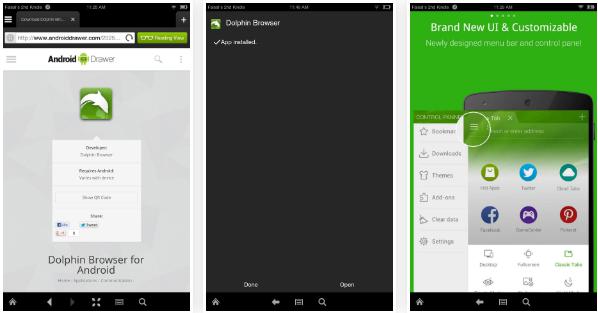
Step 3: Enable Jetpack & Flash Player
Now, open up Dolphin Browser and head into its settings to make sure Dolphin Jetpack is toggled on, which is integrated directly into the 11.0 version of the browser. After that, enter the Web content section and make sure Flash player is set to Always On.
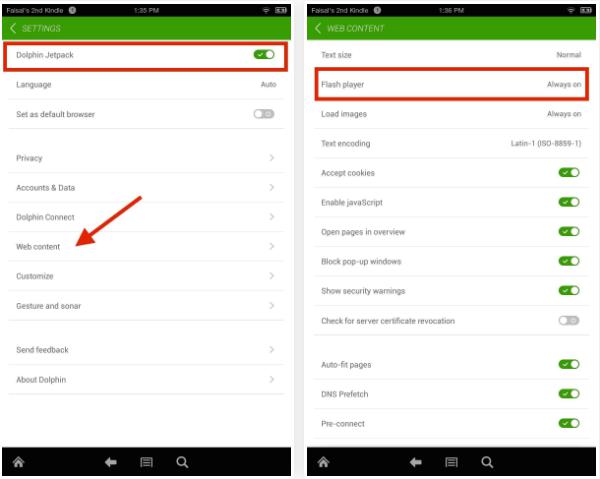
Note: If for some reason you’re using an older version of Dolphin Browser, you’ll need to download Dolphin Jetpack separately before activating it. You can download the Jetpack APK with APK Downloader.
Step 4: Install Adobe Flash Player 11.1
Because the last known official version of Adobe Flash Player is not supported on on Android 4.4 KitKat, we’ll be using Jassy Franc’s moddded version instead. Open up Dolphin Browser and select this link to install the modded Adobe Flash Player 11.1 for Android file.
It’s important that this is done within Dolphin, not Silk.
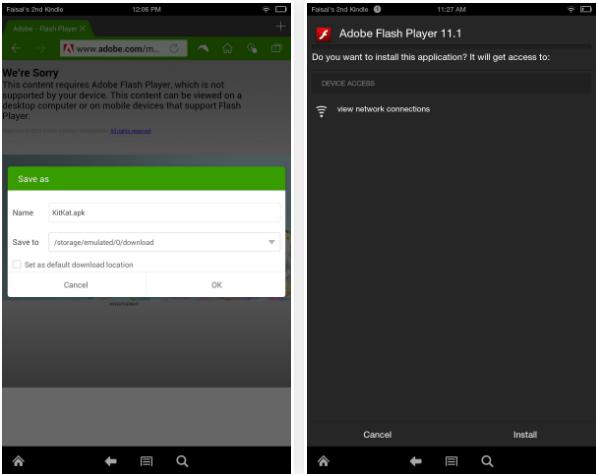
Step 5: Test it out.
Now that you have Flash Player installed in Dolphin, you can try a Flash Player test found online, or attempt to play a Flash game or video that you’ve been wanting to see if the process was successful.
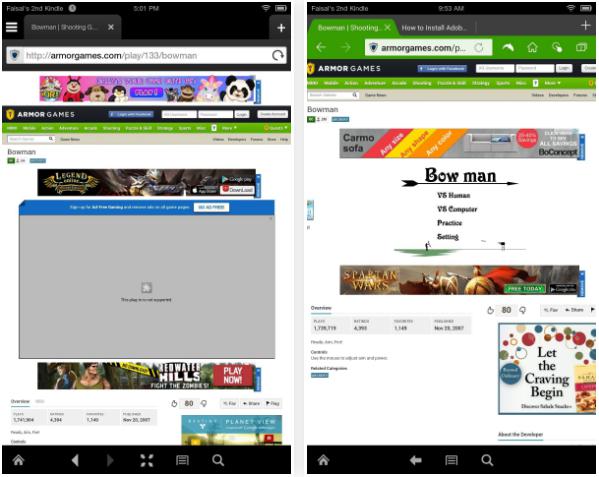
As you can see, the addictive Bowman Flash game isn’t functioning on Silk browser, bit it works flawlessly on Dolphin after installing Flash Player.
Original source:
http://fire.wonderhowto.com/how-to/install-flash-any-kindle-fire-0156999/
Play downloaded flash video on Kindle Fire tablet
For Kindle Fire tablets users, another convenient way to enjoy your favorite flash video or games without installing a flash player on your Kindle Fire tablet is downloading online Flash video from your PC or Mac web browser and then transfer the flash video to Kindle Fire tablet to directly view it as a video with its built-in video player apps or some third-party kindle fire video players. It won’t be difficult to download flash video with some free video downloader application, however, you may find that the downloaded flash flv or f4v video may not supported by your Kindle Fire tablets.
No need to worry, you can easily fix this issue with a simple to use flash video to Kindle Fire tablet converter – Pavtube Video Converter Ultimate for Windows/Mac, which helps to convert online downloaded flash flv or f4v video to Kindle Fire tablet supported file formats listed as below:
Video formats: MP4, VP8, 3GP, WebM, M4V, 3G2
Audio formats: AAC, MP3, MIDI, OGG, WAV
To get the best video or audio playback quality for Kindle Fire tablet, you can flexibly adjust the output video codec/bit rate/frame rate/resolution or audio codec/bit rate/sample rate/channels in the program’s “Profile Settings” window. If you have no idea how to adjust the settings by your own, you can also choose to directly output Kindle Fire tablet preset profile formats with all the optimized playback settings.
The conversion can be completed with just few clicks, you will then have no problem to transfer flash video to Kindle Fire tablet for viewing on the move.