Playing DVD is a happy thing, we can enjoy the DVD movies with family and friends at home. but the DVD protection usually is the big trouble which affect us to enjoy the DVD movies smoothly. So libdvdcss appears in our life which is a simple library designed for accessing DVDs like a block device without having to bother about the decryption. In other words, you can install the libdvdcss on Windows for accessing and unscrambling DVDs encrypted with the Content Scramble System (CSS). This post willshow you how to install the libdvdcss on Windows and how to get the best solution for ripping DVDs.
Steps to Download Install libdvdcss for Windows (10)
Before we start to install the libdvdcss on Windows, you can know more about the libdvdcss:
- Currently supported platforms are GNU/Linux, FreeBSD, NetBSD, OpenBSD, Haiku, Mac OS X, Solaris, QNX, OS/2, and Windows NT 4.0 SP4 (with IE 5.0) or later.
- A DVD player can be built around the libdvdcss API using no more than 4 or 5 library calls.
- libdvdcss is released under the General Public License, ensuring it will stay free, and used only for free software products.
- Unlike most similar projects, libdvdcss does not require the region of your drive to be set.
Step 1. libdvdcss-2.dll download on Windows (10)
libdvdcss.dll for Windows 32 bit
libdvdcss.dll for Windows 64 bit
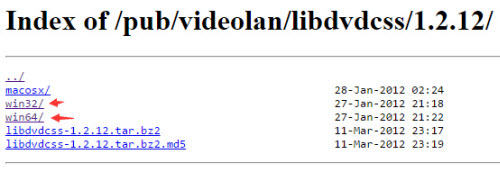
Step 2. Click "libdvdcss" and click the latest version of libdvdcss 1.4.0 or choose other versions according to your needs.
Step 3. Then double-click on the downloaded libdvdcss file and start installing libdvdcss on your computer.
Benefit Time:
libdvdcss is part of the VideoLAN project and is used by VLC media player and other DVD player software packages, such as Handbrake, we will show you: Install Handbrake Libdvdcss on Mac
Best DVD Ripper: Dream libdvdcss Alternative
Even though the libdvdcss is eay to install and use, most users complain the the poor features: libdvdcss only can rip CSS-protected DVD and remove DVD region code. DVD copy protection holds many other advanced technologies, such as: UOPs, Sony ARccOS, Disney X-project DRM, etc, When you get one DVDs with these copy protection, it's really a big trouble, you have to find other powerful DVD ripper for removing the DVD protection.
You can try the Pavtube ByteCopy which is a perfect, excellent, reliable, powerful Windows DVD decrypter. you can remove the DVD protection of region code, Sony ARccOS, Disney X-project DRM, etc. You also can convert the DVD and Blu-ray to anyy video formats you want, like the AVI, MOV, MKV, M4V, FLV, 3GP, 3GP, MPG, ASF, VOB, etc.
For protecting the DVDs and Blu-ray well, you also can get the DVD disc by copying the full DVD disc which you can keep all the DVD content. for smaller video size, you also can get the DVD movie mian title. Good news, you can a 30X higher speed than other common DVD ripper, this software takes full use of the NVIDIA CUDA hardware acceleration technology. More information, you can read the DVD/Blu-ray ripper review.
Step by Step for Ripping DVD or Blu-ray Movies
Step 1. Load DVD/Blu-ray disc
This DVD ripper is also easy to install, you just need to enter the official; website and choose the Trial button, then you will get the .exe file, open it and follow the installation steps, then you will get the perfect DVD ripper for Windows. Open it and click "File" > "Load from disc" to load disc into the program or you can also drag the DVD file to this software directly. By the way. you also can load the ISO images or folder to it.

Step 2. Choose Output Video Format
If you want to keep the video forever, you can choose to rip and convert the DVD to digital video formats which are wide used and easy to store. If you like the DVD disc, you can choose to copy the DVD content to a blank disc. Bytecopy provides you 3 options, like below:
Copy the full DVD disc: In the main interface and click the  icon on the top tool bar of the main interface, this software will copy the full DVD disc content and keep all the video chapters, subtitles, audio tracks.
icon on the top tool bar of the main interface, this software will copy the full DVD disc content and keep all the video chapters, subtitles, audio tracks.
Copy DVD Main Title: Click the Format button and choose the "Copy" > "Direct Copy" to copy the main movie of the DVD disc. This way won't affect you to enjoy the movies.
Tips: If you have 3D Blu-ray movies, you can follow this way too which will output the 3D videos for you.

Get Digital DVD Movies: Click the Format button to open the output video formats, you can choose any video formats by your own need. For example: You can choose lossless MKV format which keeps the video chapters, subtitles, audio tracks. You also can choose the popular MP4, AVI. WMV, FLV, etc. At the same time, you can choose the HD videos for your HD TVs or 3D videos for VR headsets.

Step 3. Start DVD Copy Process
After finishing all the settings, go back to the main interface, press the “Convert” button to start to rip and convert DVDs.
Which way do you like best? I really hope Bytecopy can be your best DVD assistant which can solve most DVD playback issues.



