Apple's new iPhone 7 and iPhone 7 Plus are set to be unveiled during an event expected to take place on Wednesday, September 7th. According to earlier leaks and well-sourced reports, Apple's new iPhone 7 lineup will be marginally thinner and will feature redesigned antennas as well as new cameras. As for specs, the iPhone 7 and iPhone 7 Plus will include a next-generation Apple processor and the 4.7-inch and 5.5-inch iPhones will feature more differences than just screen size and rear cameras. For those people who plan to watch local video or movie on iPhone 7/7 Plus, you will care much about the media compatibility of those two portable devices. The following article will show you what file types are supported by iPhone 7/7 Plus and how to get unsupported video/audio file formats played on iPhone 7/7 Plus.

iPhone 7/7 Plus Supported file formats
Like the current iPhone models, the built-in video player app in iPhone 7/7 Plus supports to playback very limited video and audio file formats listed as below:
Video formats: H.264 video up to 4K, 30 frames per second, High Profile level 4.2 with AAC-LC audio up to 160 Kbps, 48kHz, stereo audio in .m4v, .mp4, and .mov file formats; MPEG-4 video up to 2.5 Mbps, 640 by 480 pixels, 30 frames per second, Simple Profile with AAC-LC audio up to 160 Kbps per channel, 48kHz, stereo audio in .m4v, .mp4, and .mov file formats; Motion JPEG (M-JPEG) up to 35 Mbps, 1280 by 720 pixels, 30 frames per second, audio in ulaw, PCM stereo audio in .avi file format
Audio formats: AAC (8 to 320 Kbps), Protected AAC (from iTunes Store), HE-AAC, MP3 (8 to 320 Kbps), MP3 VBR, Audible (formats 2, 3, 4, Audible Enhanced Audio, AAX, and AAX+), Apple Lossless, AIFF, and WAV
To expand the media compatiblity of iPhone 7/7 Plus, you can install and download some third-party video players for iPhone such as Player Xtreme HD, Oplayer, Air Playit HD, VLC Player for iOS, etc to enjoy a variety of video and audio file formats on iPhone 7/7 Plus with nice interface and beneficial configuration option.
Related topic: Best Flash Player for iPhone
Convert and Play unsupported file formats on iPhone 7/7 Plus
As third-party video player app will consumer a lot of space and also battery power of your iPhone 7/7 Plus, in addition, you may find that all above listed iPhone video player apps may fail to handle certain media types such as commercial Blu-ray/DVD disc or digital file formats like H.265/HEVC, MXF, AVCHD (MTS/M2TS), XAVC/XAVC S, MXF Tivo video or DTS, AC3 audio. In that condition, we highly recommend you a powerful media conversion app - Pavtube Video Converter Ultimate for Windows/Mac (review), which can comprehensively rip commercial Blu-ray/DVD disc and convert all the digital file formats listed above to iPhone 7/7 Plus readable audio and video formats.
To get the best output video and audio quality for iPhone 7/7 Plus, you can adjust the output video codec, bit rate, frame rate, resolution or audio codec, bit rate, sample rate, channels to make them adapt with iPhone 7/7 Plus compatile profile settings listed above. Apart from that, you can also use the "Crop" function to adjust the output video apsect ratio to let it fit with iPhone 7/7 Plus display screen aspect ratio.
How to Convert and Play Blu-ray/DVD/Video on iPhone 7/7 Plus?
Step 1: Load Blu-ray/DVD disc or video files into the program.
Launch the program, click the "Folder" or "Video" icon to load source video files from your local computer to the program. For loading Blu-ray or DVD disc, insert your Blu-ray or DVD disc into an internal or external drive, , click "File" > "Load from disc".

Step 2: Set output file format.
Tap on the "Format" bar, choose iPhone 7/7 Plus best compatible MP4 or H.264 as output file format. To enjoy HD movies or videos on iPhone 7/7 Plus, it is idea for you to choose to output "H.264 HD Video(*.mp4)" under "HD Video" as final output file format.

Step 3: Adjust output profile parameters.
Click "Settings" on the main interface to open "Profile Settings" window, if you wish to enjoy HD or 4K movies on iPhone 7/7 Plus, you can adjust the ouput video codec as H.264, resolution as 1080p, 720p or 3840 x 2160 according to your own needs, frame rate as 30fps, audio codec as AAC-LC, bit rate as no more than 160Kbps, sample rate as 48kHZ.
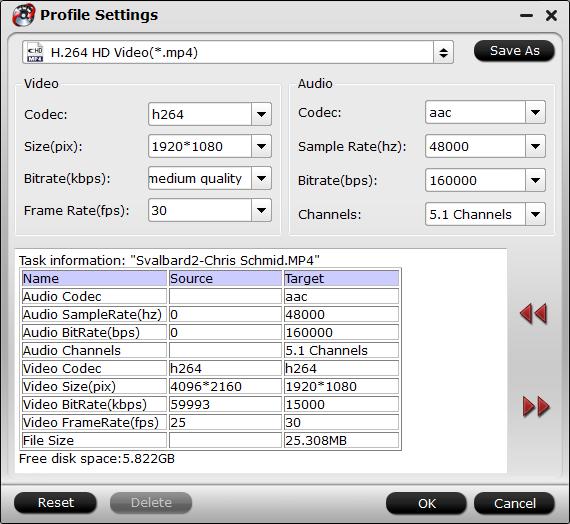
Step 4: Start video to iPhone 7/7 Plus conversion process.
Click the "Convert" button to start to convert unsupported video/audio to iPhone 7/7 Plus. When the conversion is completed, you will have no problem to transfer music, video to iPhone 7/7 Plus.



