When importing a 5.1 WAV audio file into an editing program like Adobe Premiere or Compressor, some people may have encountered the same problem like the 5.1 surround sound is missing or fades down. It seems that Adobe Premiere, Compressor or other non-linear editing programs do some compression or limitation when ingesting and handling 5.1 WAV files. Some users even find that the audio quality goes down when converting 5.1 WAV files to another format with an audio converter.

What is the best audio converter that can convert 5.1 WAV audio files while still keeping the original quality? Pavtube Video Converter for Mac, one of the most professional 5.1 WAV to 5.1 AC3 converters for Mac, can finish both audio and video conversion easily. You can put your 5.1 WAV files into it, and it will take the rest of things. What you get is a perfect 5.1 AC3 audio for smooth playback on multiple devices. You can also throw other 5.1 audio sources to it for lossless conversion.
How to turn 5.1 WAV to AC3 without quality loss?
Step 1. Import 5.1 WAV audio files
Run the WAV to AC3 converter for Mac, and add the 5.1 WAV audios you want to convert by clicking “File.”
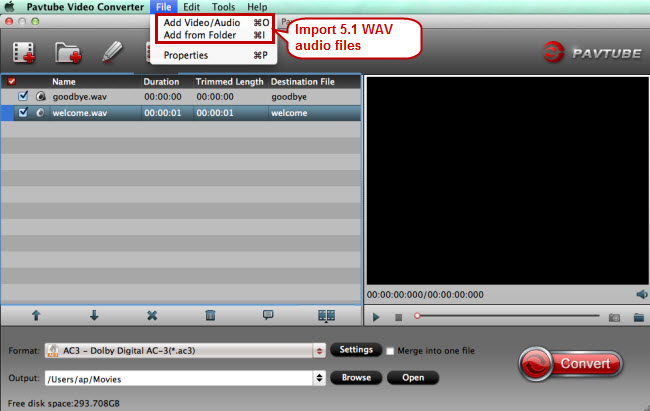
Step 2. Target AC3 as output format
Click the format bar to follow “Common Audio” > “AC3 - Dolby Digital AC-3 (*.ac3).”
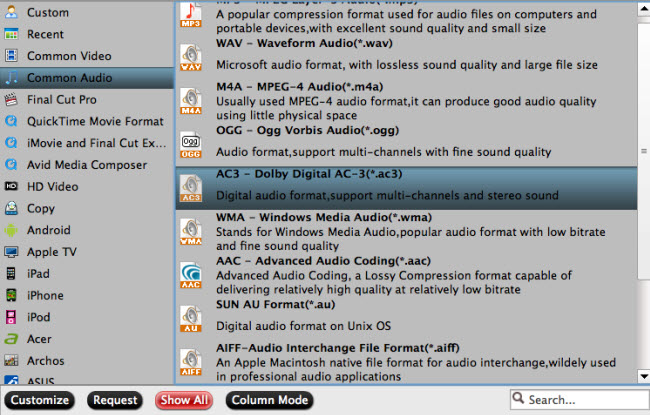
Step 3. Keep/adjust 5.1 audio
To rip 5.1 WAV files without quality loss, you can go to the “Profile Settings” screen by clicking “Setting” button to keep or adjust 5.1 sound by clicking “Channels” dropdown menu, and click “OK” to enable it.
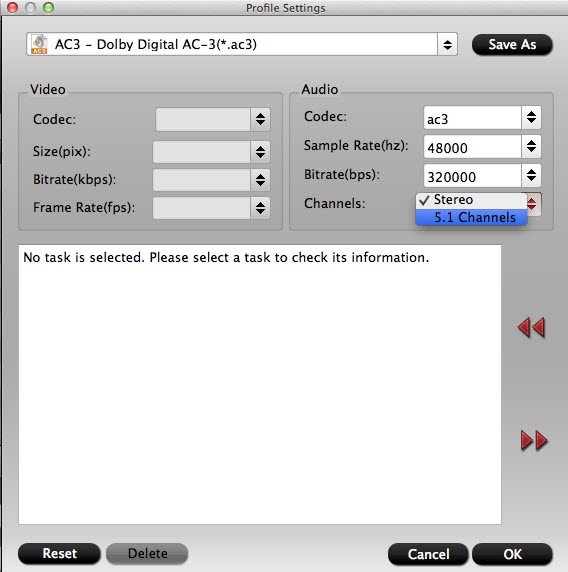
Step 4. Get 5.1 WAV to 5.1 AC3 conversion started
Go back to the main interface to realize conversion from 5.1 WAV to AC 3 conversion with 5.1 audio preserved.
5.1 surround sound is quite important for those who pursue full digital enjoyment. You can rip a Blu-ray movie with retention of 5.1 audio or get the solution for no 5.1 surround sound from Apple TV.


