Apple unveiled its new iMac with Retina 5K display on Nov 24, 2014 to satisfy Mac users the needs of watching HD and ultra HD (super HD) videos flawlessly. With powerful technologies, incredible performance, the world’s most advanced desktop operating system, and amazing built-in apps, the 27-inch iMac with Retina 5K display is adored by more and more people. And the most remarkable element in this new iMac is its 5120-by-2880 resolution which enables users to experience everything on this display like never before. This new iMac with 5K Retina display draws people’s attention, but only a few videos are playable with Mac due to the format compatibility.

Can we play 4K & 1080p HD videos on the new iMac with 5K Retina display?
Play 4K videos on 5K iMac: Just like a perfect match, iMac plays 4K UHD videos well enough. The Retina 5K iMac display is a screen with resolution sufficient to allow us to run 4K video at full size, at full resolution, with room to spare. Besides, the new 5K iMac includes the ability of editing 4K video clips so Mac users could cut and rearrange 4K videos with ease. But this does not always work. Many Mac users mentioned issues online about “Retina iMac can’t stream 4K video”, “errors when editing 4K videos on 5K iMac”, etc.
Play 1080p videos on 5K iMac: The performance of 1080p HD movies display on iMac with 5k Retina is also excellent. Enabled by amazingly large Dots Per Inch (DPI), the 5K iMac processes a 1080p video without noticeable pixel block. But according to the Mac supported video formats, the natively accepted video types by the new iMac is limited, including MOV, MP4, M4V, MPEG and AVCHD.
How to make it possible to play any 4K and 1080p HD videos on iMac with 5K Retina display effortlessly? Pavtube iMedia Converter for Mac provides Mac users the possibility to play various videos, either 4K or 1080p HD, on 5K iMac display. Below is the detailed introduction about how to enable 5K Retina iMac to display any 4K and 1080p HD movies.
Easiest Way to Play 4K & 1080p HD Movies on 5K Retina iMac Dsiplay with Pavtube iMedia Converter
Step 1. Download and install Pavtube iMedia Converter for Mac.
Step 2. Click on “Add File” button and import 4K 1080p video into the application.

Tip: You are allowed to add a folder with a bunch of 4K 1080P HD videos by clicking on the “Add from folder” button.
Step 3. Choose the optimized video format from Format drop-down list for output. For 4K 1080p HD to 5K iMac conversion, you are suggested to choose MOV as output format.
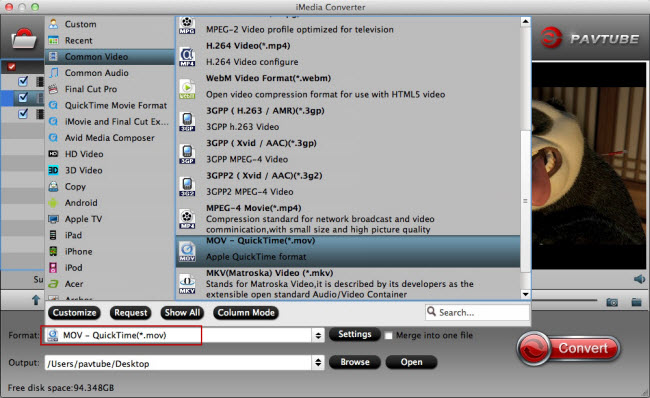
Tip: You could customize profile parameters like video codec, video file size, video bitrate, video frame rate, audio channels, and more to achieve the best video and audio quality when playing on 5K Retina iMac.
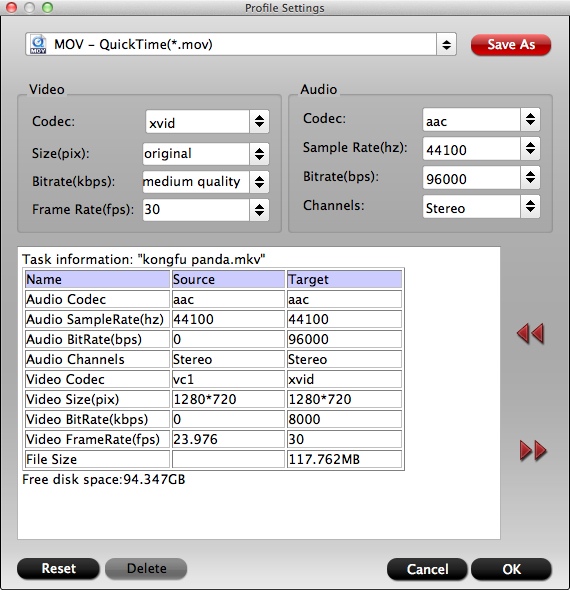
Step 4. Hit the “Convert” button and start converting 4K 1080p movies to MOV.
After the conversion is done, get the converted video in output folder, and then transfer to play 4K 1080p HD videos on 5K Retina iMac fluently.
If you are going to update your iMac to OS X El Capitan this fall, you can still use our program to convert any 4K videos for playing on OS X El Capitan with iMac 5 K display.


