There are many Blu-ray Ripper programs in the market that can enable you to decrypt Blu-ray and shift Blu-ray format to the one you need. Among many Blu-ray Rippers, there are two software that are distinctive in that these two Blu-ray decrypting software can rip Blu-ray losslessly. They are MakeMKV and Pavtube ByteCopy. You can learn the main features and the difference of the two excellent Blu-ray Rippers.
Reviews of MakeMKV and Pavtube ByteCopy
MakeMKV
MakeMKV is a video converter, which converts the video clips stored in DVD and Blu-Ray discs to MKV; MKV is a container that can hold multiple video and audio tracks while preserving most of the original information – including all the meta-data, chapters and so on – without altering it in any way. Additionally MakeMKV can instantly stream decrypted video without intermediate conversion to wide range of players, so you may watch Blu-ray and DVD discs with your favorite player on your favorite OS or on your favorite device. --->> Official Site
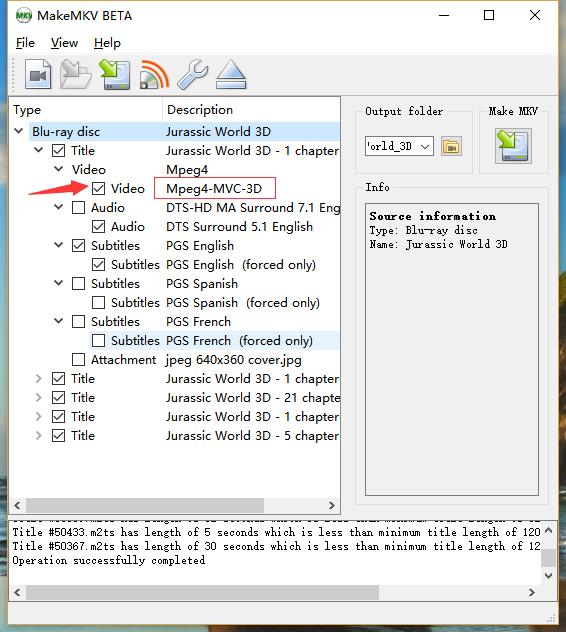
Pavtube ByteCopy
Pavtube ByteCopy is a simple and handy application with the ability of backing up Blu-ray/DVD collection to multi-track MKV, ripping BD/DVD movies to MP4 and MOV with multiple audio streams, and converting BD/DVD from hard discs to virtually any popular video and audio format like m3u8, H.265, MKV, etc. so that you can freely watch movies on Samsung Note 8, iPhone 8, Apple TV 5, Roku 4, Nvidia Shield TV(2017) and more devices.You should also know it is possible to select another resolution from a built-in list, as well as change the number of frames per second, bit rate, video and audio codec, sample rate and number of channels. Some editing features are also provided such as extracting subtitle from BD/DVD, adding subtitle to BD/DVD, removing audio, merging/splitting, trimming/cropping. --->> Official Site

Common and Different Features Between MakeMKV and Pavtube ByteCopy
The Common Features
Both MakeMKV and ByteCopy can re-encode or remux Blu-ray and DVD to lossless/uncompressed MKV converter keeping all the audio and subtitle tracks, chapter markers. Many Blu-ray Rippers can convert Blu-ray and DVD to MKV but few of them can rip Blu-ray and DVD to multi-track MKV.
Why choose MKV?
Why does MakeMKV and Pavtube ByteCopy choose MKV to rip Blu-ray losslessly? Actually, MakeMKV gives the reason in its official site in about MKV page.
- MKV is open and free. No one holds patents or licenses and anyone can implement it freely. As a result nearly every software player and many hardware devices support it. The best software players out there ( VLC, MPlayer ) have full MKV support and are absolutely free.
- MKV files do not have evil features attached.
- You can play them on any capable hardware. No need for HDCP-certified video card or any "trusted" environment.
- You can copy them to your laptop and watch anytime, even if your laptop lacks DVD or Blu-ray drive, or any drive whatsoever.
- One file is one title. If you don't want to watch dozen trailers before the movie, you don't have to. And fast forward button always works, too.
- There are no restrictions where to play the file. There are no region-based restrictions. You have control over the content you've paid for.
- MKV files are easy to change. Want to remove unneeded audio track from the file? Thought about converting MPEG-2 video into H264 to make the file 5 times smaller? All of it can be easily done with free software.
- MKV files are compact. For exactly the same content MKV files are about 10% smaller than DVD files and roughly 40% smaller than Blu-ray files.
The Different Features
Different Input Sourse Support:
MakeMKV not only can rip Blu-ray and DVD, but also can transcode video to MKV.
Pavtube ByteCopy only can accept Blu-ray and DVD media files and convert, backup, remux them.
Different Output Support:
As its name shows, MakeMKV only can create MKV files from Blu-ray, DVD and video while one one hand, Pavtube ByteCopy can output multi-track MKV/MOV/AVI/MP4 and normal SD/HD MP4, MKV, WMV, FLV, TS and more; on the other hand, it also can output device presets such as iPhone, iPad, Samsung, Android, TV, AviD, etc.
More Editing Features:
Pavtube ByteCopy has many other video editing features while MakeMKV only can transcode video. With Pavtube ByteCopy, you can add external subtitles to Blu-ray and DVD, extract SRT subtitle from Blu-ray and DVD, remove/replace audio from Blu-ray and DVD video, split a whole Blu-ray and DVD video to several parts, trim Blu-ray and DVD video, merge two DVD video into a single file. There are more editing festures that you can learn in this review.
ByteCopy vs. MakeMKV: Comparison Chart
| Software Compare | Pavtube ByteCopy | MakeMKV |
| SUPPORTED SOURCE | ||
|---|---|---|
| Blu-ray Discs,Blu-ray Folder,Blu-ray ISO Image File | Yes |
Yes |
| DVDs, DVD Folder, DVD IFO File, DVD ISO Image File | Yes |
Yes |
| OUTPUT FORMATS | ||
| M3U8 | Yes |
No |
| 3D MP4/MKV/MOV/AVI | Yes |
No |
| H.265,H.264,DivX,XviD, MPEG-4 | Yes |
No |
| MP4, WebM, AVI,WMV, | Yes |
No |
| M4V, F4V, MOV, FLV | Yes |
No |
| 3GP,VOB, TS, DV, | Yes |
No |
| Lossless MKV: with multi-audio tracks/chapter markers | Yes |
Yes |
| Encode MP4/MOV:with multi-audio track | Yes |
No |
| MP3, AAC, FLAC,OGG | Yes |
No |
| WAV, M4A, DTS, AMR, | Yes |
No |
| OTHER FUNCTIONS | ||
| Add SRT subtitle. | Yes |
No |
| Merge & Split Video | Yes |
No |
| Trim & Crop Video | Yes |
No |
| Adjust Video frame rate | Yes |
No |
| Adjust Video codec, bitrate | Yes |
No |
| Adjust Aspect Ratio | Yes |
No |
| Adjust Audio codec, channel | Yes |
No |
| NVIDIA HEVC Encode Acceleration | Yes |
No |
| Extract SRT Subtitle | Yes |
No |
| Price | $42 | $50 |
Conclusion
If you only need to convert DVD and Blu-ray to MKV, you will be satisfied with both of the two Blu-ray Rippers. If you are searching for a more powerful Blu-ray Ripper, Pavtube ByteCopy will be your ideal choice. Both of the software have no spyware, no adware or viruses.



