On On June 13, 2016, Apple announced its new operating system, macOS Sierra, which is for desktop and laptop computers. Like OS X El Capitan, you can free upgrade to the new macos Sierra on your MacBook, MacBook Air, MacBook Pro, iMac, Mac Mini and Mac Pro. For those people who still take your Mac computer as the main entertainment device, you will care much the media playback issues with this new operating system on your Mac computer. In the following article, we will offer you a brief overview and answer any questions you may have at this time.
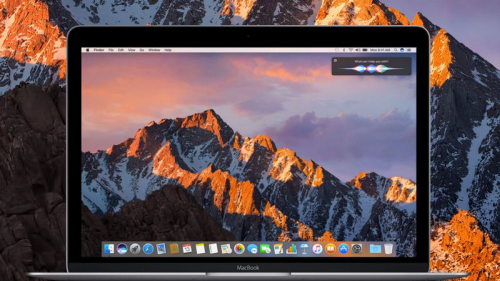
Media playabck faqs about macOS Sierra
Q1: Play Blu-ray disc on macOS Sierra
A1: There are still no hassle-free way for you to play Blu-ray movies on Mac. Not only do macOS Sierra not ship with Blu-ray playback software built in, but Apple still doesn’t make a drive capable of reading Blu-ray discs. If you insist on playing Blu-ray movies on Mac, you can pay some money to buy an external Blu-ray drive and also a Blu-ray player software like Aiseesoft Mac Blu-ray Player, Macgo Mac Blu-ray Player or Roxio Toast 14 Titanium, etc. Another convenient way to play Blu-ray movies on Mac is using a good Mac Blu-ray Ripper software to rip and convert Blu-ray to compatible digital file formats for watching with macOS Sierra’s default QuickTime player or other video player apps for macOS Sierra such as VLC, Divx Player, Real Player, MPlayer.
Q2: Watch DVD disc on macOS Sierra
A2: Playing DVD movies on Mac is pretty easy as long as there is an internal DVD drive on your Mac computer. Just insert the DVD into your Mac DVD drive(Apple SuperDrive), the DVD Player app will open automatically and start running the disc. However, viewing DVD disc on macOS Sierra is another story, the main reason is that all the macOS Sierra compatible Mac computer including MacBook, MacBook Air, iMac, Mac Mini and Mac Pro (with the exception MacBook Pro) no long feature DVD SuperDrives, there’s no physical drive for you to play DVDs on Mac. Some people may suggest to buy an external DVD drive such as Apple’s USB SuperDrive for 65 connected to your Mac computer. If you are looking for a more economical and convenient way to play DVD movies on macOS Sierra, a Mac DVD Ripper would be your great choice. As commercial DVD disc are usually euipped copy and region protection, therefore, it is very essential for you to find a powerful Mac DVD Ripper software to copy or backup DVD into any of your desired file formats for playing on Mac with QuickTime player, transferring to iPhone, iPad or streaming to HD TV or 4K TV via Apple TV.
Q3: Play AVI, WMV, MKV, MP4, MOV, MXF on macOS Sierra
A3: All those files are container file formats which can be encoded with various different video and audio codec, however, the default media player app of macOS Sierra – QuickTime player only supports to play the following file formats:
Video formats: QuickTime Movie (.mov), MPEG-4 (.mp4, .m4v), MPEG-2 (OS X Lion or later), MPEG-1, 3GPP, 3GPP2, AVCHD (OS X Mountain Lion or later), AVI (Motion JPEG only), DV
Video codec or components: MPEG-2 (OS X Lion or later), MPEG-4 (Part 2), H.264, H.263, H.261, Apple ProRes, Apple Pixlet, Animation, Cinepak, Component Video, DV, DVC Pro 50, Graphics, Motion JPEG, Photo JPEG, Sorenson Video 2, Sorenson Video 3
Audio formats: iTunes Audio (.m4a, .m4b, .m4p), MP3, Core Audio (.caf), AIFF, AU, SD2, WAV, SND, AMR
If above file formats are encoded with other incompatible video or audio codec, you will definitely fail to open them with QuickTime Player on macOS Sierra. Fortunately, there your some powerful video player apps with extended media compatibility for macOS Sierra. If you still fail to open a video with the media player app, you can then turn to get help with your best video converter for macOS Sierra, which enables you to convert any incompatible media formats with the resolution of 4K/2K/HD/SD to the specific file formats you want.