Nowadays, there are many HD cameras that allow people to record 4K video clips like Panasonic Camcorder 4K AGDVX200PJ, Blackmagic Design Production Camera 4K, Sony PMW-F5 CineAlta, Canon EOS C500 4K Cinema Camera, etc. With these 4K cameras, you can record your happy time with family. When play or share these footages, you might want to merge several 4K clips into a single one file for convenient and continuous playback. Today, this article will aim to teach you how to join separate 4K footages into one continuous clip.
To stitch multiple 4K video clips into a whole file, you need a Video Joiner software. You maybe have your own favorite software to combine several 4K video into one. If not, you really should give Pavtube Video Converter Ultimate a try. This program is a free-to-try video joining tool for Windows that enables users to merge and join multiple 4K files into one large file. It supports to merge DJI Phantom 4K H.264/H.265 MP4/MOV videos, Sony 4K XAVC and other 4K camera's 4K MXF, 4K AVCHD files. etc. This shareware offers wide range of output formats including 4K H.264 MP4, 4K H.265 MP4, 4K H.265 MKV, 1080P MP4, 1080P MKV, AVI, MPG, WebM, MOV, ASF, FLV, MKV and many more.
You just add unlimited 4K video files in the fast and easy setup interface and also can rearrange the files depending on your preference then only a few clicks complete the task of 4K video file join. In addition, this 4K video merge software offers support for drag-and-drop actions making it easy to use to merge videos into one. Furthermore, it enables you to edit your 4K video before output. For example, you can trim unwanted beginning and ending part, crop the bar, add external subtitle and insert blackground music. If you like, you also can add text/video/image watermark to your 4K footages.
When you output H.264/H.265 codec video, you also can accelerate the video join and conversion speed cause that Pavtube Video Converter Ultimate works with NVIDIA CUDA to offer users 30x times AVC/HEVC encoding speed on Windows by H.264/H.265 codec. Overall, Pavtube Ultra HD Video Joiner is a simple and efficient video joining tool that can be downloaded for a free trial.
Free Download and Install
Step by Step Guide to Combine Multiple 4K Clips into one File
Step 1: Import 4K Footages
Launch and start the 4K Video Merge program on your computer, click "File" > "Add Video/Audio" or "Add from Folder" to import source files to the program. Click the "Move up" or "Move down" arrow under the video file displaying window to adjust your source video file order according to your own needs. You also can directly drag and drop your multiple 4K clips into the Video Joiner.
For Mac users, please use the equivalent Pavtube iMedia Converter for Mac which can make you join 4K footages to a single one file on macOS Sierra, El Capitan, etc.
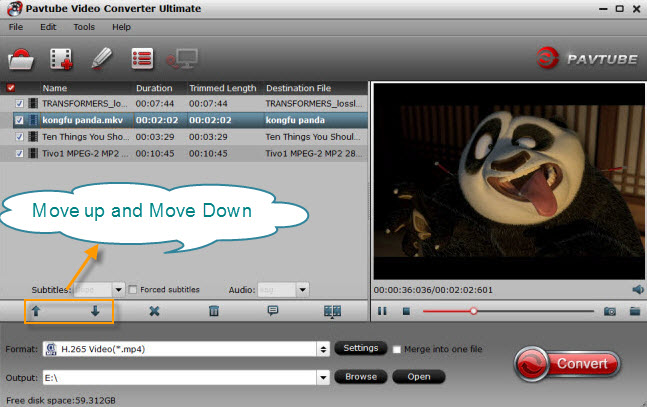
Step 2: Choose output file format
Pavtube 4K Video Join Software only outputs MP4 and MKV video with 4K resolution in H.264 and H.265 codec. So if you want to output 4K video, you can click “Format” to open the drop-down window and choose HD MKV video in “HD Video” catelog and set video codes to x265 and video size to 3840x2160 in “Settings” to choose to export 4K MKV format after joined the footages. Or you can choose "H.265 MP4 Video" in "HD Video" then configure video resolution to 3840x2160 in "Settings" to output H.265 MP4. As for 4K H.264 MP4 video, just choose "H.264 High Profile Video(*.mp4)" in "Common Video" and then adjust video size in "Settings" to keep 4K resolution.
When you doesn't case if the output video is 4K or not, you have more choices to choose such as MOV, AVI, WMV, 3GP, FLV, WebM, TS, etc. If you like, you even can convert your 4K video to 3D MP4, 3D MKV, 3D MOV to try on VR Headsets.

Step 3: Consolidate several 4K videos into one.
Back to the main interface, check "![]() " option to combine all your separate 4K video clips into one single file.
" option to combine all your separate 4K video clips into one single file.
Step 4: Start separate video clips joining process.
Press the right-bottom "Convert" button, a window will pop out with the 4K video joining progress. Once the process ends, you can locate the generated whole footage in output folder.
Since Pavtube Video Converter Ultimate also supports audio files, you can merge several audio files into one, as well. Of course, not 4K video, you can use this Video Joiner software to merge MOV video, MP4 video, MKV video, AVI video files in 1080p, 720p.
Free 4K Video Joiner You can Try
If you don't insist to output MP4 format videos and 4K video, Pavtube Studio has a totally free software that allows you merge 4K clips. Free Video DVD Converter Ultimate is a definitely freeware without any paid. It also can combine multiple 4K clips into one single file. But it doesn't output MP4 video in 4K. You can use it to suture several 4K clips into a single MOV, MKV, AVI, WMV, etc files. It also supports to combine multiple audio files.



