"I am a amateur photographer and I have shot many beautiful videos when travel in holiday. I want to combine several video files into one, but I don’t know how to do it, or is there a free software can do it. Thanks you in advance."
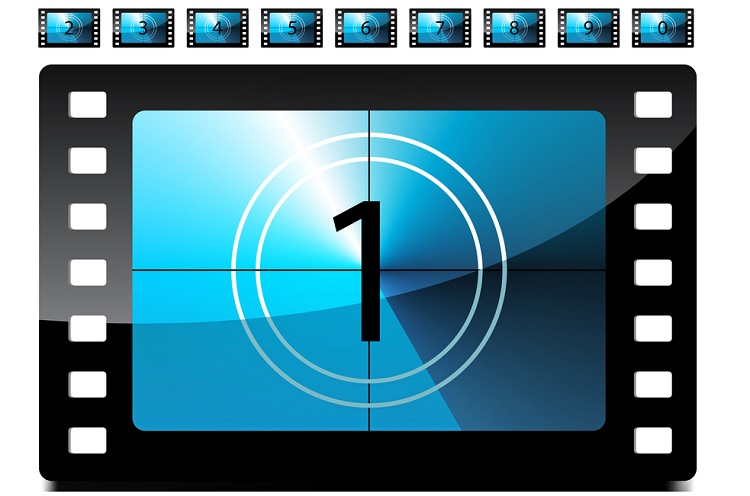
Sometimes, we will often come with the needs to merge our separate video clips into one so that we can apply some special effect to them in batches or make a complete or smooth film by our own. There are some free video joiner software can do the video merging work.
One of them is Windows Movie Maker, however, it only enables you to combine contiguous clips. "Contiguous" clips means that the start time of the second clip immediately follows the end time of the first clip. For example, if you have a video or audio file that was divided into clips named Clip 1, Clip 2, and Clip 3, in that order, you could combine Clip 1 and Clip 2, or Clip 2 and Clip 3, but you cannot combine Clip 1 and Clip 3. Another is Freemake Video Converter, it allows you to adjust the video sequence to join the video clips according to your own preferable order, however, you are limited to merge just few video format files including FLV, AVI, WMV, MP4, MKV. It will not work when your videos are in MXF, Tivo, H.265, AVCHD, etc.
A more powerful video combiner is very essential for you to join multiple videos into one. Pavtube Video Converter Ultimate (video converter ultimate review)is the marvelous tool that enables you to efficiently and easily join separate videos into one file with just few clicks. It has full support for all the SD, HD, 2K and even 4K files in AVI, WMV, MP4, MOV, FLV, MKV, VOB, Tivo, MXF, H.265, etc formats.
Want to perform multiple video merging process on Mac OS X El Capitan, have a try at our Pavtube iMedia Converter for Mac.
How to combine several videos into one on Windows 10 and Mac OS X El Capitan?
Step 1: Import source files and adjust the video file order.
Launch and start the program on your computer, click "File" > "Add Video/Audio" or "Add from Folder" to import source files to the program. Click the "Move up" or "Move down" arrow under the video file displaying window to adjust your source video file order according to your own needs.
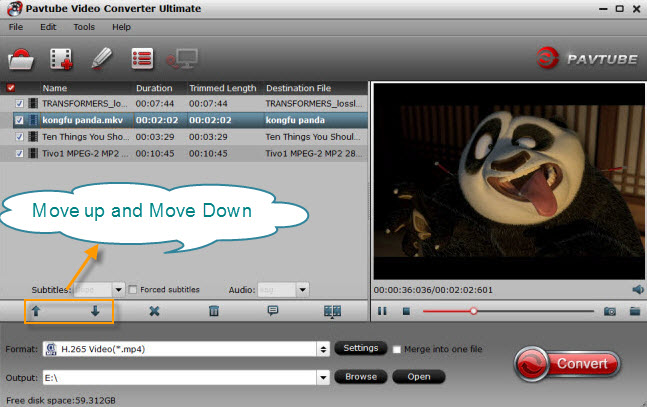
Step 2: Choose output file format.
From the "Format" bar, select your desired output file format from "Format" drop-down options.

Step 3: Merge several videos into one.
On the main interface, check "![]() " option to combine all your separate video clips into one single file.
" option to combine all your separate video clips into one single file.
Step 4: Start separate video clips joining process.
Press the right-bottom "Convert" button, a window will pop out with the conversion progress.
When the conversion is completed, you can find your converted files by clicking "Open output folder" with all merged files into one for further usage.



