Still confused about why the common video format MP4 cannot be played by your PC, Mac, Windows Media Player, or VLC? There are several reasons for MP4 playback problem: MP4 file corrupted; video codec problem. If your MP4 file is not damaged, it is probably the codec problem. Here are two ways for you play MP4 without stuck.
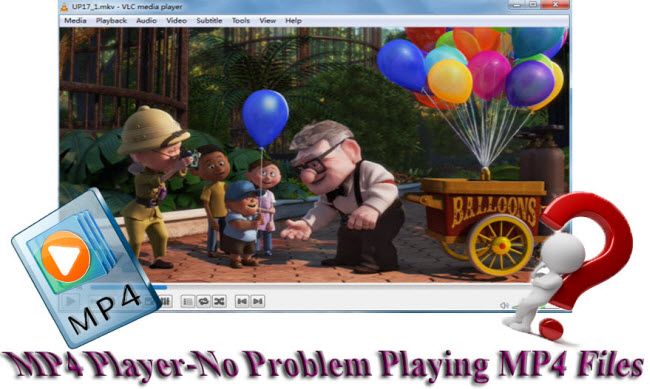
Part I. Convert MP4 to Windows/Mac supported video format
You can try Pavtube Video Converter (Video Converter for Mac is also available) to convert MP4 video to Windows and Mac fully accepted video format.
Step 1. Import MP4 video
Run this video converter program on PC or Mac and click “File” to add MP4 video to it. After importing the MP4 video, double click it or click the start playing button under the preview window to play the MP4 video.
Step 2. Choose proper output format
Click the format bar to find your desired output format from the format list.
Step 3. Start converting MP4 video
Hit the “Convert” button on bottom right corner to start converting MP4 video. Now you can play the converted MP4 video on PC, Mac, video players or other mobile devices.
Part II. Top 3 Free MP4 Players for Windows/Mac
No. 1 VLC player
VLC is a free and open source media player and can allow users to play almost any kind of video. It can be run on many platforms like Windows, Mac OS X, Linux, Android, iOS, and other operating systems. Even the beginners can use it without any difficulty. With VLC player, you can also convert video files like AVHCD to a popular video format compatible with your device.
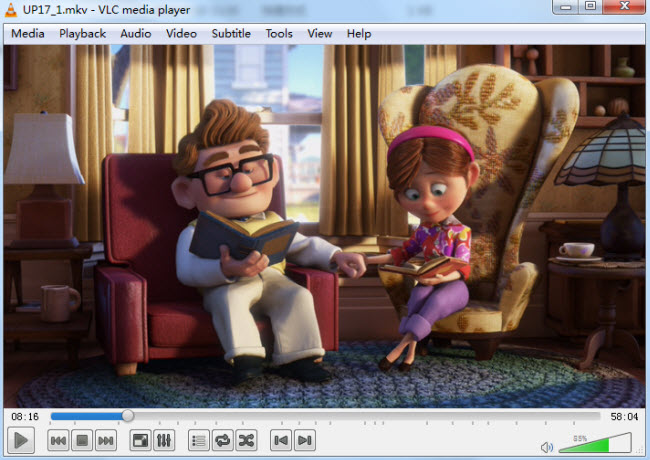
No.2 KMPlayer
As a free and versatile multimedia player, KMPlayer covers a variety of contained formats. With the internal codec, you can play any media file with KMPlayer.
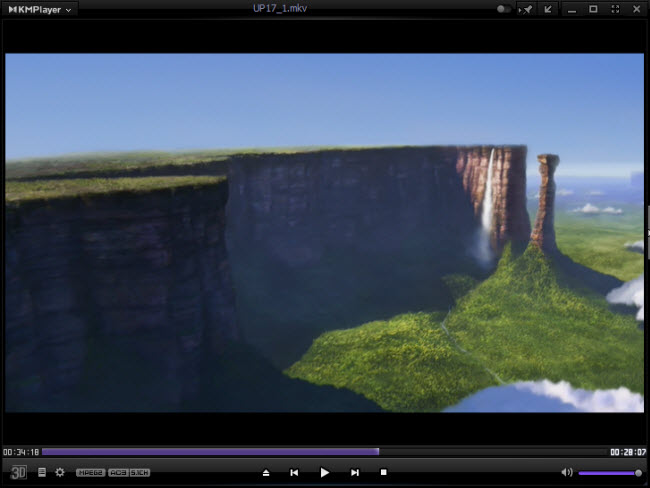
No.3 MPC-HC
MPC-HC is a light weight and open source media player for Windows only. You can throw all common audio and video sources to it and there are no annoying advertisements.
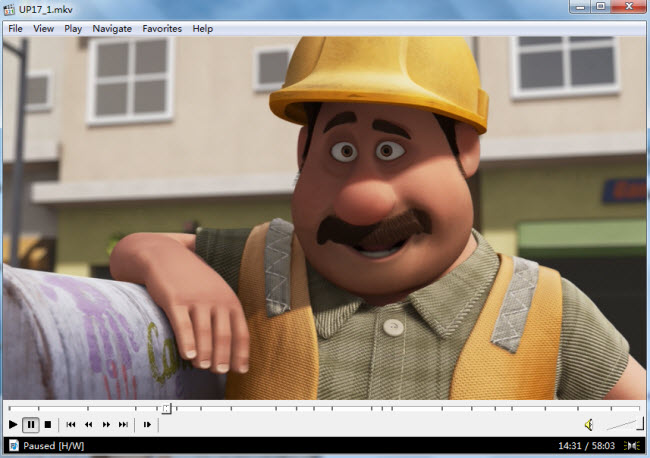
What's more, you can use Torrent Players to play torrent movies, get VLC Player to enjoy AVCHD files and Windows Media Player to view Blu-ray video.



