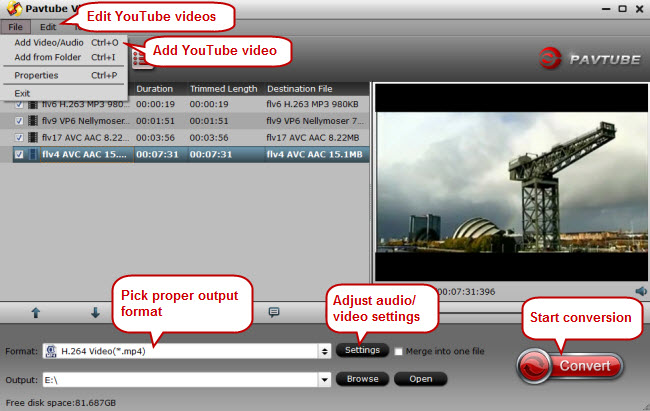What a pleasant experience it is to watch YouTube videos on your smart TV! Then can you list several ways to play YouTube videos on TV? And if you play YouTube videos on TV frequently, you might have running into some disappointing and frustrating YouTube playback problems.
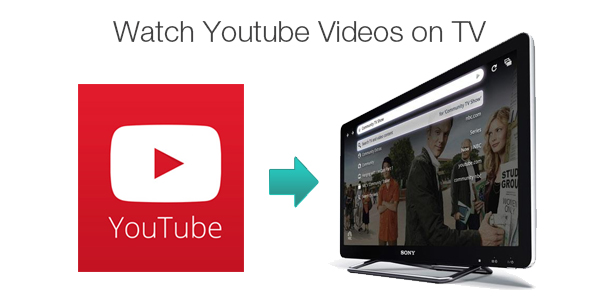
Part I. Multiple Ways to Watch YouTube Videos on TV
Method 1. Watch YouTube videos on TV with Apple TV
There are about 50 channels in Apple TV, and YouTube is just one of them and you can access YouTube videos easily.
Method 2. Watch YouTube videos on TV with Roku
Roku has enabled YouTube app support on all of its “current-gen” models, including Roku LT, Roku 1, Roku 2, Roku 2 HD, Roku 2 XD, Roku 2XS, Roku 3, the Roku Streaming Stick (both HDMI and MHL versions) and the Roku HD model #2500.
Create an account with Roku and sign in. Find YouTube channel and start playing your favorites on TV.
Method 3. Watch YouTube videos on TV with game consoles
Game consoles like PS3, PS4, Xbox 360, and Wii do not only provide enjoyment brought by those amazing games, you can also watch YouTube videos on TV via these game consoles for they are also YouTube channel enabled.
Method 4. Cast YouTube Videos to TV from Laptop
Now you can surf YouTube content on TV instead of your laptop. With Google Cast extension installed on your Chrome browser, you can cast YouTube videos to TV directly from your Windows, Mac or Chromebook.
Step 1. Find a YouTube video you want to watch and press the Cast button. On the YouTube app, the Cast button will be in the top right-hand corner. From youtube.com on your laptop, it is in the bottom right of the player.
Step 2. Select your Chromecast from the dropdown menu and wait for your video to start playing on your TV.
Method 5. Stream YouTube videos from PC to Internet enabled TV
Nowadays smart TVs are Internet enabled which means you can stream web videos like YouTube from PC to your Internet enabled TV. It is the easiest way to play YouTube videos on your TV without any third party.
There are two popular cable sockets for video output from a laptop: VGA and HDMI. The first is an analog format, the second is digital with better picture. For a Windows computer, all you have to do is connect your TV and the laptop with an HDMI or VGA cable and start streaming YouTube videos from PC to TV.
Part II. Can’t Watch YouTube Videos on TV?
General YouTube playback issues with TV:
a. YouTube app crashes/did not work
b. Can’t access/sign in with YouTube account
c. Poor network connection
d. Can’t play certain YouTube videos
…
When encountering the above problem, you’re advised to update the YouTube app, and sign out and sign in YouTube account again, etc. But will these solutions work out for you? To avoid all the potential YouTube playback problems on TV, you’d better download your favorite YouTube content onto your PC and stream them to TV or any other device for repeated watching. Pavtube Video Converter can convert YouTube videos to various formats for every popular playback device, editing programs, etc. It can also fix video playback issues with Apple TV, Roku, game consoles, etc.