As an excellent game console, you not only can play the game on it, also can listen to the music on PS4. Your PS4 system can play music files from a USB storage device. You can listen to music in the background without interrupting games, the Internet Browser, or other applications. Sound so great? Don't be too happy, even though you can play the music on the PS4, you need to pay attention to these limitations
NOTE: When you play music on PS4 with USB
- FAT and exFAT formatted USB storage devices are supported.
- Be sure to fully insert the USB storage device into the USB port. Some devices are not compatible due to shape or design.
- Depending on the state of the application or the system, playback might not be possible.
- To set
 (USB Music Player) as your default music application, highlight
(USB Music Player) as your default music application, highlight  (USB Music Player) in the content area, press the OPTIONS button, and then select [Use for Music Playback from USB].
(USB Music Player) in the content area, press the OPTIONS button, and then select [Use for Music Playback from USB]. - Background music during gameplay is not included in video clips.
- This application will not play copyright-protected music files.
- Some types of content distributed over the Internet and by other means have playback restrictions.
- Best supported musics are MP3 ans AAC audio formats.
How to Play the Music on PS4 With USB?
1. Use your computer to create a folder called "Music" on the USB storage device.
2. Copy your music files to the "Music" folder.
3. Connect the USB storage device to your PS4™ system.
4. Select ![]() (Library) in the content area.
(Library) in the content area.
5. Select ![]() (USB Music Player) in the content area.
(USB Music Player) in the content area.
6. Select the music you want to play.
To play all of the music in the folder, highlight the folder, press the OPTIONS button, and then select [Play].
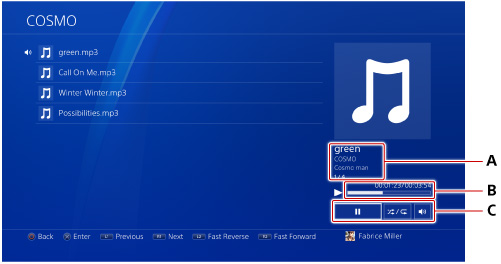
Can't Play the Music on PS4 With USB?
From above information, we know the PS4 only can support the MP3 and AAC audio, if you get the WAV and other audio formats, you have to convert the audio to MP3 or AAC with a audio converter. I recommend you one perfect audio converter: Pavtube Video Converter Ultimate which can support the multiple audio formats, like the MP3, WAV, FLAC, WMA, M4A, AIFF, PCM, OGG, AAC, AC3, etc. You can convert the WAV to MP3, FLAC to MP3, WAV to AAC, easily. You also can compress audio files by adjusting the resolution, bit rate, frame rate and more parameters. With the bulit-in video/ audio editor, you also can add the new music to video or replace the music in video at will. No doubt, you need have one.
Quick Guide: Convert the Audio to PS4 Supported Audio Formats
Step 1. Add audio files
Click "File">"Add Video/Audio" to add the audio files that you want to convert, you also can drag the audio files to this software directly. For saving much time and energy, you can add a folder with multiple audio files and do batch audio conversion
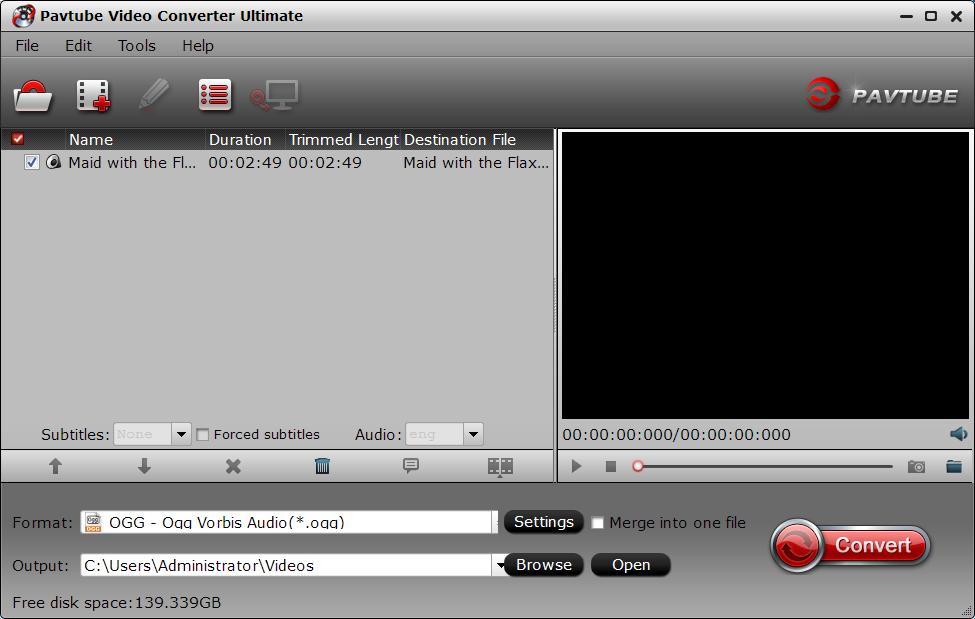
Step 2. Choose different compression methods
MP3 is a audio format that stores compressed audio data with good quality and small file size. Plus, with same audio quality, AAC file size is smaller than MP3. You can choose one, just go to "Format" bar>"Common Audio" to choose "MP3 - MPEG Layer 3 Adio (*.mp3), or "AAC-Advanced Audio Coding(*.aac)".

For better audio compatibility, you can enter the "Setting". and adjust the audio related parameters, like the audio codec, audio sample rate, audio bitrate, audio channels, etc.
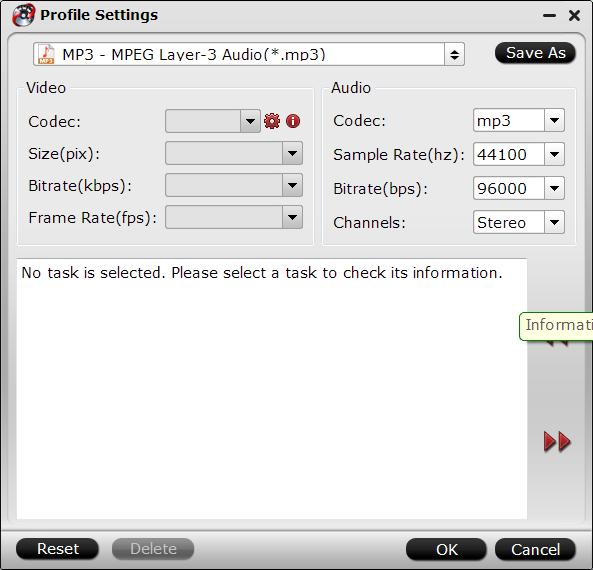
Step 3. Start audio to PS3 conversion
Hit the right-bottom "Convert" button to start audio to PS4 conversion process. You'll get the brand new audio after a while.
When you get the audio files, you can save it in USB and play the music on PS4 with the USB flash drive happily, just enjoy the wonderful music on PS4.



