If you are a first-time user of Kodi, or if you are looking for a guide to make the passthrough AC3/DTS audio quality of your movies and streams better, or solve Kodi sound problems, then you've come to the right place.
I just updated my rpi2 to latest kodi 15.1 and kernel 4.1.5-1.
It seems that audio passthrough for AC3 and DTS does not work any more.
Also, if I disable AC3 and DTS, kodi does not decode all audio channels. I can hear the music of the movies, but not the voices (like the center channel is not decoded).
Rolling it back everything works as expected.(from OSMC forums).

Enable passthrough on Audio output setting
The fact that your movies have two tracks audio -- music of the movies and the voice of movies. Music of the movies are decode correctly by Kodi, but the voice of movies not.
Now go to Settings/System/Audio output set the audio output to 2.0 (setting to 5.1 causes lag on sd streams) and enable Enable passthrough and then Dolby digital (AC3) capable Receiver and then Enable Dolby Digital transcoding and then DTS capable Receiver.
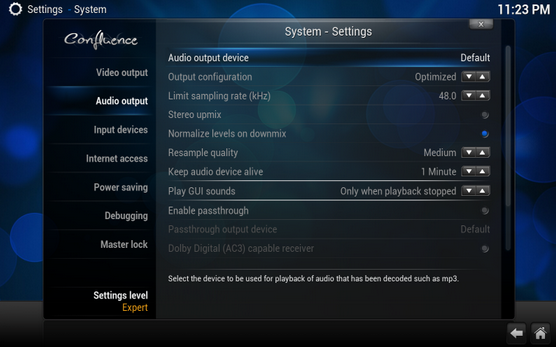
Hi people, wondering if anybody can help,I am new to Kodi and when using my laptop connect to the tv, open the video on Kodi (installed on my TV) via USB 2.0, I can hear nothing, I changed audio input to hdmi and still nothing, at bottom passout device shows as error no device found. Is there any other setting or test I can do to get this normal working?
Transcode audio type to the one that Kodi enable encode
To understand how Kodi processes audio you must first have a basic understanding of how audio in the digital domain works.
When analog audio is converted into the digital domain the near universal format used is Pulse Code Modulation (PCM). All manipulation of audio in the digital domain is always done on audio in the PCM format, therefore functions in Kodi such as volume control can only be done on PCM data, therefore if audio is in one of the Encoded Formats Kodi must decode the audio to PCM in order to manipulate it for volume control.
In other word, when enable Dolby digital (AC3) capable Receiver, Kodi will automatically attempt to direct play AC3 audio if the audio in PCM format, but if the video/container are not compatible then you will get no audio at all.
To solve no sound with Kodi issues, you can go to Settings/System/Audio output settings as a reference method. If the encoded formats of your video file is just the one that Kodi can not decode, you have two choice: one, transcode the video/container to the Kodi enable decode one, second, give up.
If you choose the first: transcoding, please read on
From Kodi Supported File Formats, we know that ontainer formats like MP4, WMV, AVI, MPEG, FLV... Video formats like MPEG-1, MPEG-2, H.263, MPEG-4 AVC (H.264), H.265 (as from Kodi 14) HuffYUV... And audio format like AAC, DTS, AC3 (enable) are supported well. Here we suggest you trancode the video/container into MP4, WMV, AVI, MPEG, FLV with AAC, AC3(you should enable Dolby digital (AC3) capable Receiver in Settings/System/Audio output). Pavtube Video Converter - It is undoubtedly the best video converter of all times - are high recommend for you. It features a simple yet sleek interface and performs files conversion with fast speed enables you to complete change any video/container to Kodi (XBMC) compatible format with least quality loss in just a few clicks at your fingertips. Then you can easily opening, playing, uploading without any hassle. No worry about any audio/video sync problem.
Besides that, you can also convert MOV, MKV, 3D Blu-ray ISO files, DVD Video_TS, Tivo recording files for smoothly playback on Kodi, and stream video from Kodi/XBMC to Chromecast without any issue.
The Mac version is Pavtube Video Converter for Mac. Now, Free download it and the following passage shows a best way to convert MKV to play on Kodi (XBMC).
Step-by-step guide to transcode any video/container for Kodi?
Step 1: Import source files.
Launch the application on your computer, click "File" > "Load Video/Audio" or "Load from Folder" to import source files to the program.

Step 2: Choose proper format for Kodi.
Click "Format" bar, from its drop-down option, select to output Kodi best playable video formats by following "HD Video" > "H.264 HD Video(*.mp4)".

Step 3: Customize to output Kodi playable audio codec.
Click "Settings" to open "Profile" settings window, in "Audio" section, click "Codec" drop-down list, select Kodi playable AAC codec to output.

Step 4: Start the conversion.
Go back to the main UI and click "Convert"button to start Kodi supported H.264 file with AAC audio codec conversion process.
Then you can transfer the converted files to Kodi without any audio/video sync problem.
If you are a newer or not familiar with importing step, have a reference at this article: How to setup Kodi to add video files?



