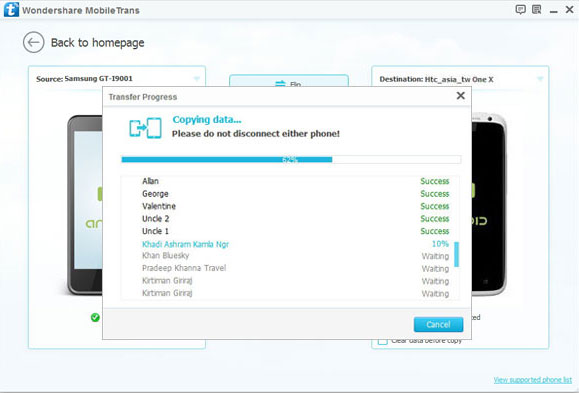MobileTrans for windows Online Help
With this one-click phone transfer tool, you can effortlessly copy and transfer contacts, SMS, photos, music and more between Android, Symbian, WinPhone and iOS devices, and backup and restore phone data effortlessly. The following article will show you how to make a phone to phone transfer with Phone Transfer application.
Step 1: Install and launch Phone Transfer application with the interface below.
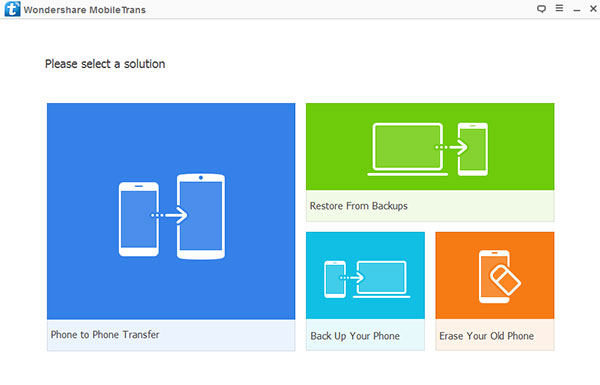
Step 2: Click on "Phone to Phone Transfer".
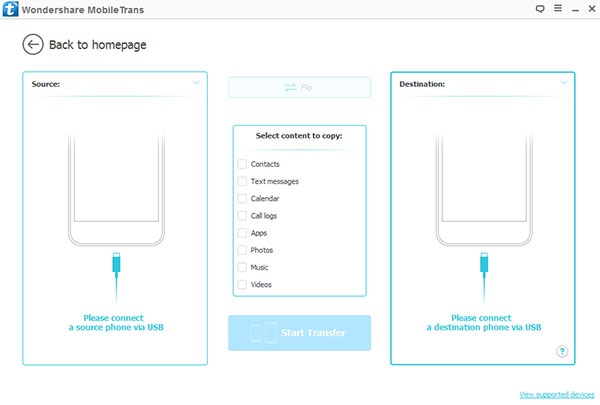
Step 3: Connect devices to your computer.
Use USB cable to connect your two devices (iOS, Android or Symbian devices) to the computer. Wait for the program to recognize the two devices.
Tips: You can switch the source and destinations phones by clicking on the "Flip" button above the content you would like to copy.
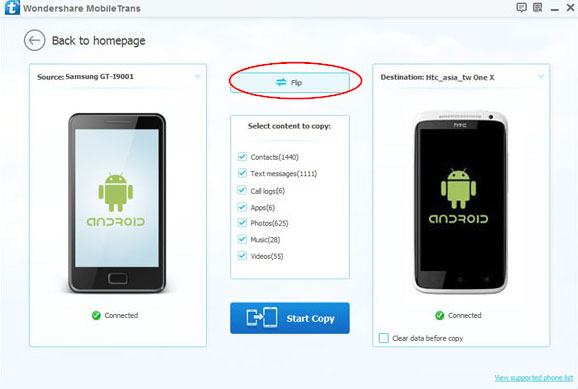
Step 4. Select the files you would like to transfer and check the boxes.
You can check the "Clear data before copy" if you want to wipe the destination phone before transferring data.

Step 5. Click "Start Copy" to begin.
Be sure to keep both phones connected through the entire process to ensure that the process goes smoothly.