How do you enjoy cinema-style videos? Now 3D is taking a further step to make glasses-free or glassless 3D tablet possible and some glassless 3D tablets have already been available on the market. For those who want to experience 3D MTS recordings shot by a Sony or Panasonic 3D camcorder on a glassless 3D tablet with the amazing 3D effect, what they have to solve is the undisputable issue in regard to video format incompatibility.

When dealing with 3D MTS videos for your glassless 3D tablet, you’ll need a 3D MTS converter for Mac. Pavtube MTS/M2TS Converter for Mac(best 5 MTS M2TS Converter Mac Review) is particularly designed for MTS and M2TS conversion by ripping 2D or 3D MTS and M2TS videos to various video formats as well as to a 3D format for wonderful 3D enjoyment on a glassless 3D tablet.
How to watch 3D MTS videos on glassless 3D tablet?
Step 1. Add recorded 3D MTS videos
Launch this Mac MTS converter on your Mac, and click “File” > “Add Video/Aideo” to import 3D MTS videos.
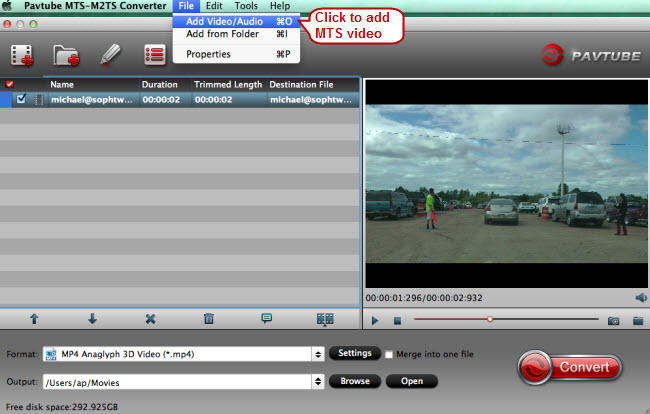
Step 2. Select video format supported by you glassless 3D tablet
Not sure the video formats compatible with your glassless 3D tablet? Go to its official website to check the technical specifications. Most of the glassless 3D tablets run Android operating system and support MP4 for sure, so here you can take 3D MP4 as the output format. Click format bar to follow “3D Video” > “MP4 Anaglyph 3D Video (*.mp4)” or “MP4 Top-Bottom 3D Video (*mp4).”
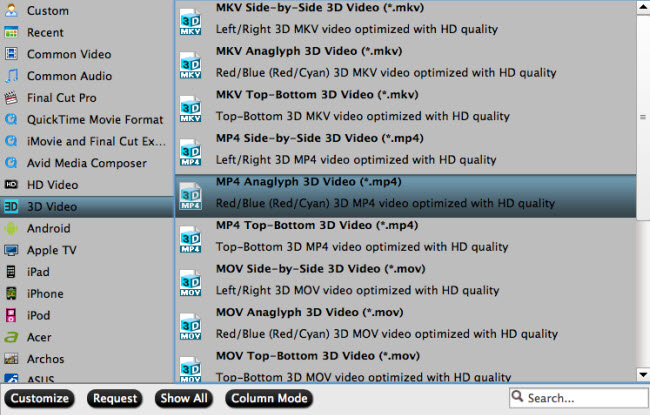
Step 3. Change audio/video settings (Optional)
Click “Settings” to go to “Profile Settings” window and adjust audio and video settings (e.g. size, bitrate, frame rate, channel) to achieve better viewing experience on your glass free 3D tablet.
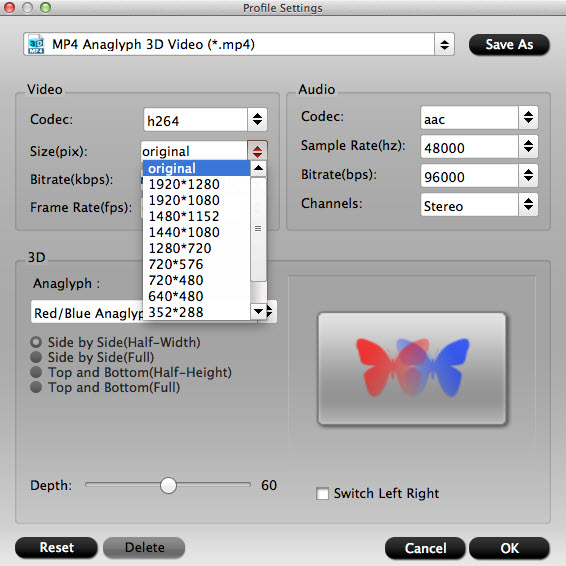
Step 4. Convert 3D MTS to 3D MP4 on Mac
Before conversion, set an output folder to save the converted MTS videos. Then click on the button “Convert” to realize conversion from MTS to glassless 3D tablet.



